Set capture format, preferences, and tracks – Adobe Premiere Pro CC v.7.xx User Manual
Page 163
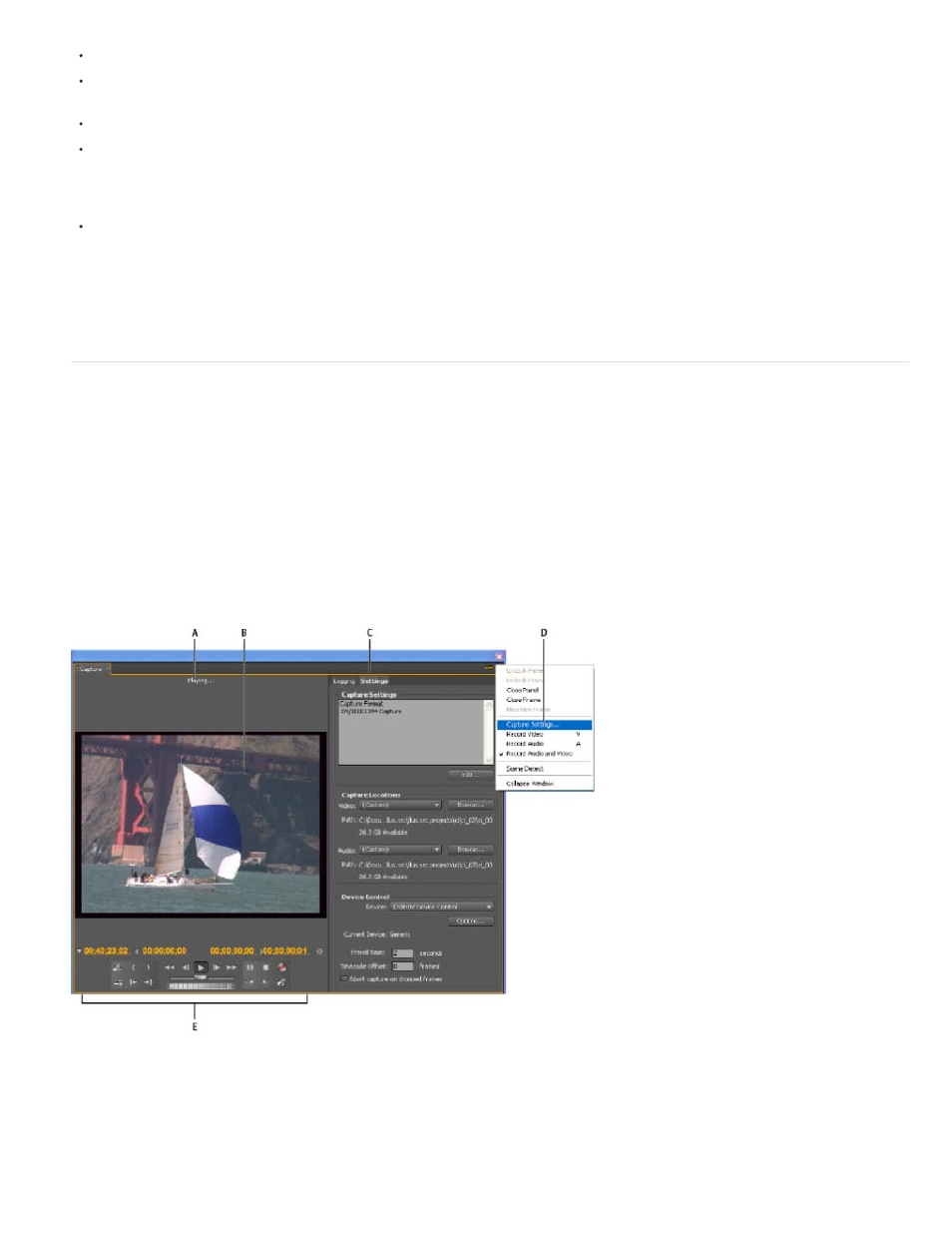
Note:
Note:
Note:
For recording audio from analog sources, a supported audio card with an analog audio input.
A codec (compressor/decompressor) for the type of footage you want to capture. Premiere Pro has its own codecs for importing DV and HDV
footage. Plug-in software codecs are available for other types. Hardware codecs are built in to some capture cards.
A hard disk capable of sustaining the data rate for the type of footage you want to capture.
Sufficient disk space for the captured footage.
Your operating system or hard disk format could limit the length of a captured clip.
A project that was created using a preset in the New Project dialog box in which all settings match the footage you plan to capture.
Some DV and HDV camcorders require a connection to their power adapters to activate their IEEE 1394 ports. Other camcorders go into
sleep mode or demo mode if left in the camera mode without tape activity for a period. To avoid these problems, connect your camcorder to its
power adapter when setting it up for capturing or dubbing video. If the camcorder goes into demo mode with the power adapter connected, disable
this feature using the camcorder menu system.
Set capture format, preferences, and tracks
Use the Capture panel (choose File > Capture) to capture digital or analog video and audio. This panel includes a preview, which displays video
being captured, and controls for recording with or without device control. The Capture panel also contains a Settings pane for editing your capture
settings, and a Logging pane for logging clips for batch capturing. For convenience, some options available in the Capture panel are also available
in the Capture panel menu.
You can control certain source devices, such as camcorders and decks, directly from the Capture panel. Your computer must have an IEEE1394,
RS-232, or RS-422 controller compatible with Premiere Pro. If your source device lacks any of these interfaces, you still use the Capture panel.
You must cue, start, and stop your source device using its controls.
When not capturing in Adobe Premiere Pro, close the Capture panel. The Capture panel assumes primary focus, so leaving it open while
editing or previewing video disables output to the source device. Leaving the Capture panel open also may decrease performance.
Capture panel
A. Status area B. Preview C. Tabs D. Panel menu E. Transport controls
Specify capture settings
166
