Working with adobe prelude, Exporting files from adobe prelude – Adobe Premiere Pro CC v.7.xx User Manual
Page 558
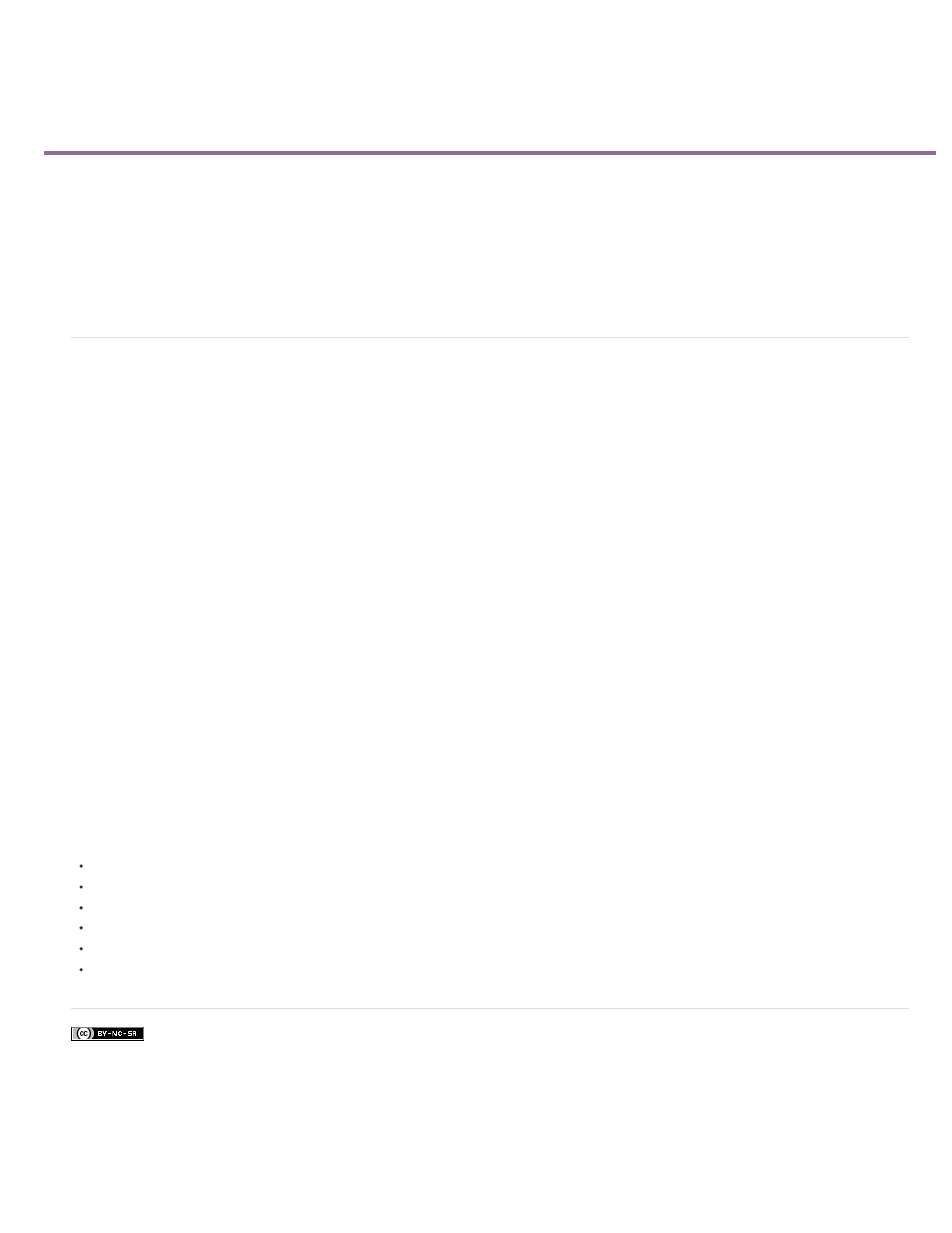
Working with Adobe Prelude
Facebook posts are not covered under the terms of Creative Commons.
You can use Adobe® Prelude™ to ingest clips, transcode footage, create subclips markers and rough cuts, and then import that data into Adobe®
Premiere® Pro.
You can use Prelude’s clip naming and metadata features to quickly create subclips, build a rough-cut assembly, and send it to Premiere Pro as a
sequence for immediate editing. You can then export rough cuts, clips, subclips, and bins from Prelude to an Adobe Premiere Pro project for
editing.
For more information on using Adobe Prelude, see
Exporting files from Adobe Prelude
You can export rough cuts, clips, subclips, and bins from Prelude to an Adobe Premiere Pro project or FCP XML file. Alternatively, you can send
the rough cut to Adobe Premiere Pro directly for editing.
The organization and metadata information from Prelude is carried over to Adobe Premiere Pro. This seamless workflow reduces post-production
time and effort when you create the final cut of a movie.
Exporting a Premiere Pro project or Final Cut Pro XML file
To export a Premiere Pro project file that contains clips, subclips, markers, and rough cuts from Adobe Prelude, do the following:
1. Choose File > Export.
2. The Export dialog box launches.
3. Choose the destination for the project file.
4. Name the project file and click the enable checkbox.
5. From the Type menu, choose either a Premiere Pro or Final Cut Pro 7 XML file type.
6. Optional: export associated media by clicking the enable checkbox, and creating a folder name.
7. Click OK
The file is exported. You can now import or open the project file in Adobe Premiere Pro.
Resources
561
