Choose a display mode – Adobe Premiere Pro CC v.7.xx User Manual
Page 227
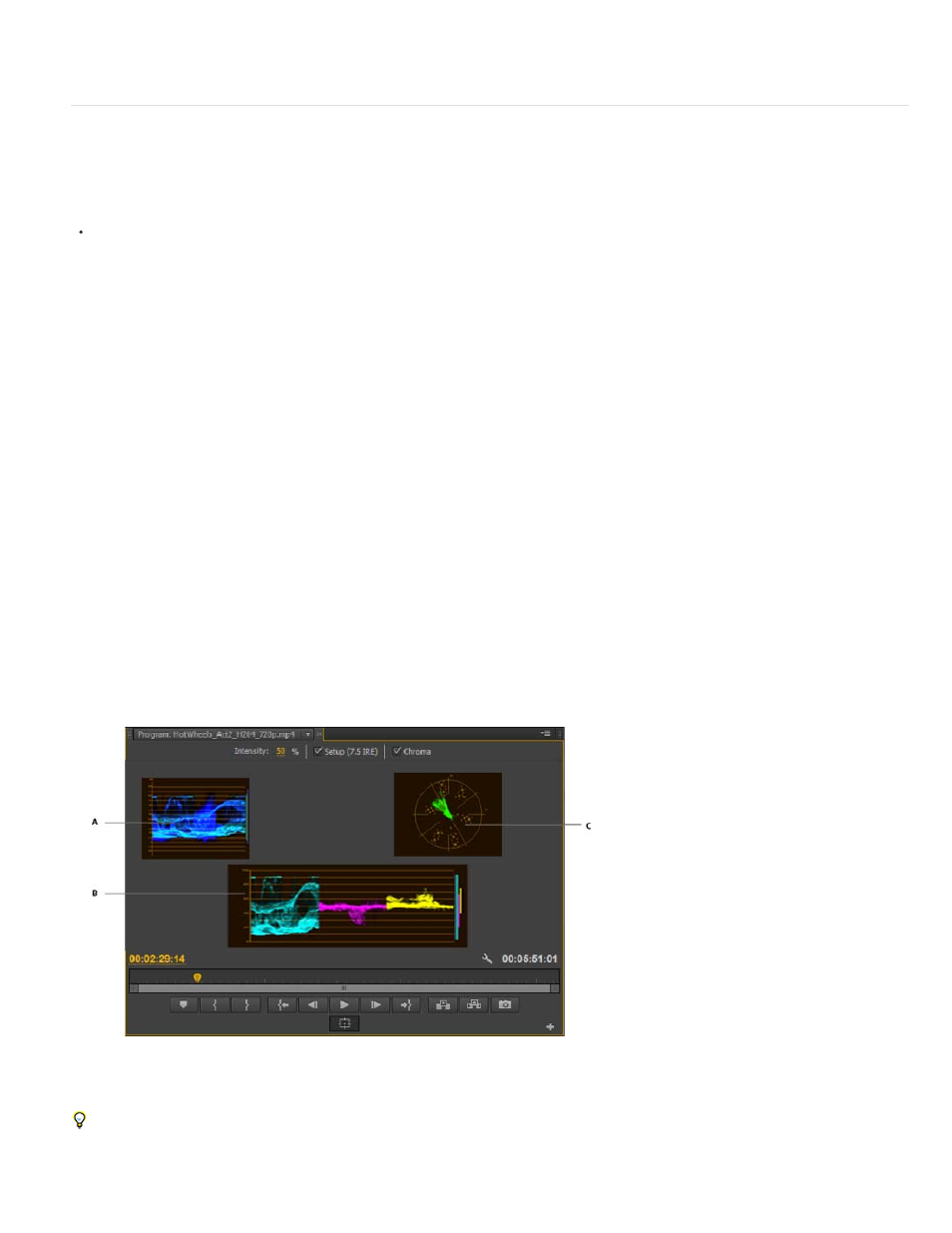
Composite Video
Alpha
All Scopes
Vectorscope
YC Waveform
YCbCr Parade
RGB Parade
Vect/YC Wave/YCbCr Parade
Vect/YC Wave/RGB Parade
2. Select Display First Field, Display Second Field, or Display Both Fields according to your need.
Choose a display mode
You can display normal video, the video’s alpha channel, or one of several measurement tools.
In the Source Monitor or Program Monitor, click the Settings button, or click the panel menu and choose a display mode setting:
Displays the normal video.
Displays transparency as a grayscale image.
Displays a waveform monitor, vectorscope, YCbCr Parade, and RGB Parade.
Displays a vectorscope that measures the video’s chrominance, which includes hue and saturation.
Displays a standard waveform monitor, which measures the video’s luminance in IRE.
Displays a waveform monitor that measures the Y, Cb, and Cr components of the video separately, in IRE.
Displays a waveform monitor that measures the R, G, and B components of the video separately, in IRE.
Displays a waveform monitor, vectorscope, and YCbCr Parade.
Displays a waveform monitor, vectorscope, and RGB Parade.
Program Monitor set to Vect/YC Wave/YCbCr Parade
A. Waveform monitor B. YCbCr Parade C. Vectorscope
To use the waveform monitor and vectorscope displays most effectively, view them with the Reference Monitor ganged to the Program Monitor.
See Reference Monitor.
230
