Recording audio mixes – Adobe Premiere Pro CC v.7.xx User Manual
Page 378
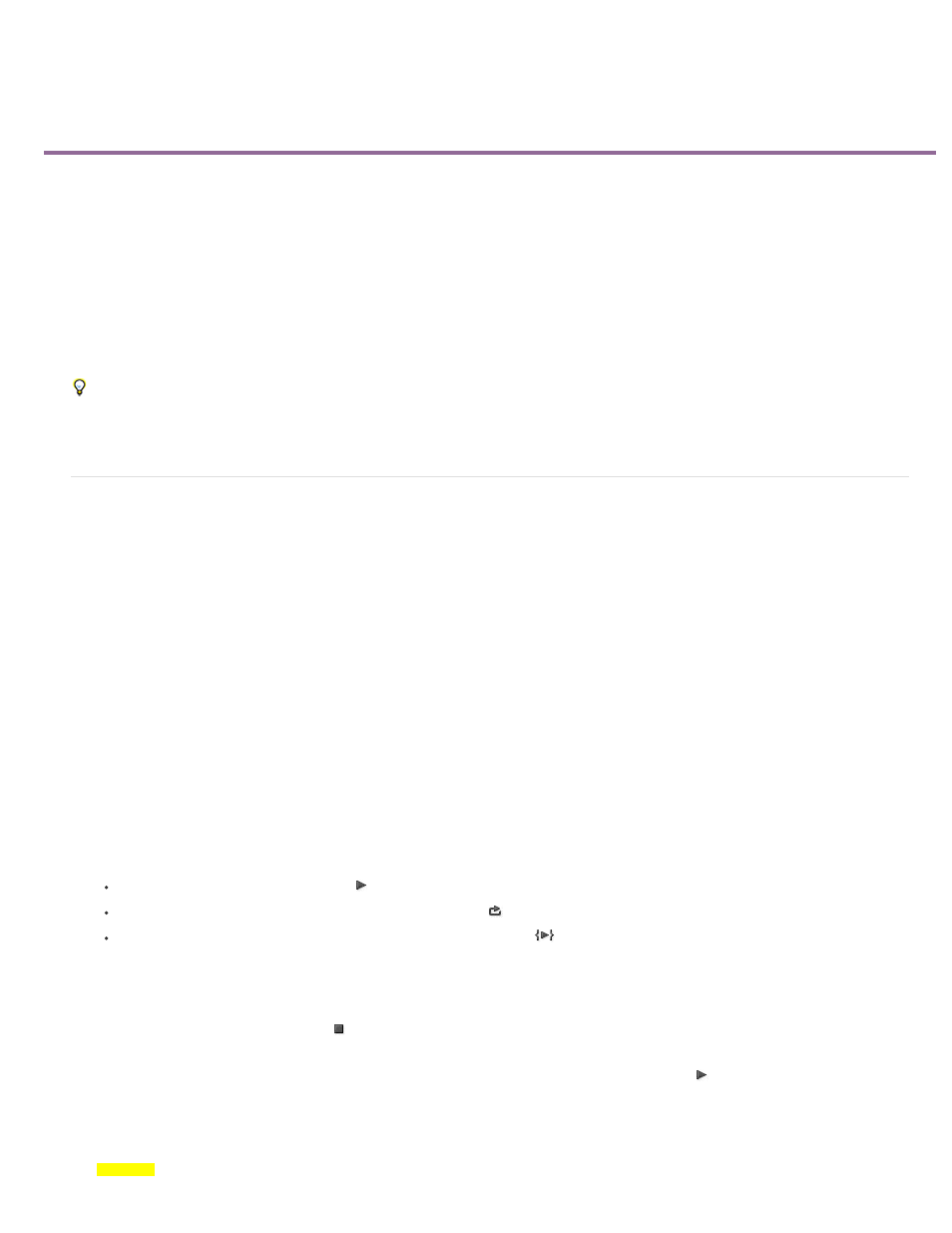
Recording audio mixes
Note:
Record changes to sound tracks
Preserve a track property while recording an audio mix
Audio Track Mixer automation modes
Set Automatch Time for Touch mode and Read mode
Specify automated keyframe creation
Using the Audio Track Mixer, you can apply changes to audio tracks as a sequence plays back. You can instantly hear the results of any changes
you make. You can control the volume, pan, and mute settings of a track or its sends. You can control all effect options for track effects, including
the bypass setting.
The Audio Track Mixer records the changes as track keyframes in the audio tracks. It doesn’t make changes to the source clips.
It’s best to make adjustments to multitrack sequences one track at a time. Ride the controls on one track while playing a sequence. Then play it
again from the beginning while riding the controls on another track. The changes you made to the first track are preserved if you set the track’s
automation setting to Off or Read.
Record changes to sound tracks
Each channel of the Audio track Mixer corresponds to an audio track in the Timeline. You can use the controls in each Audio Track Mixer channel
to record changes to its corresponding audio track. For example, to vary the volume level of clips in the Audio 1 track, use the Volume slider in the
Audio 1 channel of the Audio Track Mixer.
1. In a Timeline panel or Audio Track Mixer panel, set the current time to the point where you want to start recording automation changes.
In the Audio Track Mixer, you can set the current time at the top left corner of the panel.
2. In the Audio Track Mixer, choose an automation mode from the Automation Mode menu at the top of each track you want to change. To
record changes, choose a mode other than Off or Read. (See
Audio Track Mixer automation modes
)
3. (Optional) To protect the settings of a property during the Write automation mode, right-click (Windows) or Control-click (Mac OS) an effect
or send and then choose Safe During Write from the menu.
4. In the Audio Track Mixer, do one of the following:
To start automation, click the Play button in the Audio Track Mixer.
To play the sequence in a continuous loop, click the Loop button
.
To play from the In point to the Out point, click the Play In To Out button
.
5. As the audio plays back, adjust the options of any automatable property.
6. To stop automation, click the Stop button .
7. To preview changes, change the current time to the beginning of your changes, and click the Play button
8. To view the keyframes you created, do the following:
[substeps]
381
