Create a transparent video clip – Adobe Premiere Pro CC v.7.xx User Manual
Page 321
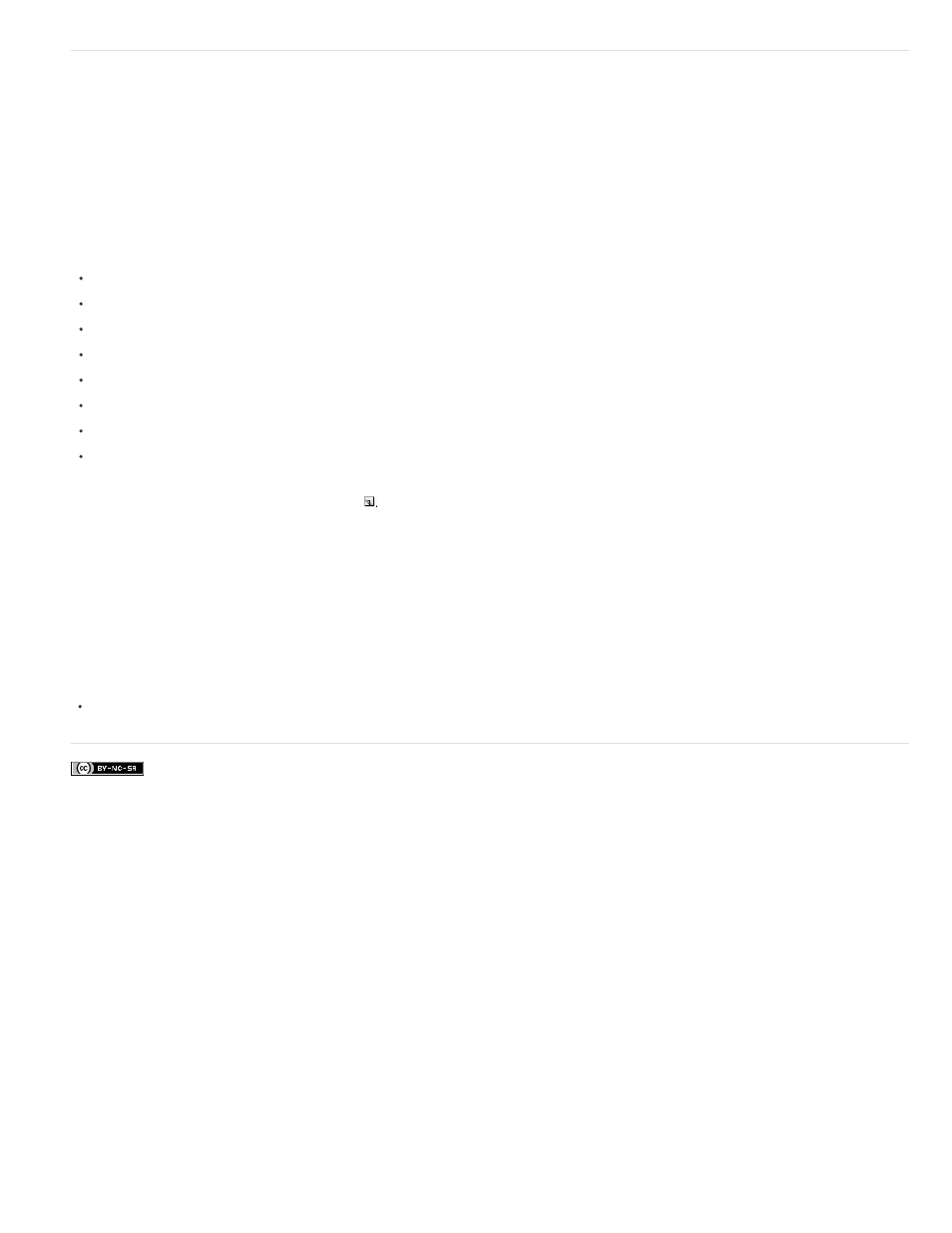
Facebook posts are not covered under the terms of Creative Commons.
Create a transparent video clip
Transparent Video is a synthetic clip just like Black Video, Bars and Tone, and Color Matte. It comes in handy when you want to apply an effect
that generates its own image and preserves transparency, such as the Timecode effect or the Lightning effect. Think of Transparent Video as
“Clear Matte.”
Eran Stern explains the purpose and use of transparent video clips in Adobe Premiere Pro
.
You cannot apply just any effect to Transparent Video—only those that manipulate the alpha channel. For example, these are some of the effects
you can use with a transparent video clip:
Timecode
Checkerboard
Circle
Ellipse
Grid
Lightning
Paint Bucket
Write-On
1. In the Project panel, click the New Item button
at the bottom of the Project panel and choose Transparent Video.
2. In the New Synthetic dialog box, set Width, Height, Timebase, and Pixel Aspect Ratio to match these settings for the sequence in which you
will use the transparent video. Click OK.
3. From the Project panel, drag the transparent video clip to the highest track in a sequence, stretch it as far as you want, and apply an effect
to it.
Some third-party lens flares and other effects that carry an alpha channel work with transparent video.
324
