Conforming audio – Adobe Premiere Pro CC v.7.xx User Manual
Page 157
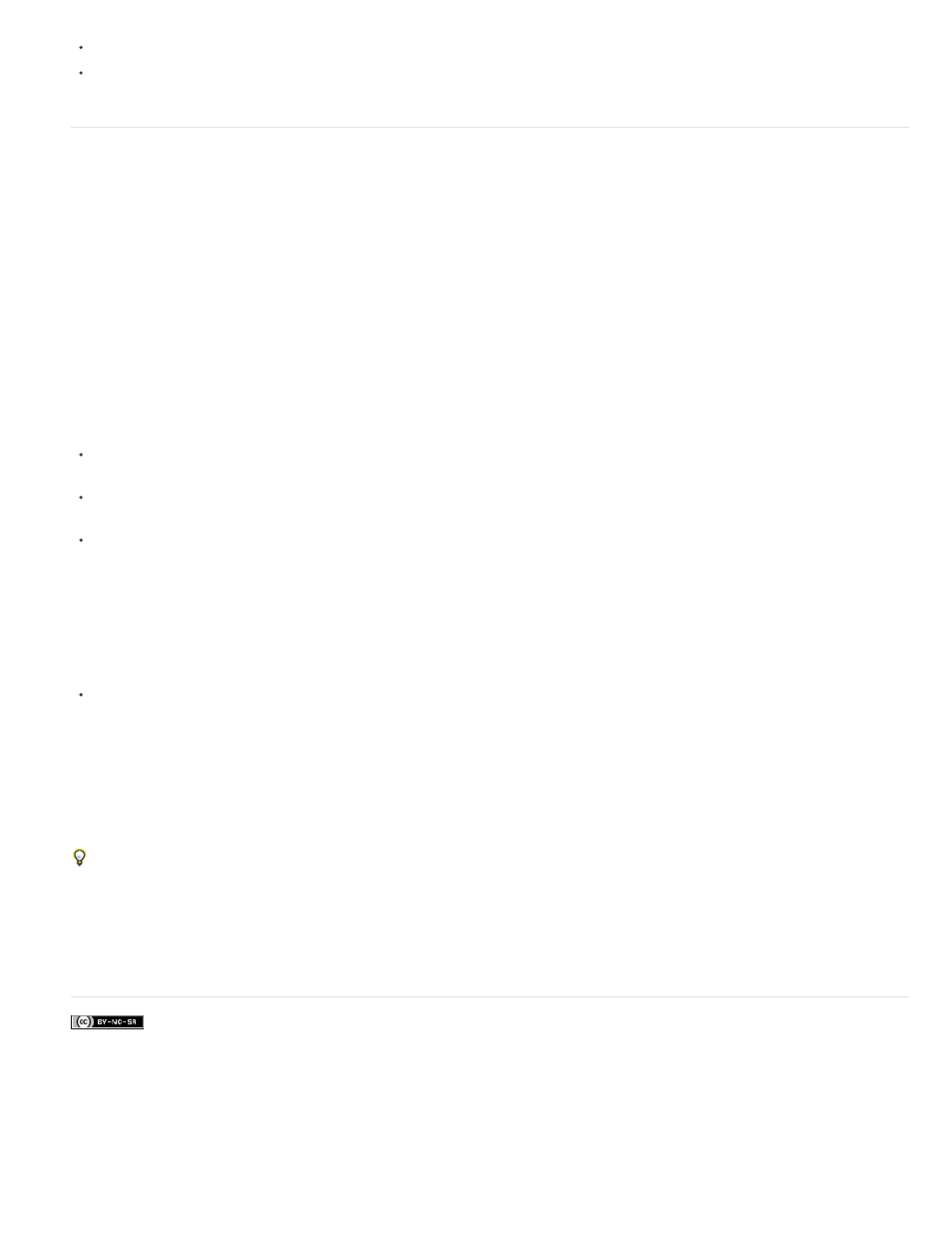
Facebook posts are not covered under the terms of Creative Commons.
48000 Hz
96000 Hz
Conforming audio
Premiere Pro processes each audio channel, including audio channels in video clips, as 32-bit floating-point data at the sequence sample rate.
This processing assures maximum editing performance and audio quality. Premiere Pro conforms certain types of audio to match the 32-bit format
and the sequence sample rate. If conforming is required, it is done when a file is imported into a project for the first time. Conforming takes some
time and disk space. A progress bar appears at the lower right of the Premiere Pro window when conforming begins. Premiere Pro saves
conformed audio in CFA audio preview files. You can determine where to save these audio preview files by specifying a Scratch Disk location for
Audio Previews in the Project Settings dialog box.
You can work with audio files, even applying effects to them, before they are fully conformed. However, you can preview only the parts of the files
that have been conformed. You cannot hear unconformed sections on playback.
These rules determine which types of audio get conformed:
Uncompressed audio
Premiere Pro does not conform audio in uncompressed clips that were recorded in one of the natively supported sample rates, when you use
these clips in sequences with matching sample rates.
Premiere Pro does conform audio in uncompressed clips when you use them in sequences with non-matching sample rates. However no
conforming is done until you export the sequences or create audio preview files.
Premiere Pro does conform audio in uncompressed formats that were not recorded in a natively supported sample rate. In most of these
cases, it will upsample the audio either to the nearest supported sample rate, or to a supported sample rate that is an even multiple of the
source audio sample rate. For example, it will upsample an 11024Hz source to 11025Hz, since that is the nearest supported rate, and there
is no supported rate that is an even multiple of 11024.
Compressed audio
Premiere Pro does conform all compressed audio, such as audio found in mp3, WMA, MPEG, or compressed MOV files. It conforms this
audio at the sample rate of its source file. For example it will conform a 44100Hz mp3 file at 44100Hz. However, if the conformed audio is
used in a sequence with a non-matching sampling rate, as when a 44100Hz clip is used in a 44000Hz sequence, the audio will play back at
the sample rate of the sequence without further conforming.
Premiere Pro does not conform a file that was conformed in one sequence when you import it into another sequence with the same audio sample
rate, so long as you haven’t moved or renamed the file since it was conformed. Premiere Pro keeps the location of the conform files for all files it
has conformed in the Media Cache Database.
To avoid conforming, use audio editing software, or transcoding software, to convert your files to natively-supported uncompressed formats at
the supported sampling rates.
In addition to conforming some files, Premiere Pro also creates a PEK file for any file containing audio when it is first imported into a project. It
uses these PEK files for drawing the audio waveforms in Timeline panels. Premiere Pro stores PEK files in the location specified for Media Cache
Files through the Media pane of the Preferences dialog box.
160
