Adobe Premiere Pro CC v.7.xx User Manual
Page 509
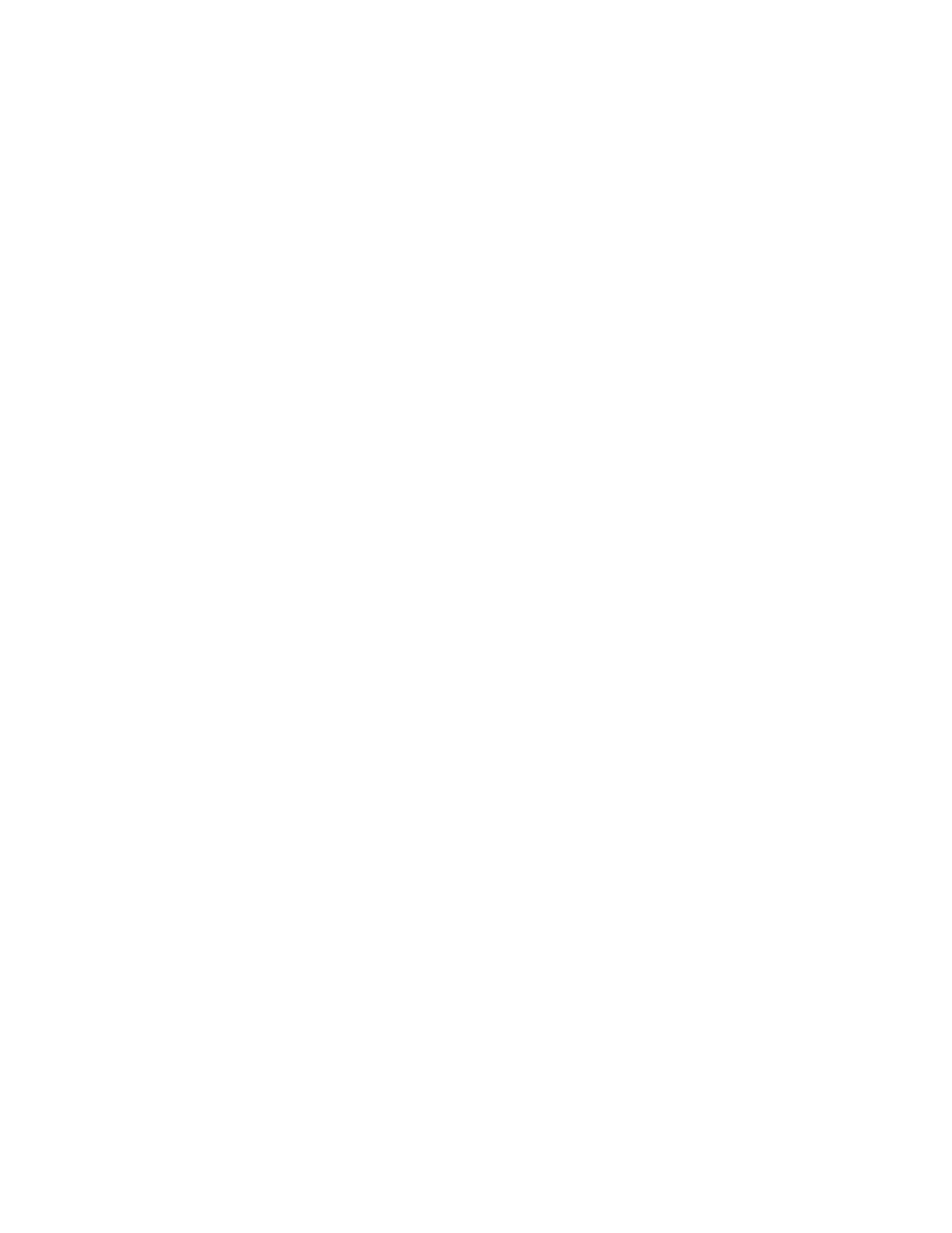
Rate
Depth
Mix
Feedback
Delay
Solo
MakeUp
BandSelect
Crossover Frequency
Output
Threshold 1-3
Ratio 1-3
Specifies the speed of the Low Frequency Oscillator.
Determines the gain level of the modulation waveform, thus controlling the depth of the effect.
Adjusts the mix of original (Dry) and flanged (Wet) signal. You need some of both signals to achieve the characteristic cancellation and
reinforcement that occurs during flanging. With Original at 100%, no flanging occurs at all. With Delayed at 100%, the result is a wavering sound,
like one coming from a bad tape player.
Determines the percentage of the flanged signal that is fed back into the flanger. With no feedback, the effect uses only the original
signal. With feedback added, the effect uses a percentage of the affected signal from before the current point of playback.
Sets the point in milliseconds at which flanging starts behind the original signal. The flanging effect occurs by cycling over time from an
initial delay setting to a second (or final) delay setting.
Highpass and Lowpass effects
The Highpass effect removes frequencies below the specified Cutoff frequency. The Lowpass effect eliminates frequencies above the specified
Cutoff frequency. The Highpass and Lowpass effects are available for 5.1, stereo, or mono clips.
Invert (audio) effect
The Invert (audio) effect inverts the phase of all channels. This effect is available for 5.1, stereo, or mono clips.
MultibandCompressor effect
The MultibandCompressor effect is a three-band compressor with controls for each band. Use this effect instead of the compressor in Dynamics
when you need a softer sounding compressor.
Use the graphical controls in the Custom Setup view, or adjust values in the Individual Parameters view. The Custom Setup view displays the
three bands (low, mid, high) in the Frequency window. You control the gain for each band by adjusting handles for makeup gain and frequency
range. The handles of the center band determine the crossover frequency of the bands. Drag the handles to adjust the corresponding frequency.
This effect is available for 5.1, stereo, or mono clips.
Plays the active band only.
Adjusts the levels, in decibels.
Selects a band. In the graphical control, click a band to select it.
Increases the range of frequencies for the selected band.
Specifies the output gain adjustment to compensate for the reduction or increase in gain caused by compression. This helps to preserve
the mix of the individual gain settings.
Use the following controls for each band:
Specifies the level (between –60 and 0 dB) the incoming signal must exceed to invoke compression.
Specifies the rate of compression, up to 8:1.
512
