Open or clear a clip in the source monitor – Adobe Premiere Pro CC v.7.xx User Manual
Page 59
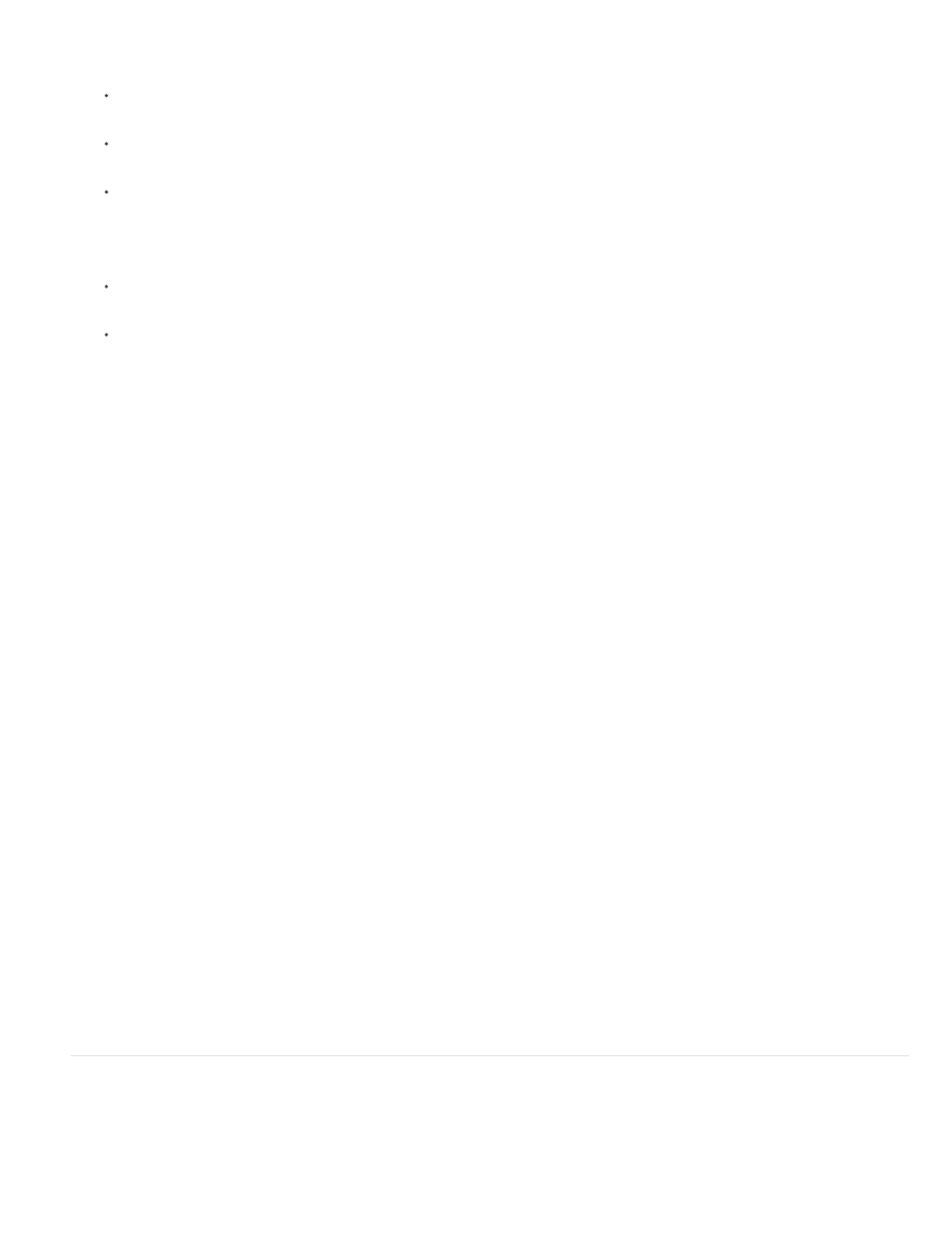
1. Do one of the following:
Right click the image in the Source Monitor or Program Monitor.
Click the Panel Menu icon in the Source Monitor or Program Monitor.
Click the Settings button in the Source Monitor or Program Monitor.
2. Do one of the following:
To set playback resolution, select Playback Resolution.
To set paused resolution, select Paused Resolution.
3. From the menu, select the resolution desired.
For an explanation and tips on speeding up previews in Premiere Pro,
on the video2brain website.
Change magnification
The Source Monitor and Program Monitor scale video to fit into the available area. You can increase the magnification setting for each view to see
the video in more detail. You can also descrease the magnification setting to see more of the pasteboard area around the image (to adjust motion
effects more easily, for example).
1. Choose a magnification setting from the Select Zoom Level menu (to the right of the current time display) in the Source Monitor or Program
Monitor.
In the Source Monitor, percentage values refer to the size of the source media. In the Program Monitor, percentage values refer to the
image size specified by the sequence settings. Fit scales the video to fit in the monitor’s available viewing area.
2. To change the visible area of a monitor, use the monitor’s scroll bars to change the visible area of the video image. Scroll bars appear when
the current size of the monitor can’t contain the entire image.
Dropped frame indicator
Both the Source and the Program Monitor have the option to display an icon (resembling a "Stop Light") that indicates whether frames are being
dropped during playback. The light should start green and change to yellow when dropped frames occur and reset on each playback. A tooltip will
indicate the dropped frame count.
To enable the dropped Frame indicator for the Source or Program Monitor, enable Show Dropped Frame Indicator in the panel menu, or the
Settings menu.
Open or clear a clip in the Source Monitor
To view and edit source clips listed in the Project panel or individual clip instances in a sequence, open the clips in the Source Monitor. The
Source menu, accessed from the Source Monitor tab, lists open clips.
62
