Ethernet test applications – EXFO FTB/IQS-88000 Series Power Blazer for FTB-2/2Pro/500/IQS-600 User Manual
Page 75
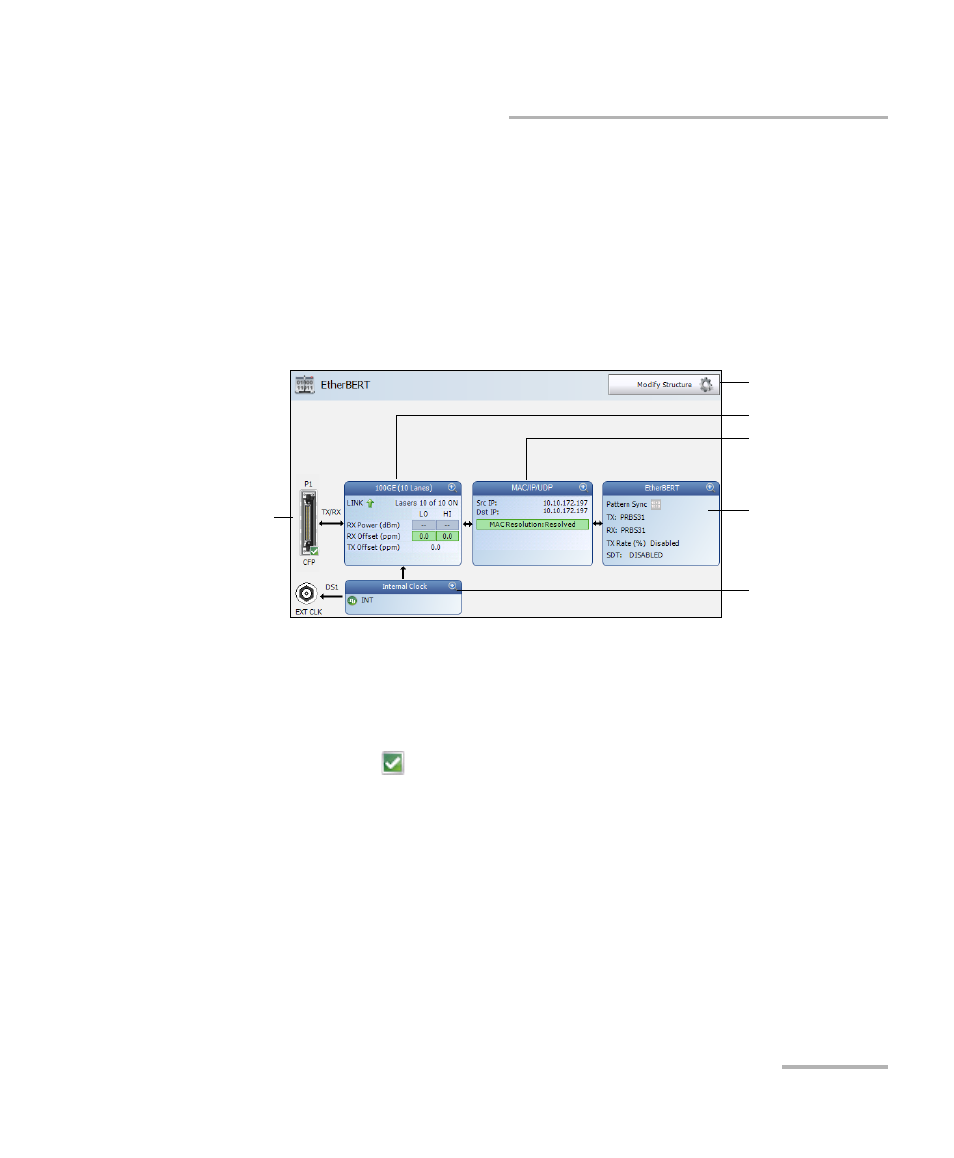
Selecting and Starting a Test
Power Blazer
63
Ethernet Test Applications
Ethernet Test Applications
To select, configure, and start an Ethernet test:
1. From the test menu, tap Setup.
2. From the Test Applications tab, under Ethernet, tap a test icon.
3. From the Test Configurator tab configure the interface structure and
its parameters.
3a. Tap the Modify Structure button to set the basic structure of the
test such as the interface/rate, connector, etc. (refer to Modify
Structure Button on page 77).
3b. For CFP interface, check for the CFP optical validation check
mark
indicating that the CFP is matching the configured
interface/rate (refer to Physical Interface Port - Test Configurator
Overview on page 72).
3c. Tap the interface block to configure the interface parameters
(refer to page 69). For Dual Port topology, there is an interface
block for each port. Ensure that the link is up and the power level
(when supported) is present in the status bar before proceeding
to the next step (refer to Status Bar on page 24).
Modify Structure
Protocol Block
Test Block
Clock Block
Interface Block
Physical
Interface Port
