Installing bestcomsplus, Startup and activation, Starting bestcomsplus – Winco DGC-2020 User Manual
Page 72: Installing bestcomsplus -2, Startup and activation -2, Starting bestcomsplus -2, Figure 4-2. bestcomsplus select language -2
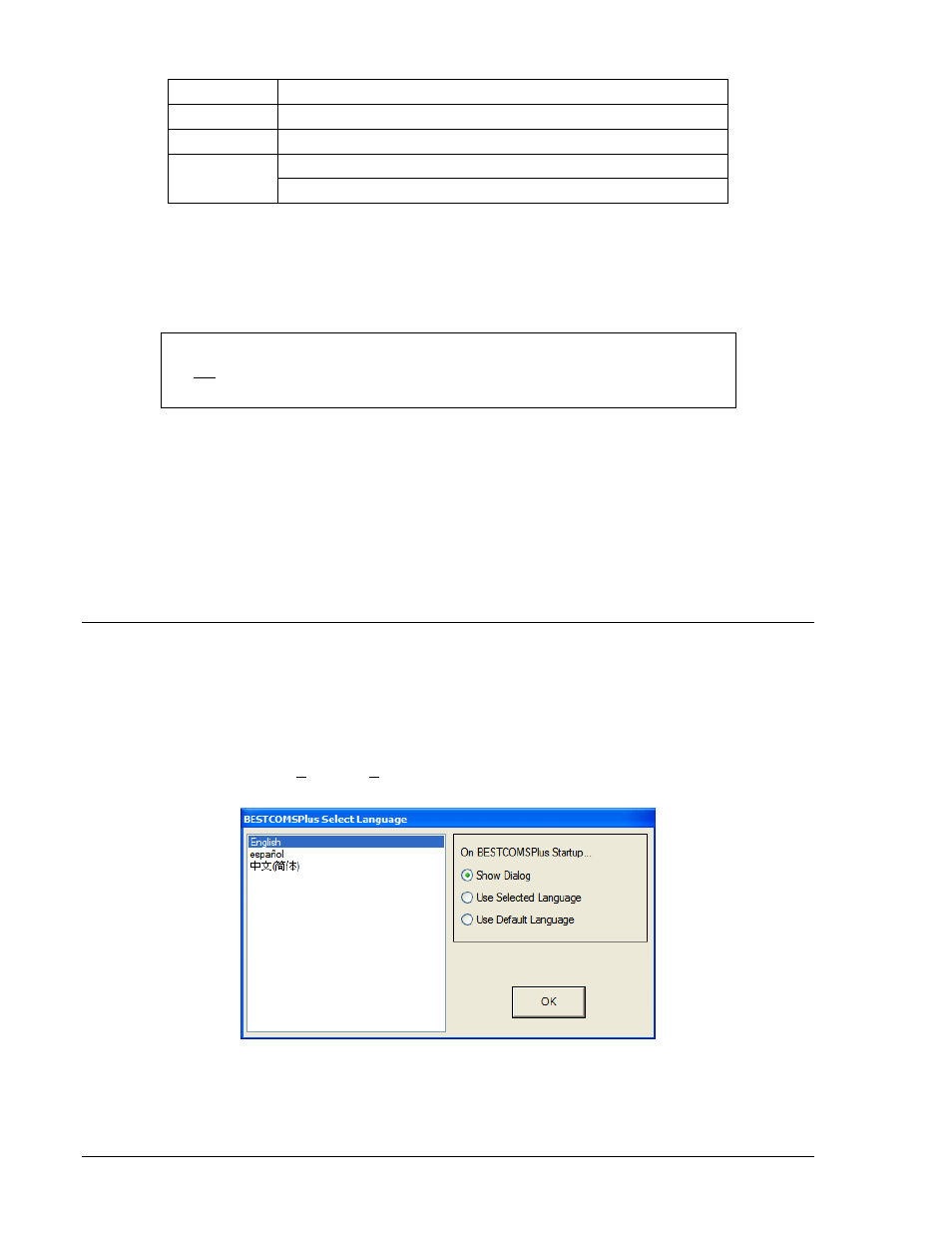
Table 4-1. System Requirements for BESTCOMSPlus and the .NET Framework
Component Requirement
Processor 400
MHz
RAM 128
MB
25 MB (if .NET Framework is already installed on PC.)
Hard Drive
250 MB (if .NET Framework is not already installed on PC.)
In order to install and run BESTCOMSPlus, a Windows user must have administrator rights. A Windows
user with limited rights may not be permitted to save files in certain folders.
Installing BESTCOMSPlus
NOTE
Do not connect USB cable until setup completes successfully. Connecting USB
cable before setup is complete may result in unwanted or unexpected errors.
1. Insert the BESTCOMSPlus CD-ROM into the PC CD-ROM drive.
2. When the BESTCOMSPlus Setup and Documentation CD menu appears, click the Install button for
the BESTCOMSPlus application. The setup utility automatically installs BESTCOMSPlus, the .NET
Framework (if not already installed), and the DGC-2020 plug-in for BESTCOMSPlus on your PC.
When BESTCOMSPlus installation is complete, a Basler Electric folder is added to the Windows
programs menu. This folder is accessed by clicking the Windows Start button and then accessing the
Basler Electric folder in the Programs menu. The Basler Electric folder contains an icon that, when
clicked, starts BESTCOMSPlus.
STARTUP AND ACTIVATION
Starting BESTCOMSPlus
To start BESTCOMSPlus, click the Start button, Programs, Basler Electric, and then the BESTCOMSPlus
icon. During initial startup, the BESTCOMSPlus Select Language screen is displayed (Figure 4-2). You
can select to have this screen displayed each time BESTCOMSPlus is started, or you can select a
preferred language and this screen will be bypassed in the future. Click OK to continue. This screen can
later be accessed by selecting Tools and Select Language from the menu bar.
Figure 4-2. BESTCOMSPlus Select Language
4-2
DGC-2020 BESTCOMSPlus Software
9400200990 Rev K
