Opening a bestlogic+ file, Protecting a bestlogic+ file, Uploading a bestlogic+ file – Winco DGC-2020 User Manual
Page 183: Downloading a bestlogic+ file, Printing a bestlogic+ file, Clearing the on-screen logic diagram, Bestlogic+ examples, Example 1 - avr logic block connections, Opening a bestlogic+ file -21, Protecting a bestlogic+ file -21
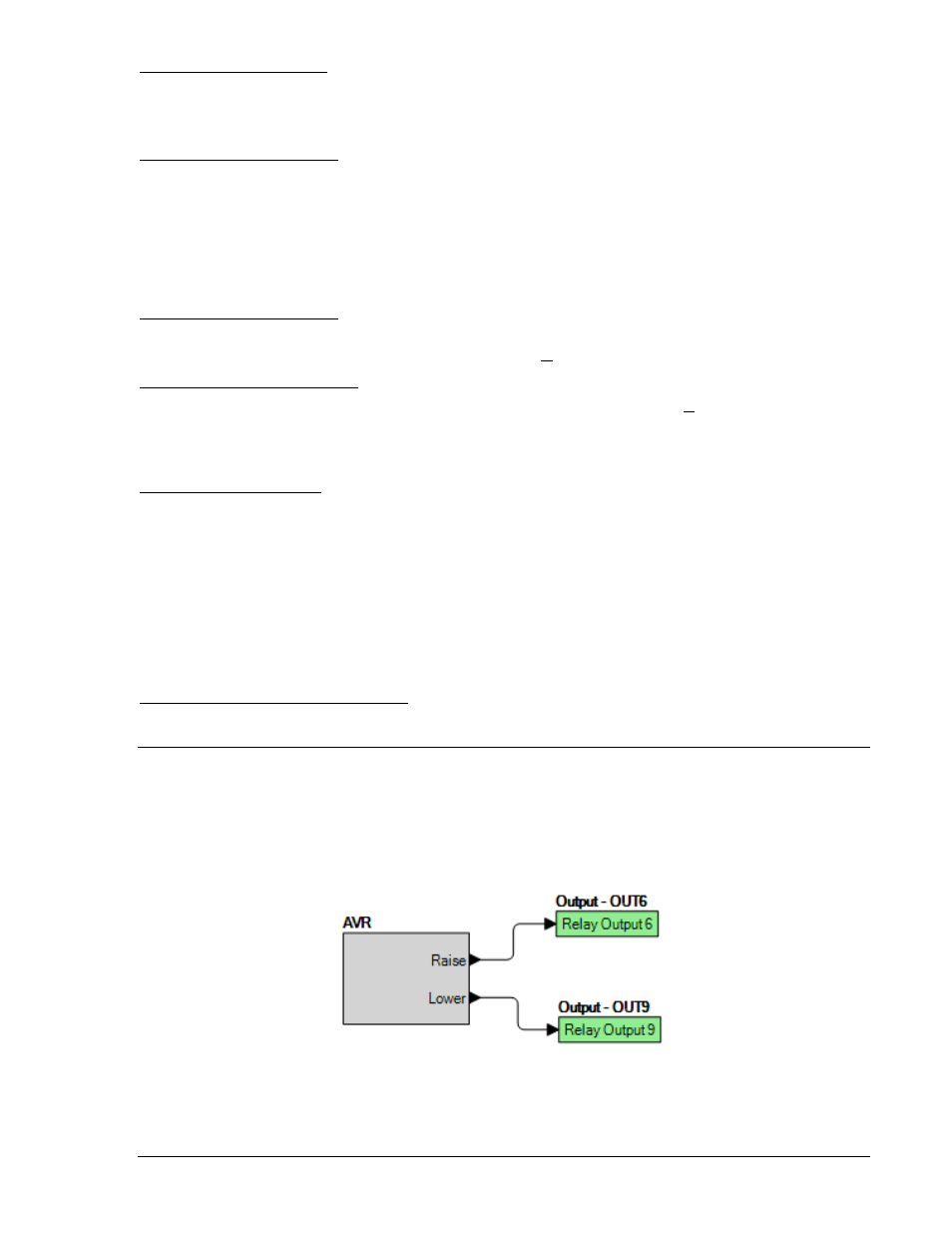
Opening a BESTlogic+ File
To open a saved BESTlogic+ file, click on the Logic Library drop-down button on the BESTlogic+
Programmable Logic toolbar and select Open Logic Library File. Use normal windows techniques to
browse to the folder where the file is located.
Protecting a BESTlogic+ File
Objects in a logic diagram can be locked so that when the logic document is protected these objects
cannot be changed. Locking and protecting is useful when sending logic files to other personnel to be
modified. The locked object(s) cannot be changed. To view the lock status of the object(s), select Show
Lock Status from the Protection drop-down menu. To lock object(s), use the mouse to select object(s) to
be locked. Right click on the selected object(s) and select Lock Object(s). The gold colored padlock next
to the object(s) will change from an open to a locked state. To protect a logic document, select Protect
Logic Document from the Protection drop-down button. A password is optional.
Uploading a BESTlogic+ File
To upload a BESTlogic+ file to the DGC-2020, you must first open the file through BESTCOMSPlus or
create the file using BESTCOMSPlus. Then pull down the Communication menu and select Upload Logic.
Downloading a BESTlogic+ File
To download a BESTlogic+ file from the DGC-2020, you must pull down the Communication menu and
select Download Logic. If the logic in your BESTCOMSPlus has changed, a dialog box will open asking
you if want to save the current logic changes. You may choose Yes or No. After you have taken the
required action to save or not save the current logic, the downloading is executed.
Printing a BESTlogic+ File
To view a preview of the printout, click on the Print Preview icon located on the BESTlogic+
Programmable Logic toolbar. If you wish to print to a printer, select the printer icon in the upper left corner
of the Print Preview screen.
You may skip the print preview and go directly to print by clicking on the Printer icon on the BESTlogic+
Programmable Logic toolbar. A dialog box, Select Views to Print opens allowing you to check which views
you would like to print. Next, the Print dialog box opens with the typical Windows
choice to setup the
properties of printer. Execute this command, as necessary, and then select Print.
A Page Setup icon is also provided on the BESTlogic+ Programmable Logic toolbar allowing you to select
Paper Size, Paper Source, Orientation, and Margins.
Clearing the On-Screen Logic Diagram
Click on the Clear button to clear the on-screen logic diagram and start over.
BESTlogic+ EXAMPLES
Example 1 - AVR Logic Block Connections
Figure 5-4 illustrates the AVR logic block and two output logic blocks. Output 6 is active while the AVR is
being raised and Output 9 is active while the AVR is being lowered.
Figure 5-4. Example 1 - AVR Logic Block Connections
9400200990 Rev K
DGC-2020 BESTlogic+ Programmable Logic
5-21
