Winco DGC-2020 User Manual
Page 141
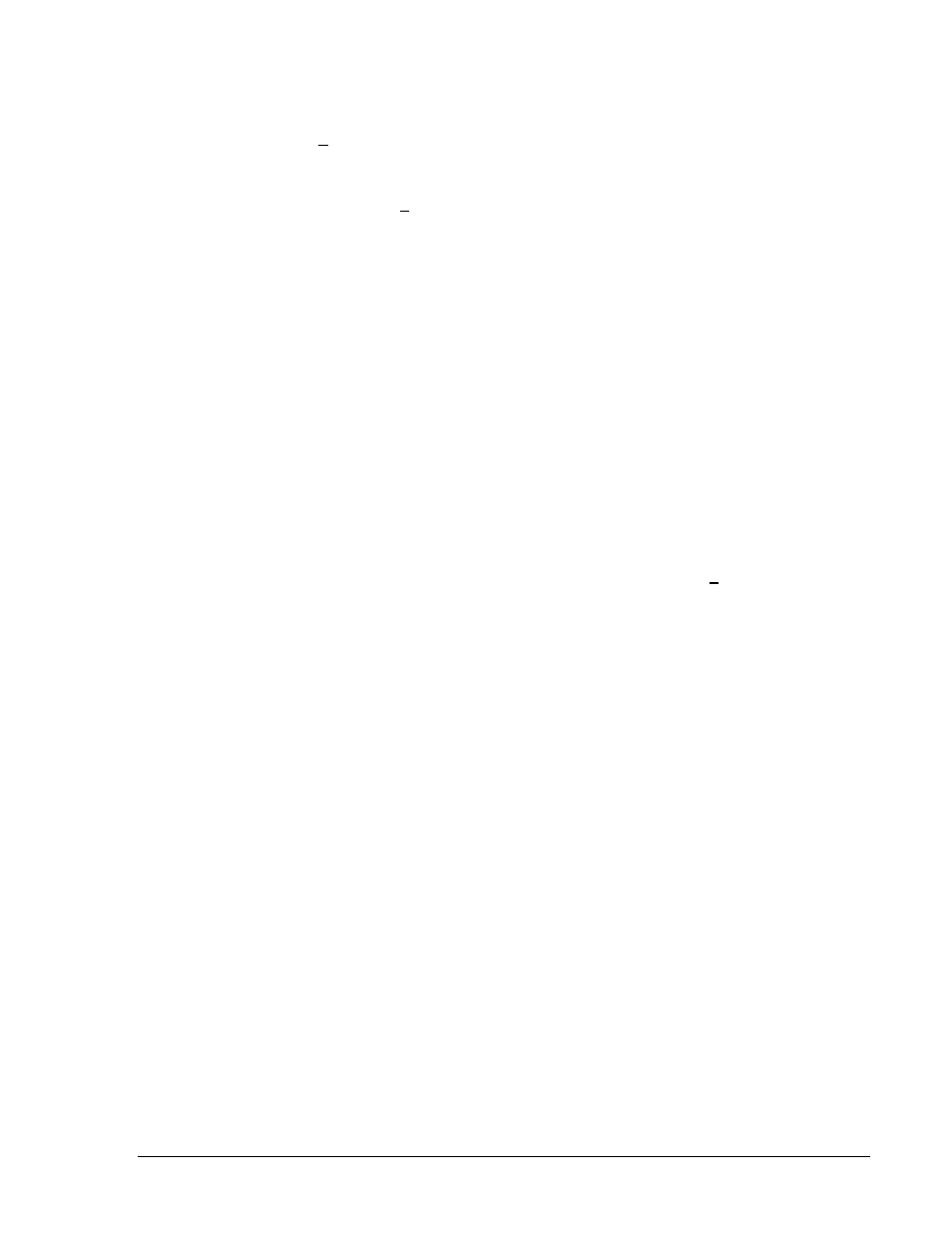
9400200990 Rev K
DGC-2020 BESTCOMSPlus Software
4-71
5. Load the new settings file into the DGC-2020.
a. Disconnect communication from the DGC-2020.
b. Close all settings files.
c. From
the
File
pull-down menu, select New, DGC-2020.
d. Connect to the DGC-2020.
e. Once all settings have been read from the DGC-2020, open the new settings file by
selecting the file with File, Open File in the BESTCOMSPlus menu.
f. When BESTCOMSPlus asks if you wish to upload settings and logic to the device, click
Yes
.
g. The settings should go into the DGC-2020 successfully.
h. If you are receiving upload failures and indications that the logic is incompatible with the
firmware version, check that the DGC-2020 style number in the saved file matches that of
the DGC-2020 into which the file is being uploaded. The style number in the settings file
is found under GENERAL SETTINGS->STYLE NUMBER in BESTCOMSPlus.
i. If the style number of the settings file does not match that of the DGC-2020 into which it
is to be loaded, disconnect from the DGC-2020, then modify the style number in the
settings file. Then repeat the steps in the sections titled Modify the Programmable logic in
the desired settings file to be compatible with the DGC-2020 Application version
and
Load the New Settings File into the DGC-2020.
B. Save settings file from DGC-2020, upgrade DGC-2020 firmware, and then load settings file back into
the DGC-2020.
1. Download settings from the DGC-2020.
a. Connect to the DGC-2020.
b. After all settings and logic have been downloaded from the DGC-2020 into
BESTCOMSPlus, save the settings by selecting Save As from the File pull-down menu.
c. BESTCOMSPlus gives the option of entering additional info and file properties. Enter the
information as desired and click OK.
d. Assign a file name and save the file in a location that is available for later retrieval.
2. Upgrade the DGC-2020 firmware and language module.
a. Follow the steps in the section labeled Upgrade the DGC-2020 firmware and language
module
(A1 above).
3. Modify the Application Version in the desired settings file to be compatible with the DGC-2020
Application Version.
a. Follow the steps in the section labeled Modify the Application Version in the desired
settings file to be compatible with the DGC-2020 Application Version
(A2 above).
4. Modify the programmable logic in the desired settings file to be compatible with the DGC-2020
Application Version.
a. Follow the steps in the section labeled Modify the programmable logic in the desired
settings file to be compatible with the DGC-2020 Application Version
(A3 above).
5. Examine and correct any changes to settings when Application Version was changed.
a. Follow the steps in the section labeled Examine and correct any changes to settings
when Application Version was changed
(A4 above).
6. Load the new settings file into the DGC-2020.
a. Follow the steps in the section labeled Load the new settings file into the DGC-2020 (A5
above).
