Winco DGC-2020 User Manual
Page 140
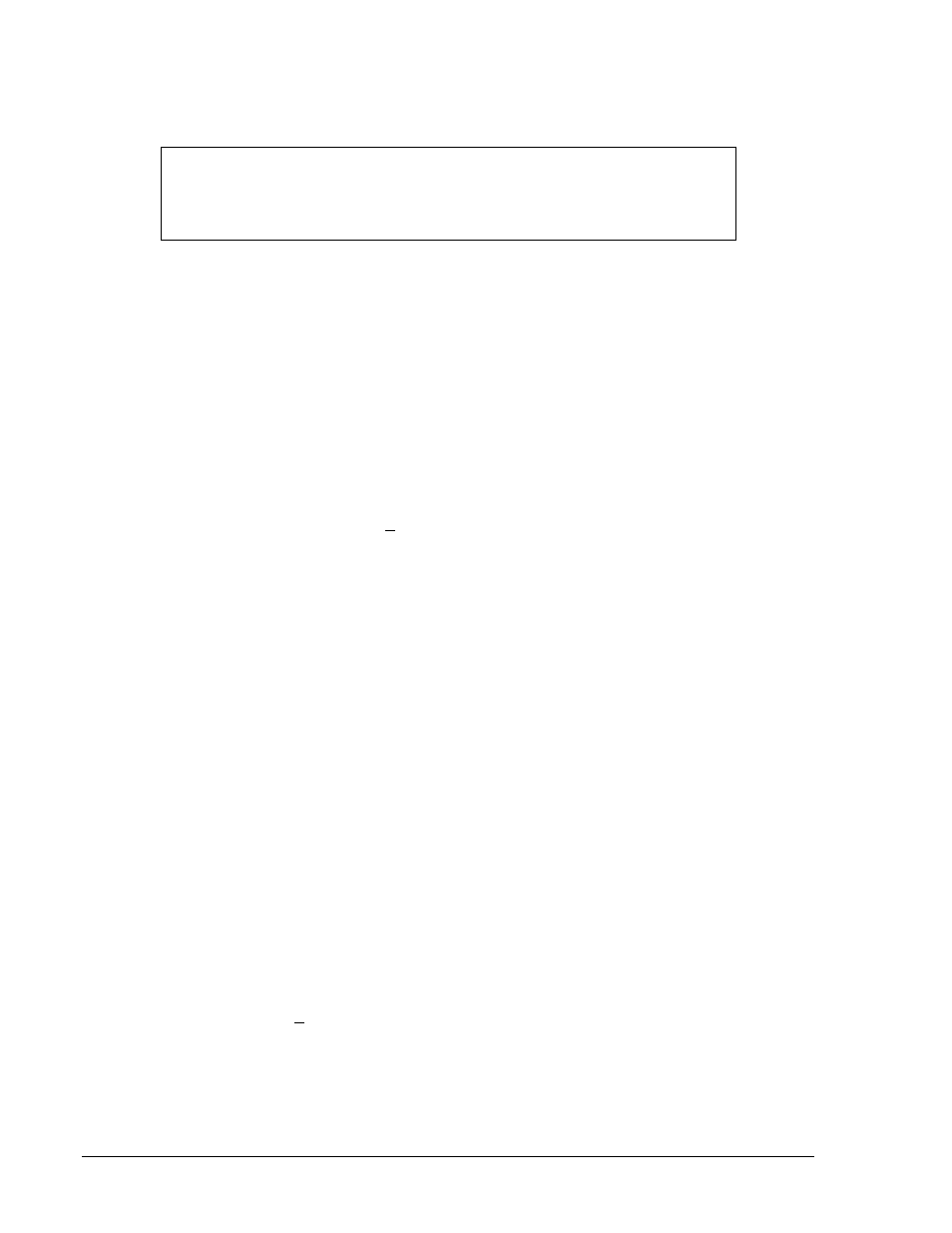
f. Click
the
Upload
button and follow the instructions that appear to begin the upgrade
process.
g. After the upload is complete, disconnect communication to the DGC-2020.
NOTE
If the front panel HMI becomes blank and all LEDs are flashing, cycle power to
the DGC-2020 and restart the upgrade procedure starting with step A.1.c. You
will not be asked to save settings this time.
2. Modify the Application Version in the desired settings file to be compatible with the DGC-2020
Application Version.
a. Open the desired settings file into BESTCOMSPlus.
b. Change the Application Version in the settings file to the setting that matches the
Application Version of the unit. The Application Version is what was noted during the
upload process (A1e above), or can be obtained through the DGC-2020 front panel on
the SETTINGS->GENERAL SETTINGS->VERSION INFO->FIRMWARE VERSION
screen
c. When the number is changed, the Application Version Number Changed screen will
appear which indicates any settings that it must change because of the version change.
These settings should be checked for accuracy after the application version number has
been changed.
d. After changing the Application Version, save the settings file with a new name by
selecting Save As from the File pull-down menu.
3. Modify the programmable logic in the desired settings file to be compatible with the DGC-2020
Application Version.
a. Open the programmable logic. The logic is accessible under SETTINGS->BESTLOGIC+
PROGRAMMABLE LOGIC.
b. Examine the logic scheme by scrolling up/down through the entire logic diagram. Delete
any logic elements that have a red X through them; they are invalid elements for the
version and style number of the DGC-2020 that is being configured in this settings file.
Delete or complete any incomplete logic; all component inputs must be connected to
something, or the components must be deleted.
c. If you have made no logic changes, make a change now by clicking on any component
and moving it slightly. BESTCOMSPlus will sense that the logic has changed.
d. Save the Logic Scheme by clicking on Save on the BESTLogic+ Programmable Logic
toolbar.
e. Save the settings file again after logic modifications are complete. The file name need not
be changed from the name given to it when it was saved after the Application Version
was changed.
4. Examine and correct any changes to settings when Application Version was changed.
a. If the changes were not examined when the Application Version was made, they should
be examined prior to loading the settings file into the DGC-2020.
b. Use the BESTCOMSPlus Settings Compare tool to compare the settings file from
“Before” the application version change to the version “After” the Application Version
change.
c. The BESTCOMSPlus Settings Compare tool is found by selecting Compare Settings
Files
from the Tools pull-down menu.
d. Select the 2 files to compare and check Show All Settings Differences.
e. Correct any settings in the “After” file to their correct values.
f. After finishing all corrections, save the settings file again. The file name need not be
changed from the name given to it when it was saved after the Application Version was
changed.
4-70
DGC-2020 BESTCOMSPlus Software
9400200990 Rev K
