Turn hotspot on or off, Connect a device to your phone’s hotspot, Tethering – Samsung Galaxy Note 4 User Manual
Page 97: Virtual private networks (vpn)
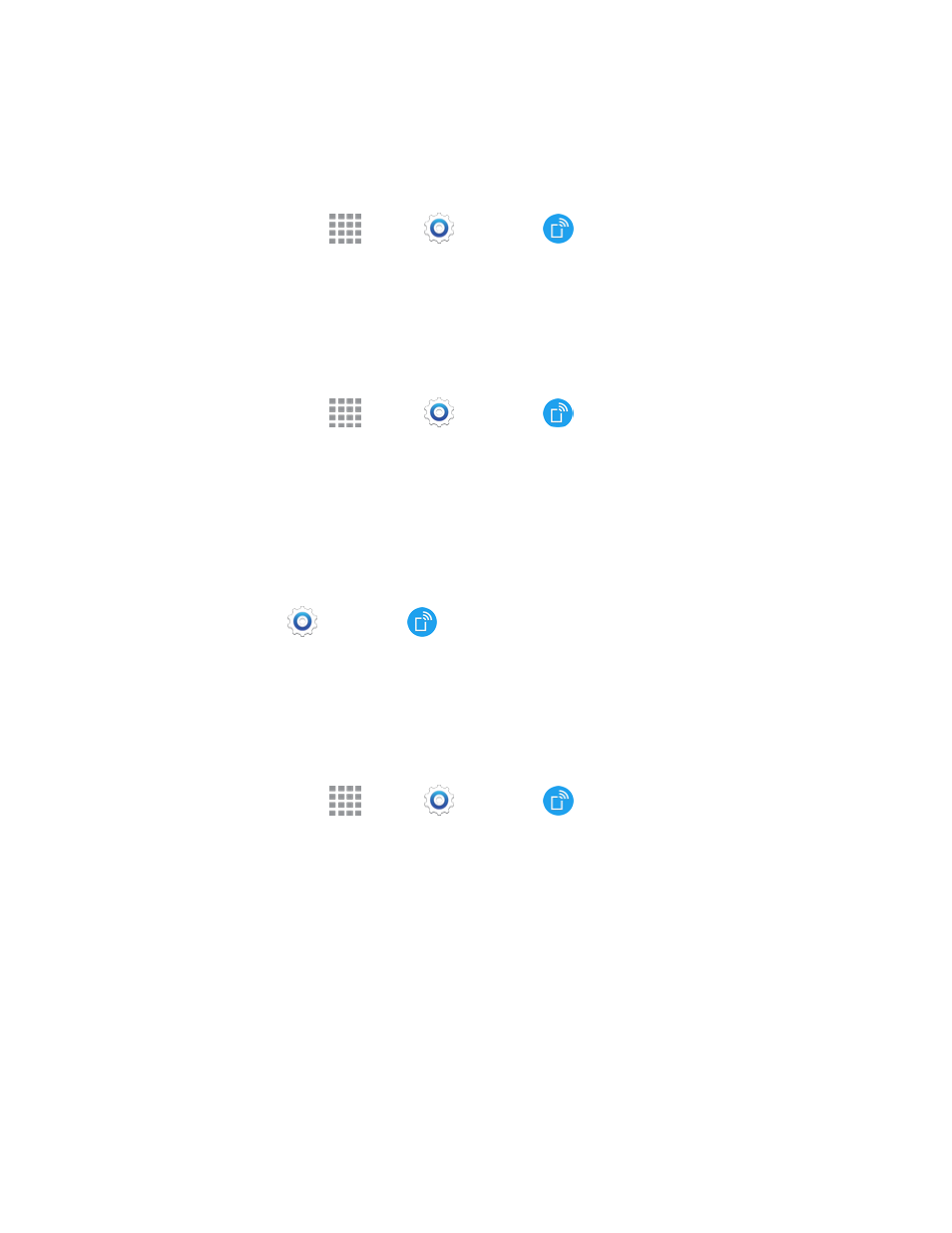
Web and Data
86
Turn Hotspot On or Off
To conserve battery life, turn Hotspot on when you need it and turn it off when you’re finished. You
can control Hotspot from Settings.
1. From a Home screen, tap
Apps >
Settings >
Hotspot and Tethering.
2. Tap Hotspot, and then tap ON/OFF to turn Hotspot on or off.
Connect a Device to Your Phone’s Hotspot
When you connect a device to your phone’s Hotspot feature, the device can access your phone’s
connection to the mobile data network.
1. From a Home screen, tap
Apps >
Settings >
Hotspot and Tethering.
2. Tap Hotspot, and then tap ON/OFF to turn Hotspot on.
3. On the other device, scan for Wi-Fi hotspots, and then select your phone’s hotspot.
l
Your phone’s Network SSID will appear in the list of available devices.
4. At the prompt, enter your phone’s password.
l
Your phone uses WPA2 security, which requires a password. To find your phone’s
password, go to
Settings >
Hotspot and Tethering > Hotspot, and look for the
password in the connection instructions.
Tethering
Share your phone’s Internet connection with a computer that connects to your phone using a USB
cable or via Bluetooth.
1. From a Home screen, tap
Apps >
Settings >
Hotspot and Tethering.
2. Choose a tethering method:
l
USB tethering: Connect the computer to the phone using the USB cable, and then tap
USB tethering to turn tethering on.
l
Bluetooth tethering: Pair your phone with the computer using Bluetooth. Tap Bluetooth
tethering to turn tethering on. For more information, see
Virtual Private Networks (VPN)
From your phone, you can add, set up, and manage virtual private networks (VPNs) that allow you
to connect and access resources inside a secured local network, such as your corporate network.
