Google voice typing – Samsung Galaxy Note 4 User Manual
Page 42
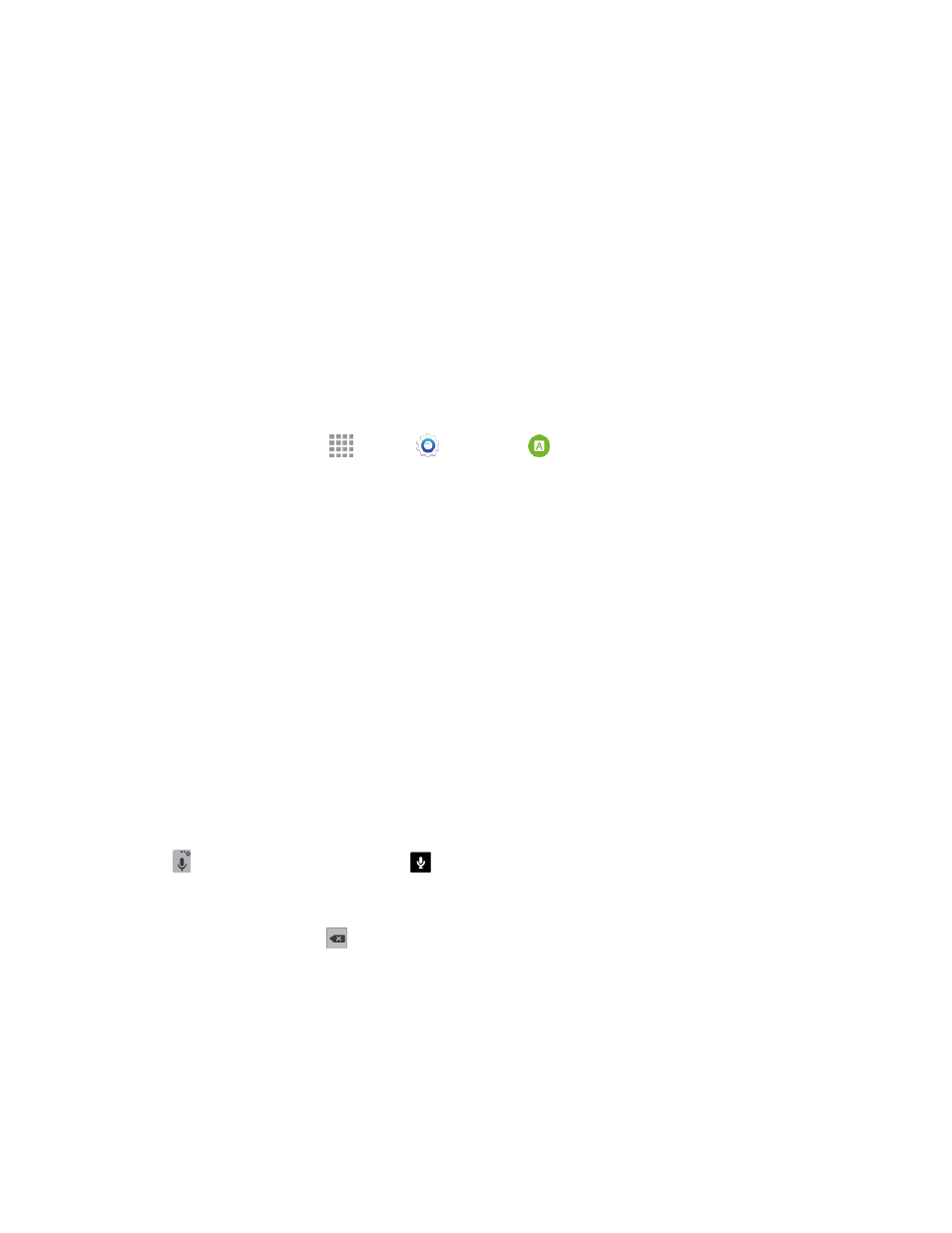
Phone Basics
31
n
Samsung keyboard allows you to enter text by tapping keys on a virtual QWERTY keyboard.
Samsung keyboard includes optional predictive text, which matches your key touches to
common words so you can select a word to insert it into your text.
n
Swype lets you enter words by swiping across the virtual QWERTY keyboard. Instead of
tapping each key, use your finger to trace over each letter of a word. You can also tap letters to
enter words.
n
Google voice typing allows you to speak your entries.
Select a Default Text Input Method
You can select a default text input method from Settings, or choose on at any time while entering
text.
From Settings:
n
From a Home screen, tap
Apps >
Settings >
Language and input > Default, and
then choose a default entry method.
While entering text:
1. From a screen where you can enter text, drag down from the top of the screen to open the
Notification Panel.
2. Tap Select keyboard and choose a text entry method.
Google Voice Typing
This feature uses Google voice recognition to convert your spoken words into text.
Use Google Voice Typing to Enter Text
1. From a screen where you can enter text, drag down from the top of the screen to open the
Notification Panel, and then tap Select keyboard > Google voice typing.
– or –
Tap
on the Samsung keyboard or
on the Swype keyboard.
2. Speak into the microphone and watch your text being entered onscreen.
3. If the text is incorrect, tap
.
4. Once you have completed entering your text, tap Done. The onscreen keyboard will reappear.
Note: Select a language from the menu at the top of the Speak now area. Tap Add more
languages to assign a new language.
