Dropbox, Drive, Evernote – Samsung Galaxy Note 4 User Manual
Page 121: Flipboard briefing
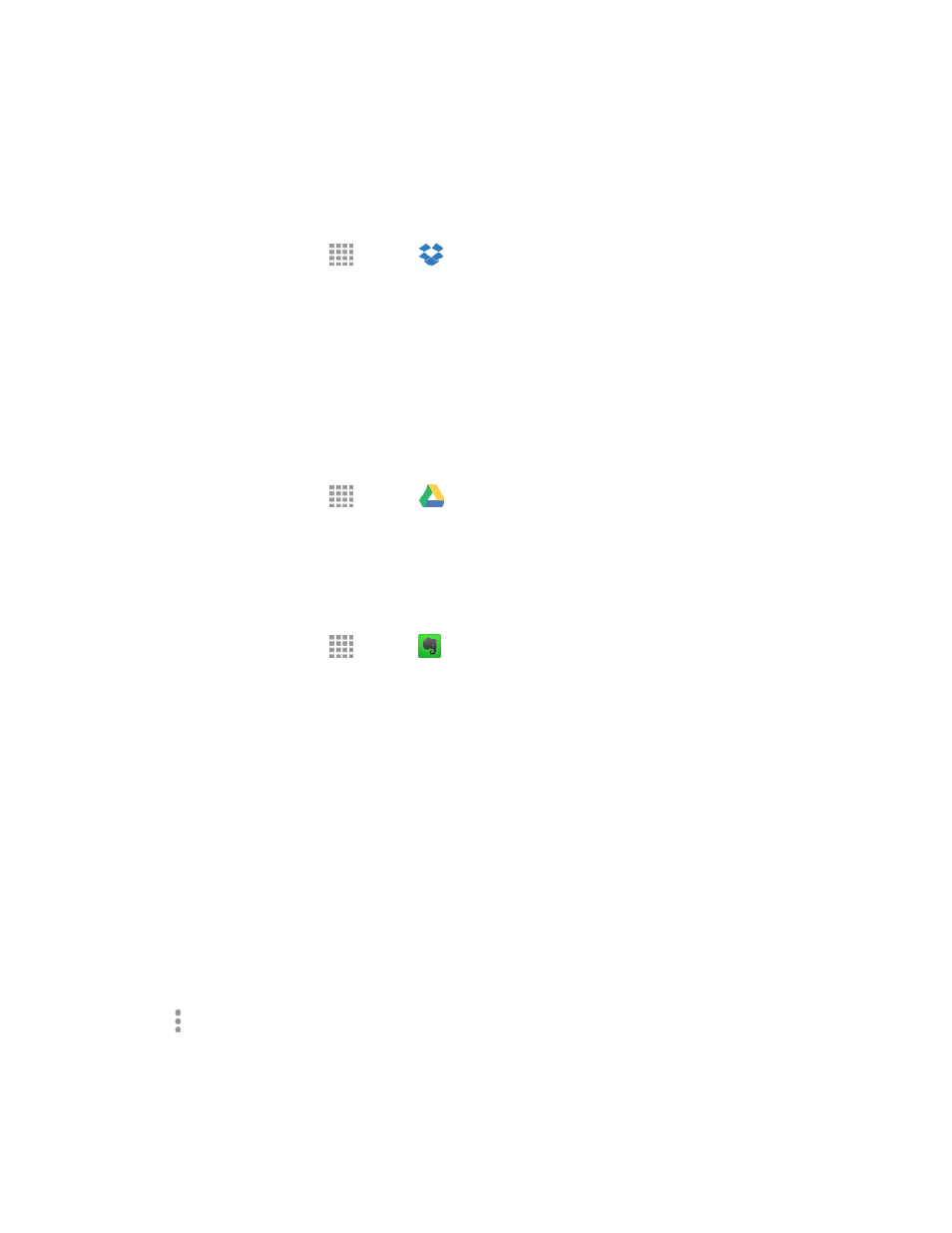
Tools and Calendar
110
Dropbox
Use this application to save and share files with others via the Dropbox cloud storage. When you
save files to Dropbox, your phone automatically syncs with the Web server and any other computers
that have Dropbox installed.
n
From a Home screen, tap
Apps >
Dropbox.
Drive
With the Google Drive application, everything that you add to your Drive from work or home is also
available on your phone. You can create and edit documents on your phone and the changes are
saved everywhere.
For more information, visit
Note: You will need to set up your Google Account on your phone to use Drive.
n
From a Home screen, tap
Apps >
Drive.
Evernote
Create, synchronize, and share multimedia notes. You can add tags to the notes, or sort the notes
into a notebook so that you can manage your ideas efficiently.
n
From a Home screen, tap
Apps >
Evernote.
Flipboard Briefing
Get the daily top news, according to your interests, all in one place using Flipboard Briefing powered
by your Flipboard account.
Activate Flipboard Briefing
1. From a Home screen, scroll to the left until Flipboard Briefing displays.
2. Tap START READING to view articles for the first time.
Customize Flipboard Briefing
Flipboard Briefing will display stories according to your interests.
1. From a Home screen, scroll to the left until Flipboard Briefing displays.
2. Tap More options and select categories you are interested in.
3. Tap Sign Up to create a new Flipboard account or Sign in or to save your preferences.
