Wi-fi settings, Configure wi-fi settings, Advanced wi-fi settings – Samsung Galaxy Note 4 User Manual
Page 146
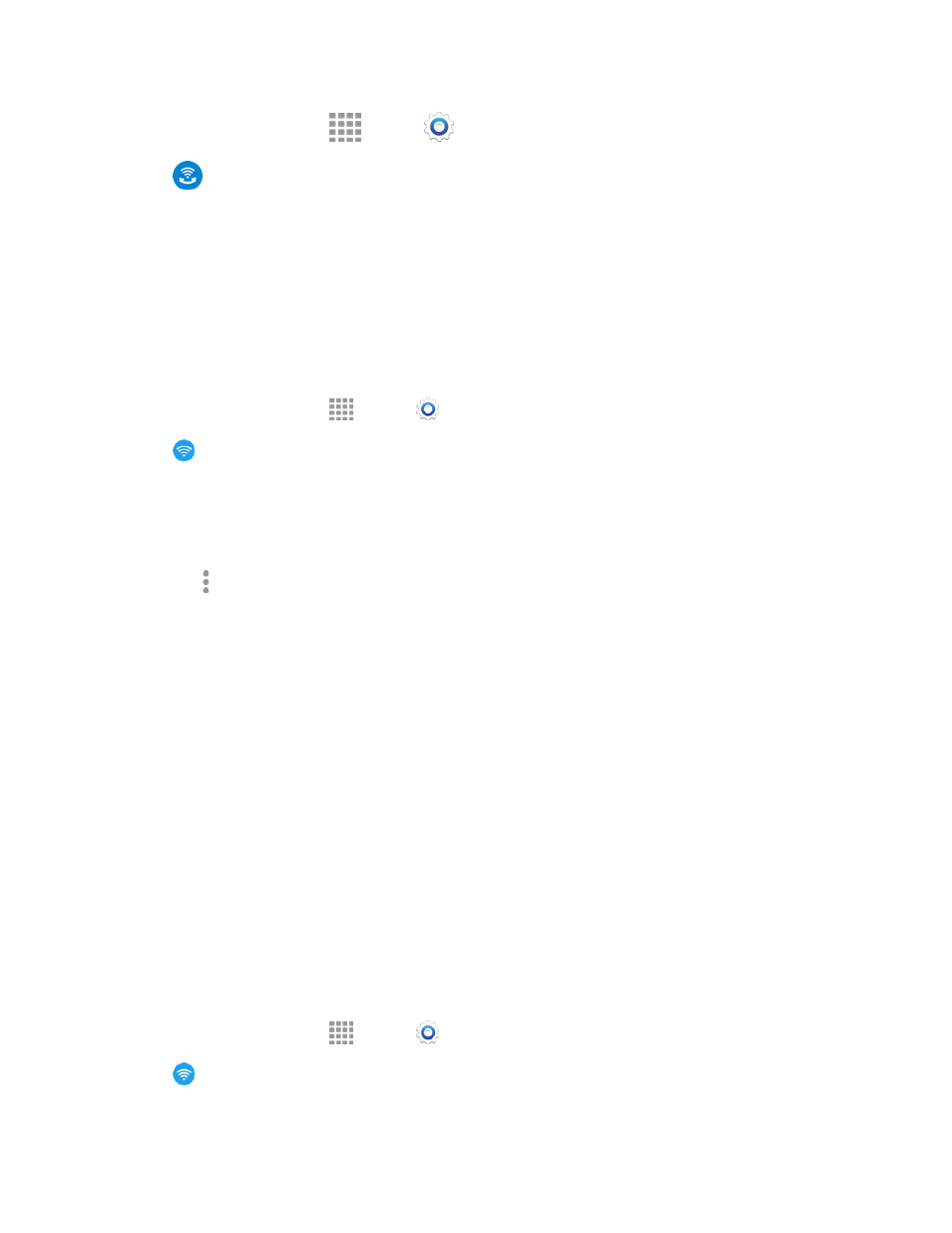
Settings
135
1. From a Home screen, tap
Apps >
Settings.
2. Tap
Wi-Fi Calling and follow the online prompts to set up Wi-Fi Calling.
Wi-Fi Settings
Use Wi-Fi settings to control your phone’s connections to Wi-Fi networks, and for using Wi-Fi Direct
to connect directly to other Wi-Fi Direct devices.
Configure Wi-Fi Settings
Set up and manage wireless access points.
1. From a Home screen, tap
Apps >
Settings.
2. Tap
Wi-Fi, and then tap ON/OFF to turn Wi-Fi on. Wi-Fi must be On to configure settings.
3. Configure settings:
l
Tap Add Wi-Fi network to connect to a new Wi-Fi network. For more information about
using Wi-Fi, see
l
Tap More options for these options:
o
Scan: Search for available Wi-Fi networks.
o
Wi-Fi Direct: Connect to other Wi-Fi Direct devices. For more information, see
o
Advanced: Configure more settings. For more information, see
o
WPS push button: Set up a connection to a WPS (Wi-Fi Protected Setup) router or
other equipment.
o
WPS PIN entry: View the PIN used by your phone to set up a PIN-secured connection
to a Wi-Fi router or other equipment.
o
Share Wi-Fi profile: Share Wi-Fi profiles you’ve created with others.
o
Help: Learn about setting up and using Wi-Fi networks, and other settings.
Advanced Wi-Fi Settings
Set up and manage wireless access points.
1. From a Home screen, tap
Apps >
Settings.
2. Tap
Wi-Fi, and then tap ON/OFF to turn Wi-Fi on. Wi-Fi must be on to configure settings.
