Play books, Play games, Play newsstand – Samsung Galaxy Note 4 User Manual
Page 84: Music apps, Play music
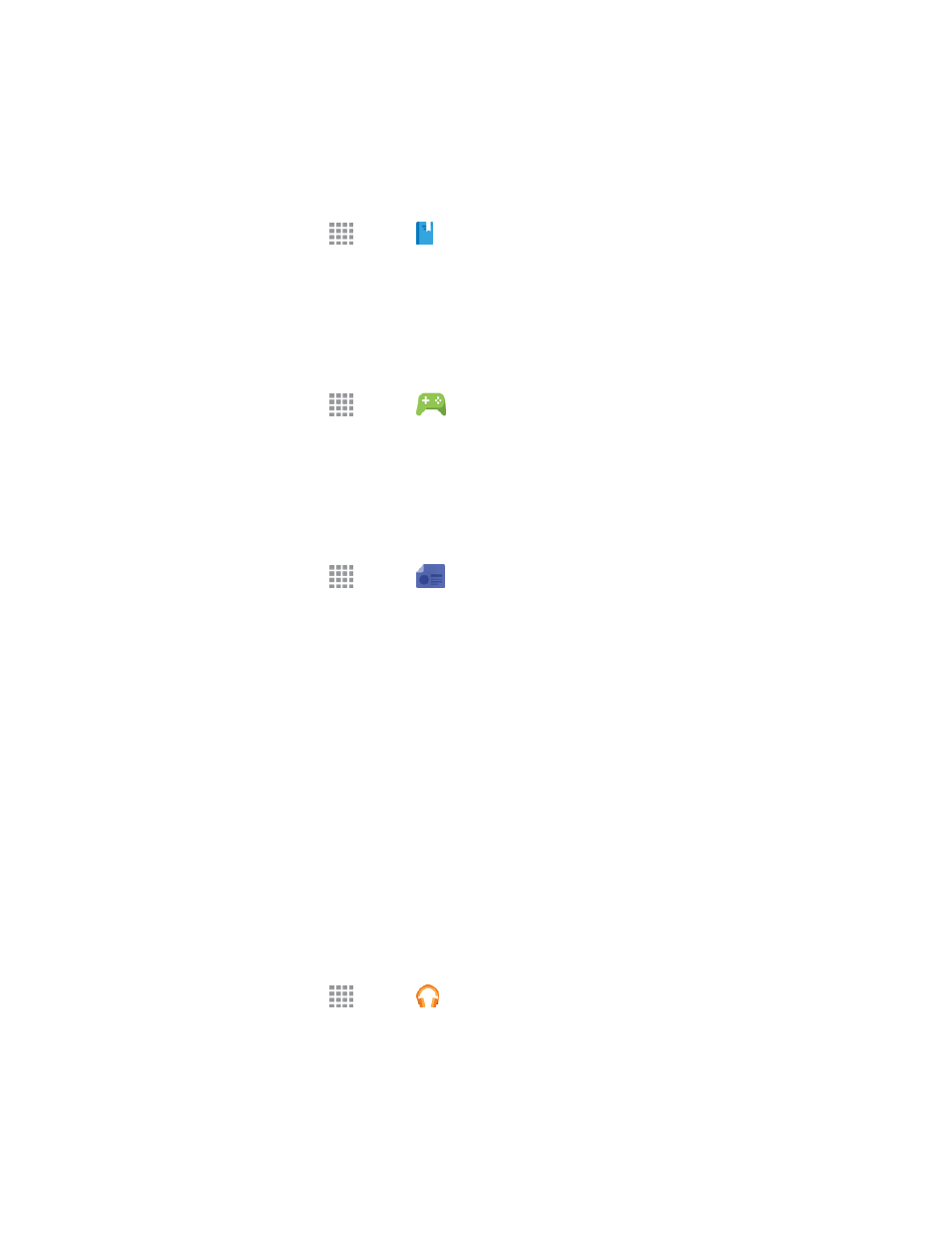
Apps and Entertainment
73
Play Books
Discovering your favorite books and authors has never been easier. With Google Play Books, you
can shop the world's largest selection of eBooks and read them anywhere you like.
n
From a Home screen, tap
Apps > Play Books.
Play Games
Google Play Games is the easiest way for you to discover new games, track achievements and
scores, and play with friends around the world. It brings all of your gaming on Google Play together
in a unified Android experience.
n
From a Home screen, tap
Apps >
Play Games.
Play Newsstand
With Google Play Newsstand, discover more of the news and magazines you care about all in one
app on your phone. Enjoy breaking news and in-depth articles featuring audio and video. From
sports, business, cooking, entertainment, fashion and more it’s all in one place.
n
From a Home screen, tap
Apps >
Play Newsstand.
Music Apps
Your phone lets you discover, download, and listen to your favorite music through a variety of
applications.
Note: For information about loading music onto your phone, see
Play Music
Google Play Music lets you browse, shop, and play back songs purchased from the Google Play
Store app, as well as songs you have loaded from your own music library. The music you choose is
automatically stored in your Google Music library and instantly ready to play or download.
For more information about Google Play Music, visit
Note: For information about loading music onto your phone, see
n
From a Home screen, tap
Apps >
Play Music.
