Voicemail, Voicemail setup, Retrieve your voicemail messages – Samsung Galaxy Note 4 User Manual
Page 52
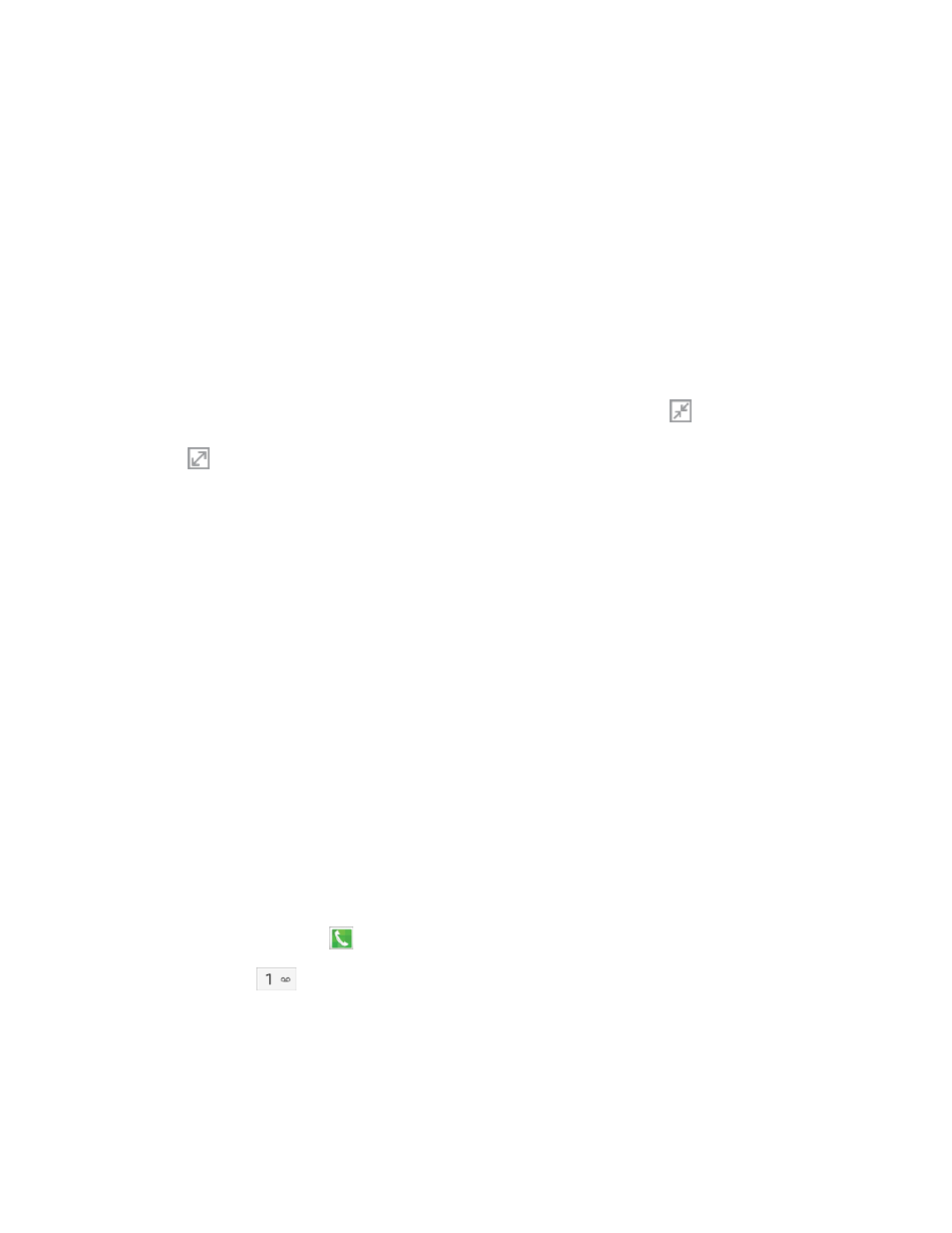
Phone Calls
41
l
Personalize call sound: Adjust sounds on the call to your preferences.
o
Adapt sound: Tap START, and then follow the onscreen prompts to find the best
sound for you.
o
Soft sound: Use softer sounds during calls.
o
Clear sound: Use clearer sounds during calls.
o
Off: Use the default call sound settings.
l
Extra volume: Tap to enable extra volume. When enabled, your phone boosts the volume
during calls.
l
Settings: Launches Call Settings. For more information, see
.
Tip: To minimize the call screen so you can view other apps during a call, tap
at the top of the call
screen. To move the minimized call window, drag it to another location. To restore the call screen
again, tap
.
Voicemail
The following topics outline your phone’s voicemail service.
Note: Your phone also supports Visual Voicemail. For information on setting up and using Visual
Voicemail, see
Voicemail Setup
You should set up your voicemail and personal greeting as soon as your phone is activated.
n
To set up voicemail using your phone’s traditional voicemail, see
n
For information on using the Visual Voicemail app, see
Retrieve Your Voicemail Messages
You can review your messages directly from your phone (using either traditional voicemail or Visual
Voicemail), or from any other touch-tone phone.
Use Traditional Voicemail to Access Your Messages
1. From a Home screen, tap
Phone.
2. Touch and hold
.
3. Follow the system prompts to enter your voicemail password and manage voicemail.
