Air view, S pen options, Screen view options – Samsung Galaxy Note 4 User Manual
Page 38: Motions and gestures
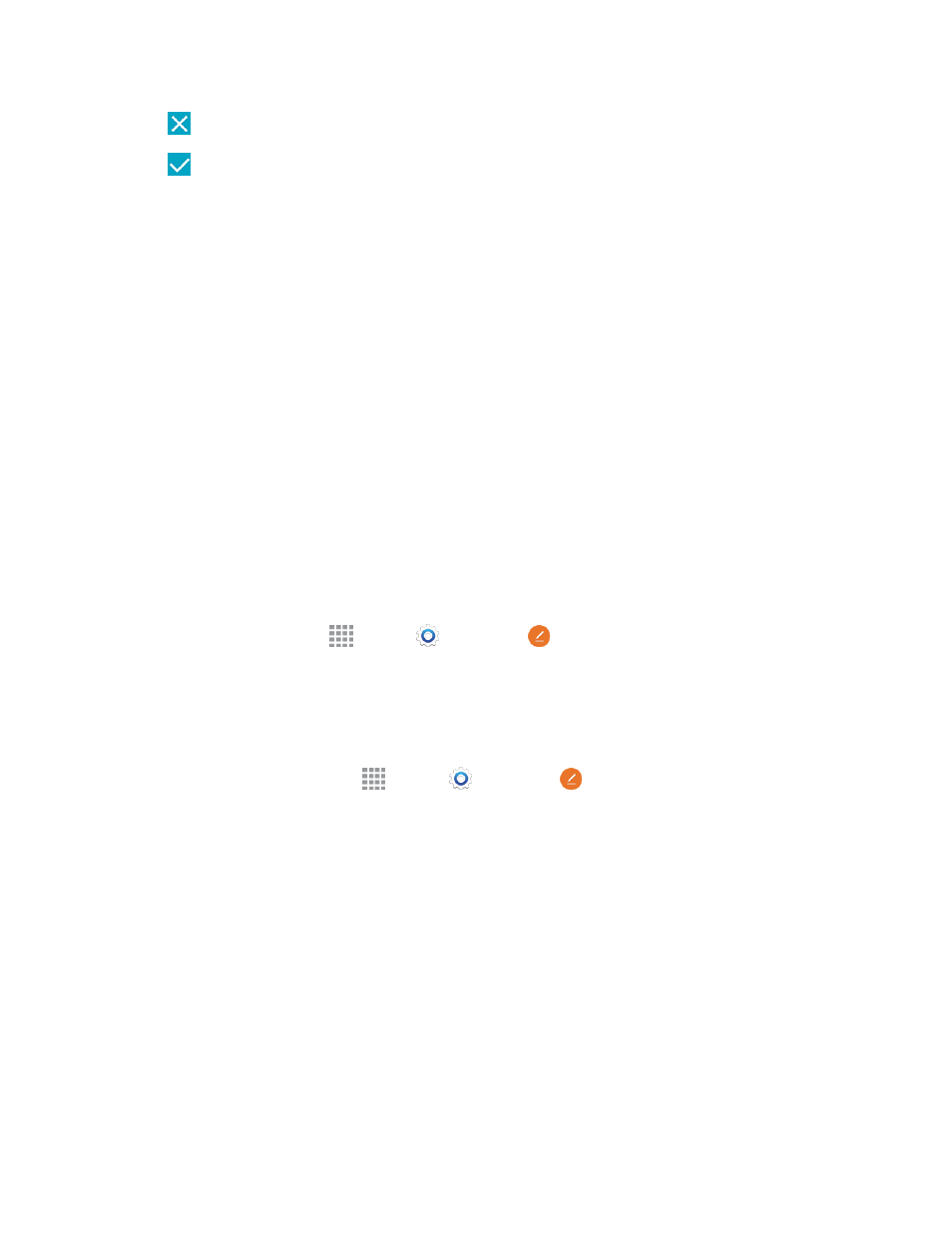
Phone Basics
27
l
Cancel: Delete the image without saving it.
l
Done: Save the image.
When you are finished writing, either tap the check mark to save the screen shot or tap the Share
icon to share the image using another app. The screen shot is saved in the Gallery app.
Air View
Hover the S Pen over items on the screen to display more information:
n
Information preview: Preview information, extend text, or enlarge pictures by hovering your
pen over the screens.
n
Icon labels: View the labels of icons by hovering your pen over them.
n
List scrolling: Scroll up or down lists by holding the pen over the edge of the screen.
n
Link preview: Hover your pen over a link to preview the linked content.
n
Air menu: Hover your pen over the action button to attach or insert content, attach contacts, or
add recipients to a message.
Configure Air View
Enable Air view features, and learn about using them.
n
From a Home screen, tap
Apps >
Settings >
S Pen > Air view.
S Pen Options
Configure S Pen settings, including options for gestures and sounds, and for tracking S Pen when
it’s not stored in your phone.
n
To access S Pen Settings, tap
Apps >
Settings >
S Pen.
Note: For more information about S Pen settings, see
.
Screen View Options
Your Galaxy Note 4 lets you use additional motions and gestures, along with features such as Multi
Window, to maximize your productivity and enjoyment.
Motions and Gestures
Control your phone by making specific gestures with your hand above the phone’s screen.
n
Direct call: Call the contact whose recent call log, message, or contact details are displayed by
lifting the phone to your ear.
