Receive information using bluetooth, 1weather, Calendar – Samsung Galaxy Note 4 User Manual
Page 115
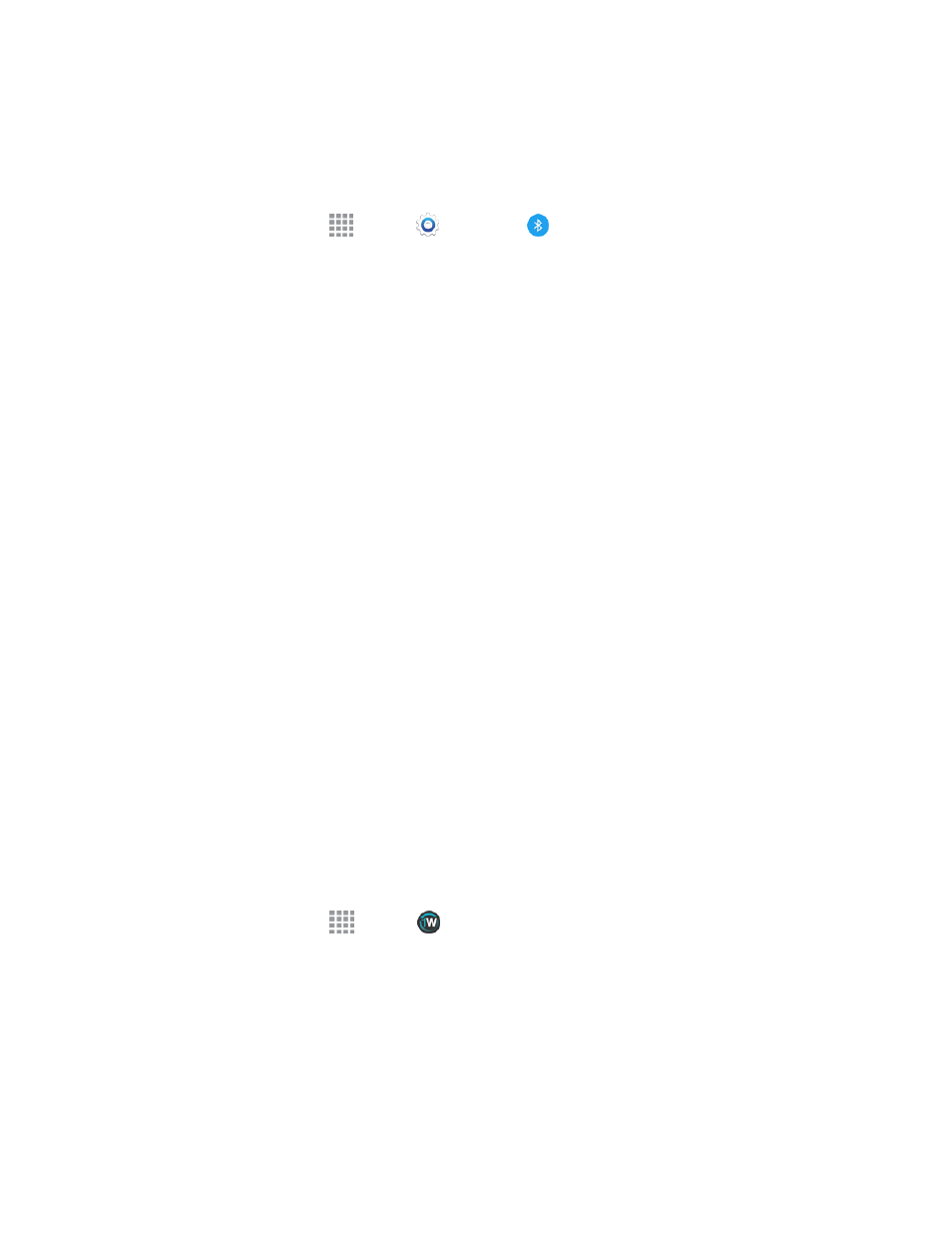
Tools and Calendar
104
Receive Information Using Bluetooth
Your phone is capable of receiving a wide variety of file types with Bluetooth, including photos, music
tracks, and documents such as PDFs.
1. From a Home screen, tap
Apps >
Settings >
Bluetooth.
2. If Bluetooth is not on, tap the ON/OFF switch to turn it on.
3. Tap your phone's Bluetooth name to make it discoverable.
4. On the sending device, send one or more files to your phone. Refer to the device’s
documentation for instructions on sending information over Bluetooth.
l
If prompted, enter the same passcode on both your phone and the other device, or confirm
the auto-generated passcode. A Bluetooth authorization request is displayed on your phone.
5. When your phone receives a file transfer request notification, tap ACCEPT.
l
When the file is transferred, a notification displays.
l
To open the file immediately, slide down the Notification Panel, and then tap the relevant
notification.
When you open a received file, what happens next depends on the file type:
n
Media files and documents are usually opened directly in a compatible application. For example,
if you open a music track, it starts playing in the Music application.
n
For a vCalendar file, select the calendar where you want to save the event, and then tap Import.
n
The vCalendar is added to your Calendar events. (For more information on using the Calendar,
see
.)
n
For a vCard contact file, if there are multiple vCard files on your storage card, you can choose to
import one, several, or all of those contacts to your contacts list.
1Weather
Receive real-time local weather information at any location in the world. Access 7-day and hourly
weather forecasts for your area.
1. From a Home screen, tap
Apps >
1Weather.
2. Follow the prompts to update the app in Play Store, and then explore the app to customize your
views, add locations, and more.
Calendar
Use Calendar to create and manage events, meetings, and appointments. Your Calendar helps
organize your time and reminds you of important events.
