Smart remote, Configure smart remote, Customize your smart remote – Samsung Galaxy Note 4 User Manual
Page 129
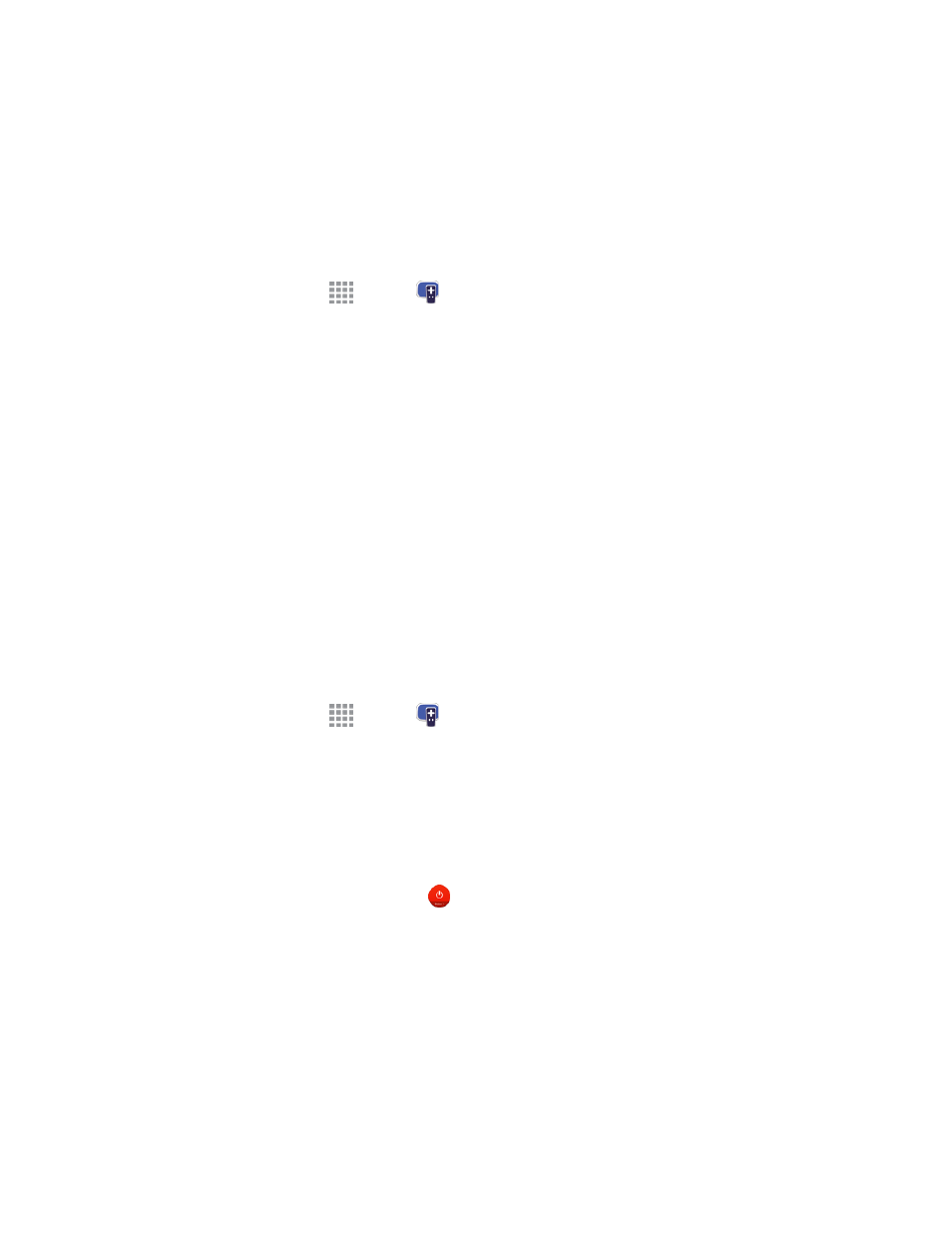
Tools and Calendar
118
Smart Remote
Use your phone to control your TV, Set-top box, DVR, Stereos, and other electronic devices.
Configure Smart Remote
Choose your TV service and personalize your selections.
1. From a Home screen, tap
Apps >
Smart Remote.
2. Follow the prompts to configure the service:
l
Select your TV Service Provider: Follow the prompts to select your country or region,
enter your ZIP code, and then select your TV service provider from the list.
l
Personalize: Smart Remote offers Just For You suggestions based on what you like to
watch. Personalize your top picks by answering a few questions, and then tap the star on
shows you like. Smart Remote will suggest similar programs. You can skip personalization
and continue with configuration.
3. Continue following the prompts to read and agree to the disclaimer and complete configuration.
Customize Your Smart Remote
Set up your phone to control your TV, Set-top box, DVR, Stereos, and other electronic devices.
Note: Your TV or other device must be turned off to customize Smart Remote.
Set Up Your Smart Remote to Control Your TV
1. From a Home screen, tap
Apps >
Smart Remote.
2. Tap Set up remote control and follow the prompts to continue.
3. Tap to select your TV brand, and then tap Next.
l
If your TV is not listed, tap Show all brands to choose from a full list of brands.
l
If you are using a projector, tap I have a projector, and then choose the brand of projector.
4. Aim your phone at the TV, and then tap
Power to turn on your TV. Be sure the Infrared
Transmitter on the top of your phone is pointed at the TV.
5. Confirm the codes:
l
If the TV turned on, tap Yes.
l
If the TV did not turn on, tap No, and then tap the next button. Depending on the model of
your TV, you may need to try several codes to find the one that works.
