Scrapbook – Samsung Galaxy Note 4 User Manual
Page 128
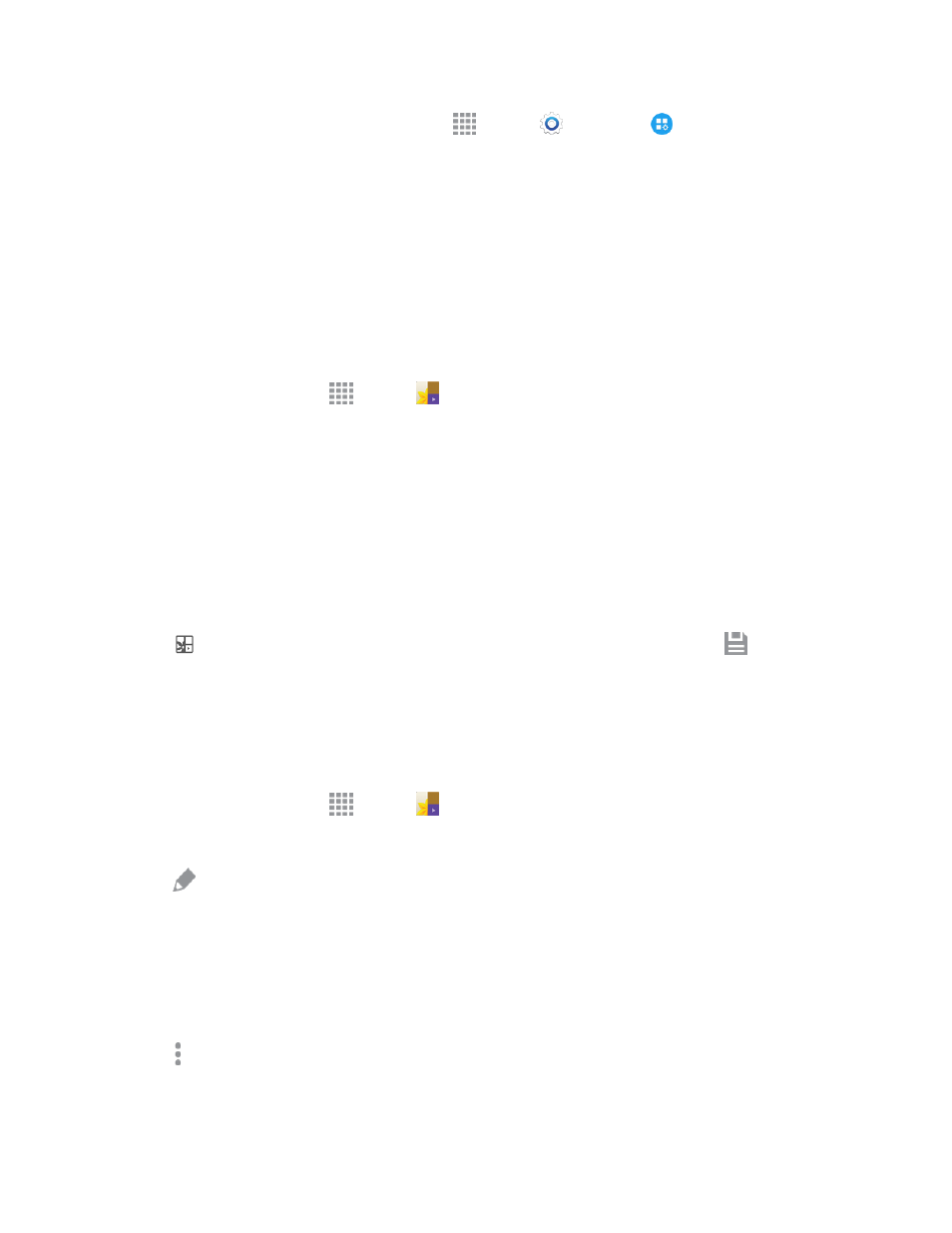
Tools and Calendar
117
n
From Settings: From a Home screen, tap
Apps >
Settings >
Application settings
> S Voice.
For details about S Voice settings, see
Scrapbook
The Scrapbook app provides a place for you to manage the multimedia content you capture with the
S Pen. Scrapbook provides storage and organization tools for content you capture while using your
phone. Using the S Pen, you can capture articles, images, and even videos and music. You can then
add a title, text, a handwritten memo, or content tags. When you capture content online, the Web link
is saved with the content.
n
From a Home screen, tap
Apps >
Scrapbook.
Using the Smart Select and Image Clip Tools
When you capture content with the Smart Select tool, you have the option of saving the content to
the Scrapbook. For more information on capturing content, see
Capture Content with the S Pen
1. Launch the Air command menu and select Smart select or Image clip.
2. Use the S Pen to draw around the content to capture.
3. Tap
Scrapbook to copy the selected content to the Scrapbook, and then tap
Save to
save it.
Edit the Scrapbook
Content in the Scrapbook can be edited. You can edit both Categories and the content files within
them.
1. From a Home screen, tap
Apps >
Scrapbook.
2. Tap an item to open it.
3. Tap
Edit and make changes. When finished, tap SAVE.
Edit a Category
1. Tap the Menu button in the top left corner. Categories and tags are listed in the menu, along with
the number of content files contained.
2. Tap a category to open it.
3. Tap More options > Edit category.
4. You can edit the Category name and the Layout. When finished, tap DONE.
