Tethering settings, Airplane mode, Data usage settings – Samsung Galaxy Note 4 User Manual
Page 151
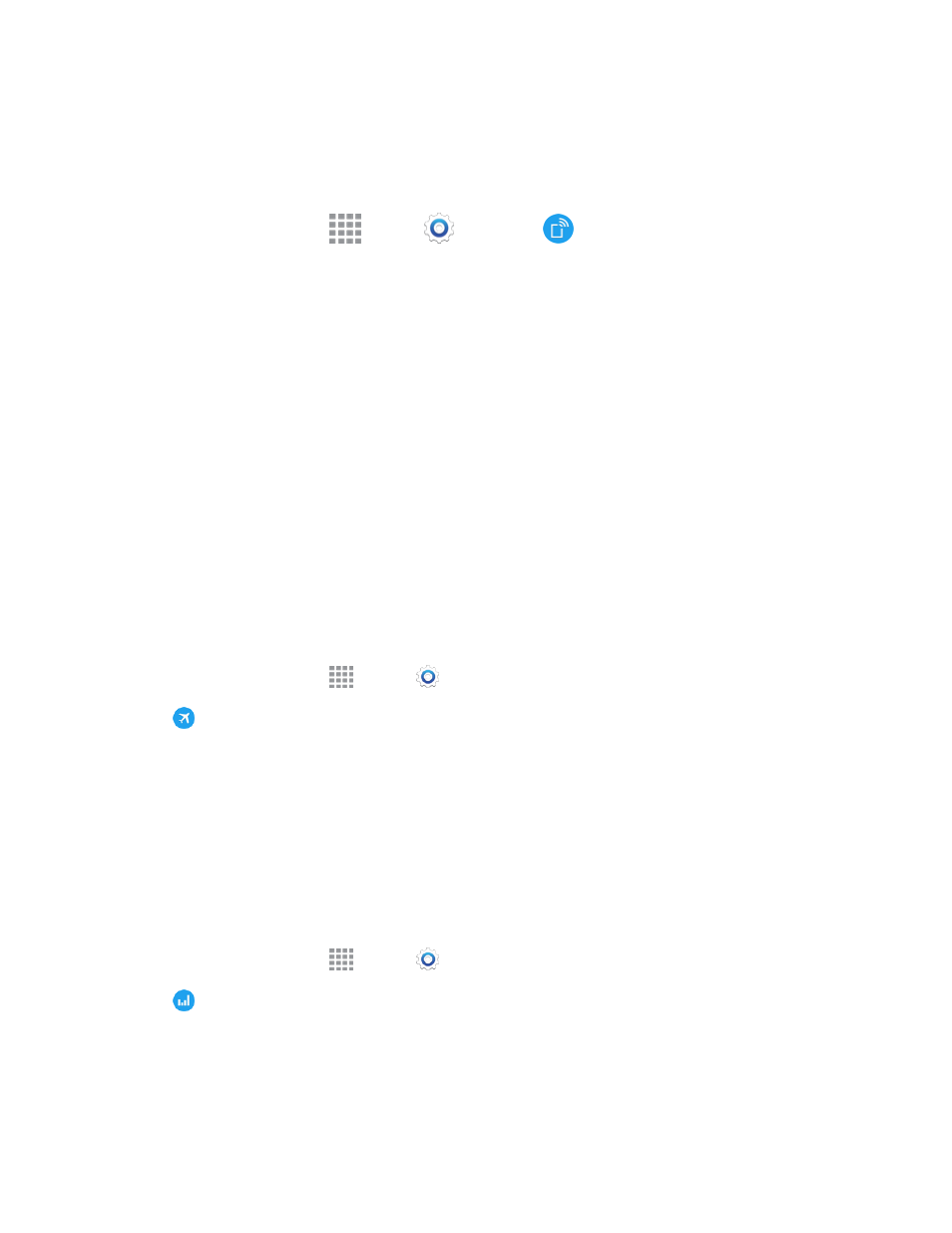
Settings
140
Tethering Settings
Use Tethering to share your phone’s Internet connection with a computer that connects to your
phone using a USB cable or via Bluetooth.
1. From a Home screen, tap
Apps >
Settings >
Hotspot and Tethering.
2. Tap USB tethering to connect a computer to your phone via USB cable.
– or –
Tap Bluetooth tethering to pair your phone with the computer via Bluetooth. Consult the
computer’s documentation for more information about configuring your computer to pair via
Bluetooth.
Airplane Mode
When you turn on Airplane mode, your phone disconnects from all networks, meaning you cannot
use make calls, send or receive messages, or access the Internet. It also turns off other connectivity
features, such as Wi-Fi and Bluetooth.
While in airplane mode, you can use other features of your phone, such as playing music, watching
videos, or other applications.
To use Wi-Fi and Bluetooth after turning on Airplane mode, turn them on in Settings, or on the
Notification Panel.
1. From a Home screen, tap
Apps >
Settings.
2. Tap
Airplane mode, and then tap ON/OFF to turn Airplane mode on.
Note: You can also control Airplane mode from the Device options menu. Press and hold the
Power/Lock key, and then tap Airplane mode.
Data Usage Settings
Monitor data usage, and control your phone’s connection to mobile data service.
Note: Data is measured by your phone. Your service provider may account for data usage
differently.
1. From a Home screen, tap
Apps >
Settings.
2. Tap
Data usage to configure options:
l
Mobile data: Enable your phone’s access to mobile data service. You can also control
mobile data at the Notification Panel.
