Security settings, Device administration – Samsung Galaxy Note 4 User Manual
Page 189
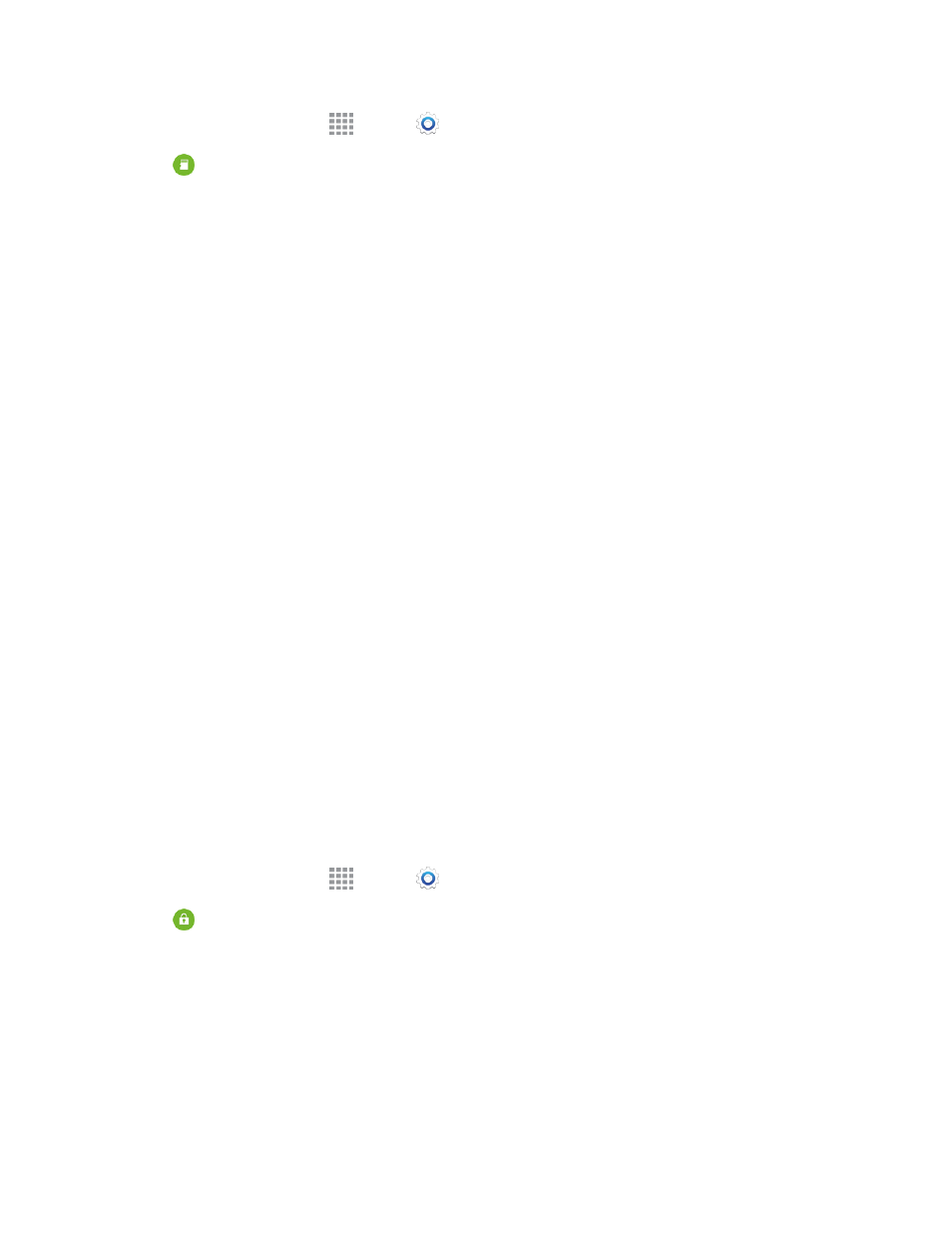
Settings
178
1. From a Home screen, tap
Apps >
Settings.
2. Tap
Storage to view information about memory usage, and for other options:
l
Device memory: View memory usage for the different types of information stored on your
phone’s memory. Tap an item for more information.
l
SD card: View memory usage for the different types of information stored on an optional
installed memory card (not included). See
for more information.
o
Mount SD card: Prepare an optional installed memory card for use as storage in the
phone. This option is only available if an optional memory card is installed, and is not
already mounted. Usually, your phone mounts a memory card as soon as you install it.
o
Unmount SD card: Prepare an optional installed memory card for safe removal or
formatting.
o
Format SD card: Permanently remove all content from an optional installed memory
card. After formatting, the content cannot be retrieved.
Security Settings
Configure options for securing information on your phone.
Device Administration
Some applications, such as Corporate email, may require you allow access to your phone by device
administrators in certain circumstances, such as if your phone is lost or stolen.
Some features a device administrator might control include:
n
Setting the number of failed password attempts before the device is restored to factory settings.
n
Automatically locking the device.
n
Restoring factory settings on the device.
Configure Device Administration Options
1. From a Home screen, tap
Apps >
Settings.
2. Tap
Security, and then tap an option:
l
Device administrators: Tap to view, enable, or disable device administrators.
o
Android Device Manager: When enabled, Android Device Manager can lock or erase
a lost device.
o
S Voice: Allow S Voice to Lock the screen.
