Add an event to the calendar – Samsung Galaxy Note 4 User Manual
Page 116
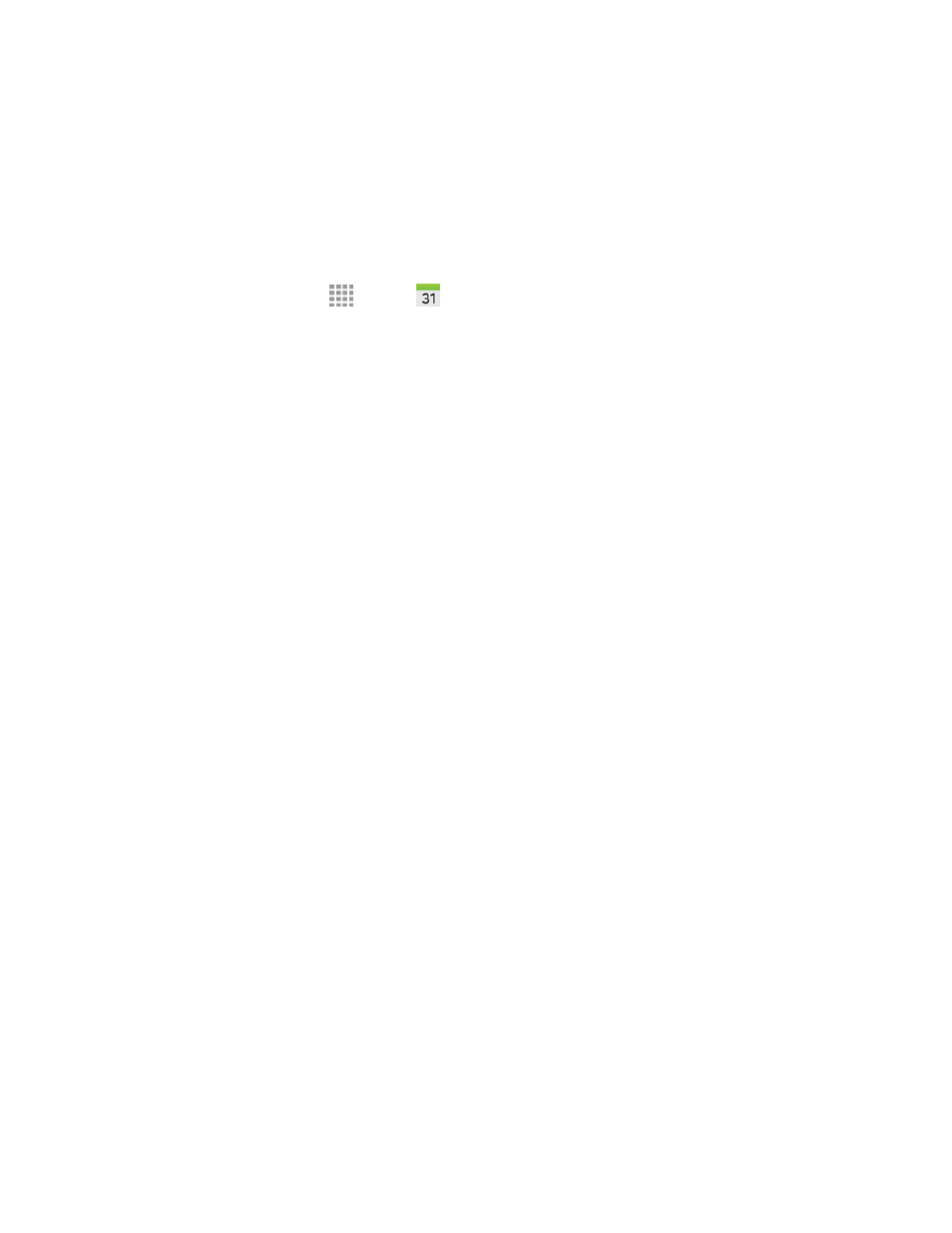
Tools and Calendar
105
Note: For information about Calendar options, see
.
Add an Event to the Calendar
Add events to your Calendar to help you organize your time and remind you of important events.
Note: To synchronize calendar events among your Google and Corporate accounts, make sure they
are being managed by your phone. See
for more information.
1. From a Home screen, tap
Apps >
Calendar.
2. Double-tap a day to which you would like to add an event to reveal the Add event/Add task
screen.
3. If you have accounts set up on your phone, you can assign the new event to an account by
tapping the Calendar field and then selecting an account.
l
My calendar: Calendar entries that are stored locally on the phone and not part of an
account.
l
Samsung Calendar: Calendar entries that are synchronized between your phone and your
Samsung account.
l
Google/Gmail: Calendar entries that are synchronized between your phone and your
Google Account.
l
Microsoft Exchange ActiveSync: Calendar entries that are synchronized between your
phone and a Microsoft Exchange ActiveSync account.
4. Enter information about the event (fields may vary according to your synced accounts):
l
Tap the Title field and enter a title for the event.
l
Tap the Location field to enter a location for the event in the Location field or tap the icon to
select the location on the map.
l
Select a Start and End date and time for the event by tapping the corresponding fields, and
adjusting the month, day, and year. Tap the All day field to set this as an all-day event. If set
as an all-day event, the time fields are removed.
5. Tap Reminder to set up a notification to remind you of the event.
6. Tap SAVE, or tap VIEW MORE OPTIONS to enter more information about the event. Available
options depend on the type of event and the account it is synced with.
l
Enter participants in the Participants field.
l
Tap Show me as to choose how the event shows on your calendar to other event
organizers.
l
Tap Privacy to select who is allowed to see this event. Private allows only the participants to
see the event. Public allows anyone with access to your calendar to see the event.
