Configure hearing accessibility settings, Configure dexterity and interaction settings – Samsung Galaxy Note 4 User Manual
Page 177
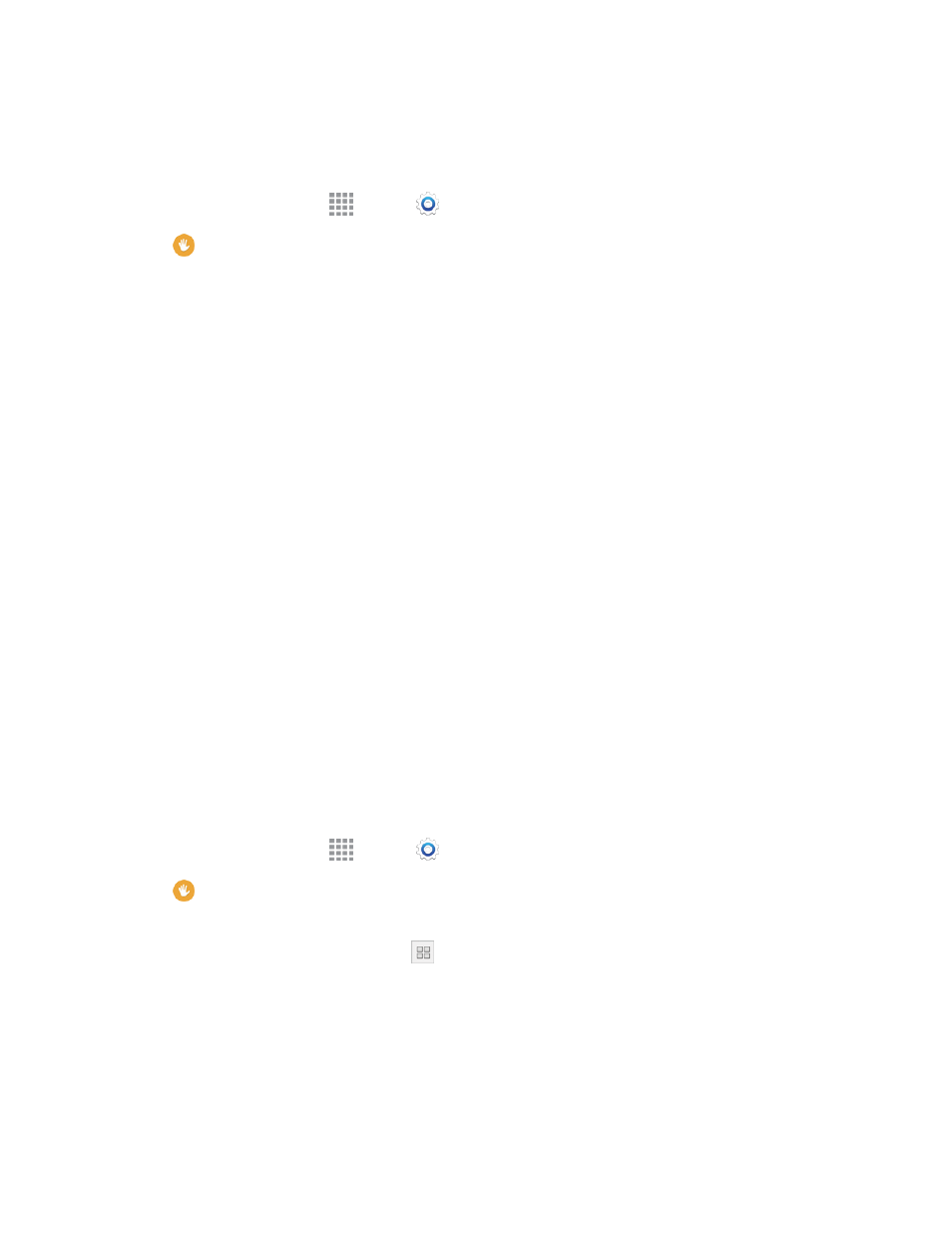
Settings
166
Configure Hearing Accessibility Settings
Your phone offers many features to assist users who are deaf or hearing-impaired.
1. From a Home screen, tap
Apps >
Settings.
2. Tap
Accessibility > Hearing to configure options:
l
Flash notification: Blinks the Camera flash for notifications.
l
Turn off all sounds: Sounds made by the phone during taps, selections, notifications, etc.
is muted.
l
Hearing aids: Automatically adjusts to attempt to improve the sound quality for use with
hearing aids.
l
Samsung subtitles (CC): Displays Samsung subtitles where available. Tap the ON/OFF
switch to turn the option on or off, and then tap Samsung subtitles to configure options.
l
Google subtitles (CC): Displays Google subtitles where available. Tap the ON/OFF switch
to turn the option on or off, and then tap Google subtitles to configure options like
Language, Text size, and Caption style.
l
Sound balance: Adjust the sound sent to the left and right when using earphones.
l
Mono audio: Enable the compression of stereo audio into a single mono audio stream for
use with a single earphone.
l
Sound detectors: Vibrate when the phone detects a baby crying or doorbell ring.
l
Auto haptic: Automatically vibrates in response to the sounds of downloadable apps, such
as games. Not all apps support this feature.
Configure Dexterity and Interaction Settings
Your phone offers many features to improve accessibility related to the way you interact with touch
and movement.
1. From a Home screen, tap
Apps >
Settings.
2. Tap
Accessibility > Dexterity and interaction to configure options:
l
Assistant menu: Assistant menu can improve phone accessibility by providing quick access
to important functions. A shortcut
appears on all screens to give you access to the
Assistant menu. Tap Assistant menu to configure options:
o
Tap the ON/OFF switch beside Assistant menu to turn the feature on or off. When you
turn on Assistant menu, Single tap mode is also enabled.
o
Dominant hand: Choose whether the Assistant menu displays on the left or right side of
the screen
