Assign a ringtone to a contact, Link contacts, Delete contacts – Samsung Galaxy Note 4 User Manual
Page 62
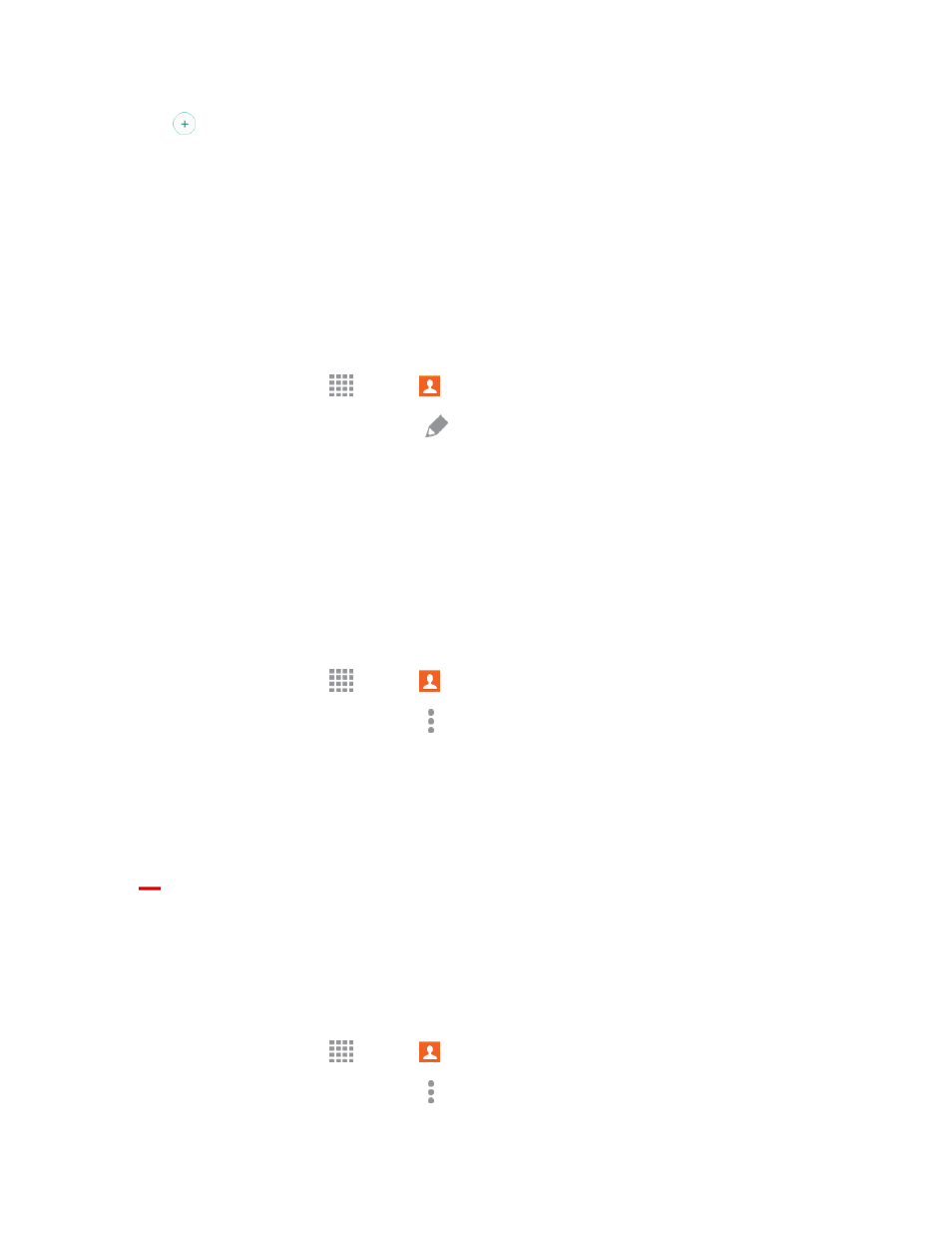
Contacts
51
3. Tap
to assign a picture to the contact:
l
Image: Choose a picture from Gallery.
l
Take picture: Take a new picture.
l
S Note: Add an image from S Note.
4. Follow the prompts to save the picture to the contact.
Assign a Ringtone to a Contact
You can assign a special ringtone to individual contacts for more personalization.
1. From a Home screen, tap
Apps >
Contacts.
2. Tap a contact to display it, and then tap
Edit.
3. Tap the Ringtone field and choose a ringtone preloaded on your phone, or tap ADD to choose a
song from Music.
4. Tap OK or DONE, and then tap SAVE to assign the ringtone.
Link Contacts
When you have contacts from various sources (Gmail, device, Facebook, etc.), you may have
multiple similar entries for a single contact. Your phone’s Contacts application lets you link multiple
entries into a single contact.
1. From a Home screen, tap
Apps >
Contacts.
2. Tap a contact to display it, and then tap More options > Link contacts.
3. Tap another entry to link it to the original contact.
4. Tap DONE to complete the link.
Note: You can link up to ten contacts in a single entry.
Tip: To unlink contacts, from the More options menu in step 2 above, tap Unlink contacts and then
tap
next to the element you want to unlink.
Delete Contacts
You can delete a single contact, or choose multiple contacts to delete.
Delete a Contact
1. From a Home screen, tap
Apps >
Contacts.
2. Tap a contact to display it, and then tap More options > Delete > DELETE.
