Spotify, Navigation, Google maps – Samsung Galaxy Note 4 User Manual
Page 89: Scout, Sprint zone
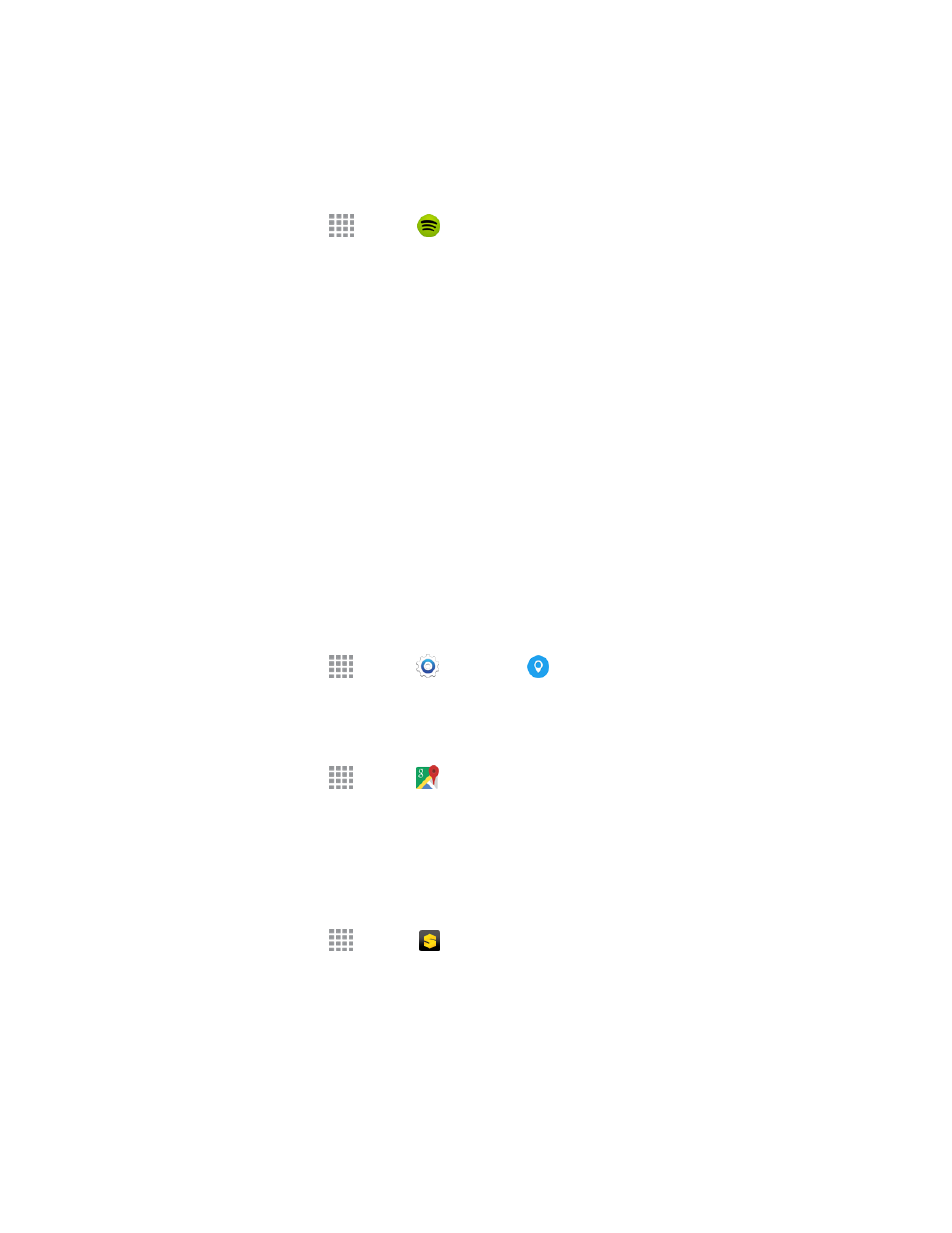
Apps and Entertainment
78
Spotify
Spotify gives you millions of songs at your fingertips. The artists you love, the latest hits, and new
discoveries just for you. Hit play to stream anything you like.
1. From a Home screen, tap
Apps >
Spotify.
2. Follow the prompts to update the app and then log in to your Spotify account or sign up for a new
account from your phone.
Navigation
Your phone offers a number of location-based navigation programs to help you figure out where you
are and get you where you’re going.
Google Maps
Use the Google Maps™ application to determine your current location with or without GPS, get
driving and transit directions, and find phone numbers and addresses for local businesses.
For more information about Google Maps, visit
Enable Location
To use Google Maps, enable your phone’s GPS location service and agree to share location
information with Google.
1. From a Home screen, tap
Apps >
Settings >
Location.
2. Tap the ON/OFF switch to turn the service on.
To launch the Google Maps application:
n
From a Home screen, tap
Apps >
Maps.
Scout
Scout™ by Telenav is a daily personal navigator that helps you get where you’re going. It lets you
see and hear turn-by-turn directions and it can provide important, personalized information about
traffic and alternate routes.
1. From a Home screen, tap
Apps >
Scout.
2. Follow the prompts to update the app, and then customize your experience by selecting routes
and traffic alerts.
Sprint Zone
Access your Sprint account, get phone information and help, find recommended apps, and more.
