Send a multimedia message (mms), Save and resume a draft message – Samsung Galaxy Note 4 User Manual
Page 76
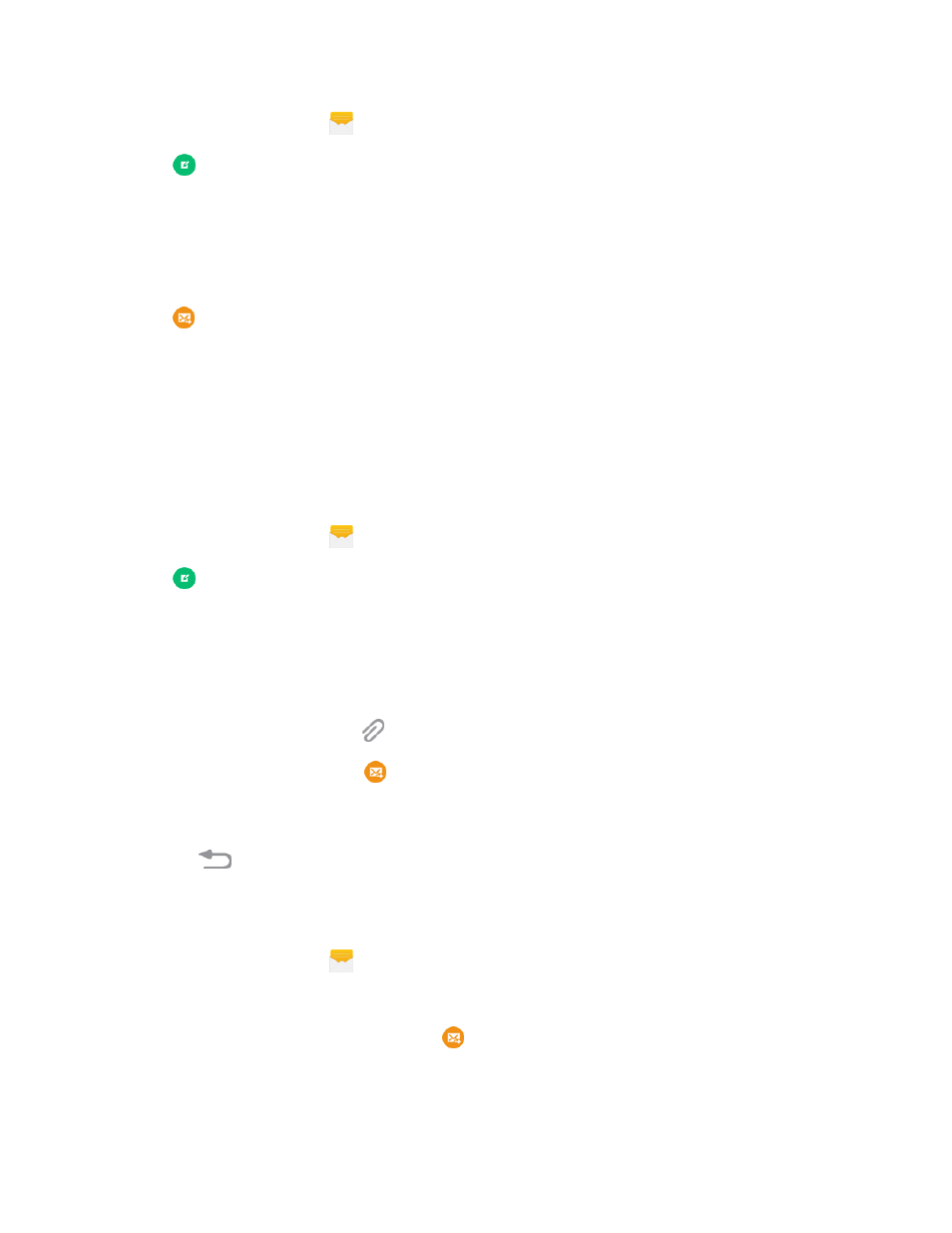
Accounts and Messaging
65
1. From a Home screen, tap
Messages.
2. Tap
Compose.
3. Tap Enter recipients, and then enter a contact name, a mobile phone number, or an email
address using the onscreen keyboard. As you enter letters, possible matches from your
accounts and contacts display on the screen. Tap a match to add it to the message.
4. Tap Enter message and enter your message.
5. Tap
Send.
Send a Multimedia Message (MMS)
When you need to add a little more to a text message, you can send a multimedia message (MMS)
text and pictures, recorded voice, audio or video files, picture slideshows, contact namecards
(vCard), or calendar events (vCalendar).
Composing MMS messages is the same as composing text messages, except that you attach a file
to the message.
1. From a Home screen, tap
Messages.
2. Tap
New message.
l
Tap Enter recipients, and then enter a contact name, a mobile phone number, or an email
address using the onscreen keyboard. As you enter letters, possible matches from your
accounts and contacts display on the screen. Tap a match to add it to the message.
l
Tap Enter message and enter your message.
l
To add an attachment, tap
and then select a file to attach.
3. Review your message and tap
Send.
Save and Resume a Draft Message
If you press
Back while composing a text or multimedia message, or leave the Messages
screen, the message is automatically saved as a draft.
Resume Composing a Draft Message
1. From a Home screen, tap
Messages.
2. On the Messages screen, tap the message labeled Draft.
3. When you finish editing the message, tap
Send.
