Led indicator, Touch key light duration, Increase touch sensitivity – Samsung Galaxy Note 4 User Manual
Page 166: Lock screen settings
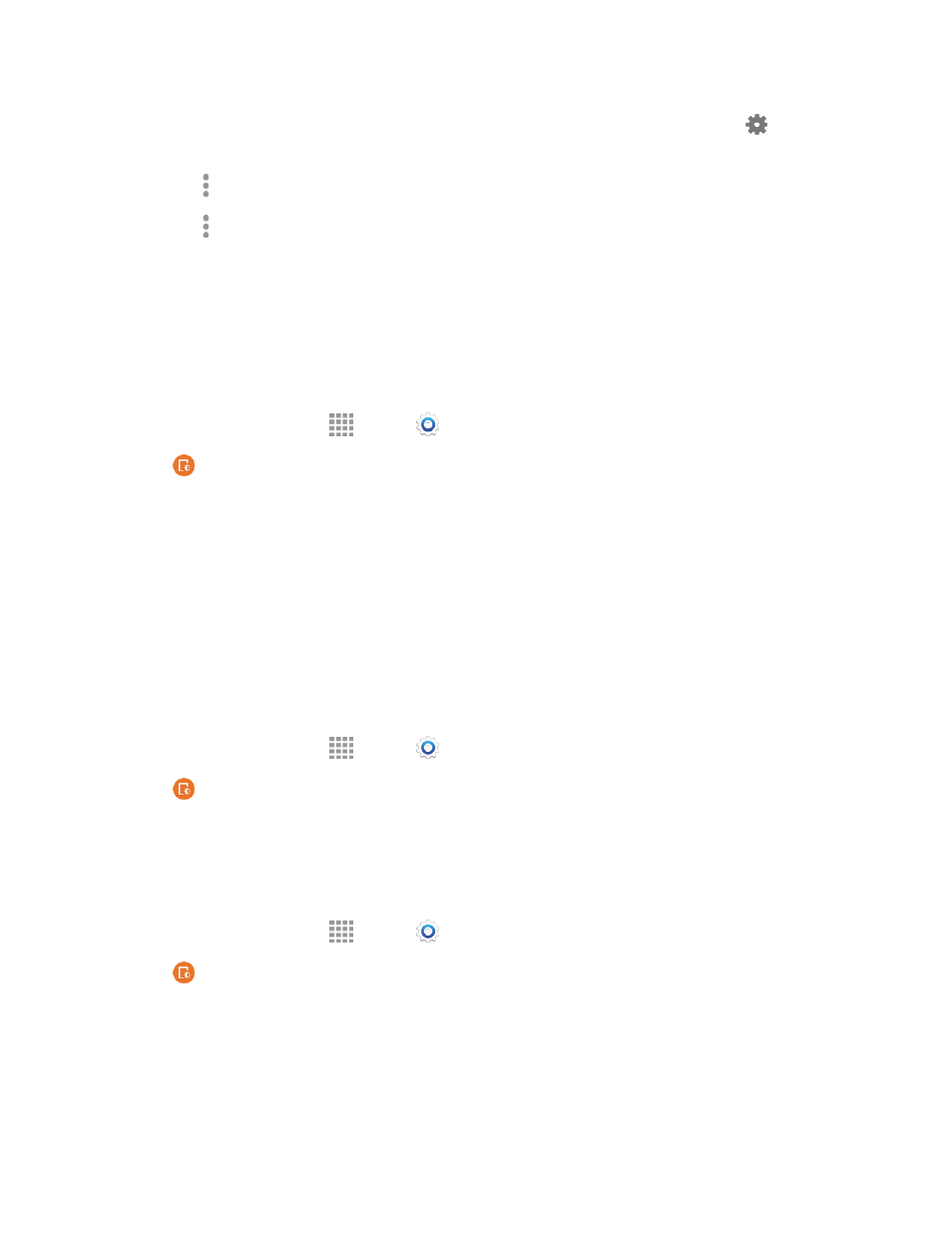
Settings
155
l
Photo Table: Display of pictures in a photo table. After enabling the option, tap
to
choose pictures to display.
l
Tap More options > Preview to see a demonstration of Daydream.
l
Tap More options > Select when to daydream to set your phone to daydream when it is
docked and/or charging.
LED Indicator
The LED indicator on the front of the phone displays when the phone is locked to notify you of status
changes and events.
Note: The LED indicator only displays when the screen is locked.
1. From a Home screen, tap
Apps >
Settings.
2. Tap
Display and wallpaper > LED indicator to enable the feature on.
l
Charging: The LED glows red during charging, and green when the battery is fully charged.
l
Low battery: The LED blinks red to indicate low battery charge.
l
Notifications: The LED glows blue to show that you have missed calls, new messages, or
application events.
l
Voice recording: The LED blinks blue when recording with the screen turned off.
Touch Key Light Duration
Set the amount of time the Recent Apps Key and Back Key remain lit after being pressed.
1. From a Home screen, tap
Apps >
Settings.
2. Tap
Display and wallpaper > Touch key light duration and then select a duration.
Increase Touch Sensitivity
When enabled, the sensitivity of the touchscreen is increased to improve results when wearing
gloves.
1. From a Home screen, tap
Apps >
Settings.
2. Tap
Display and wallpaper > Increase touch sensitivity to enable the feature.
Lock Screen Settings
Configure settings for locking the screen, to improve security.
