Samsung Galaxy Note 4 User Manual
Page 201
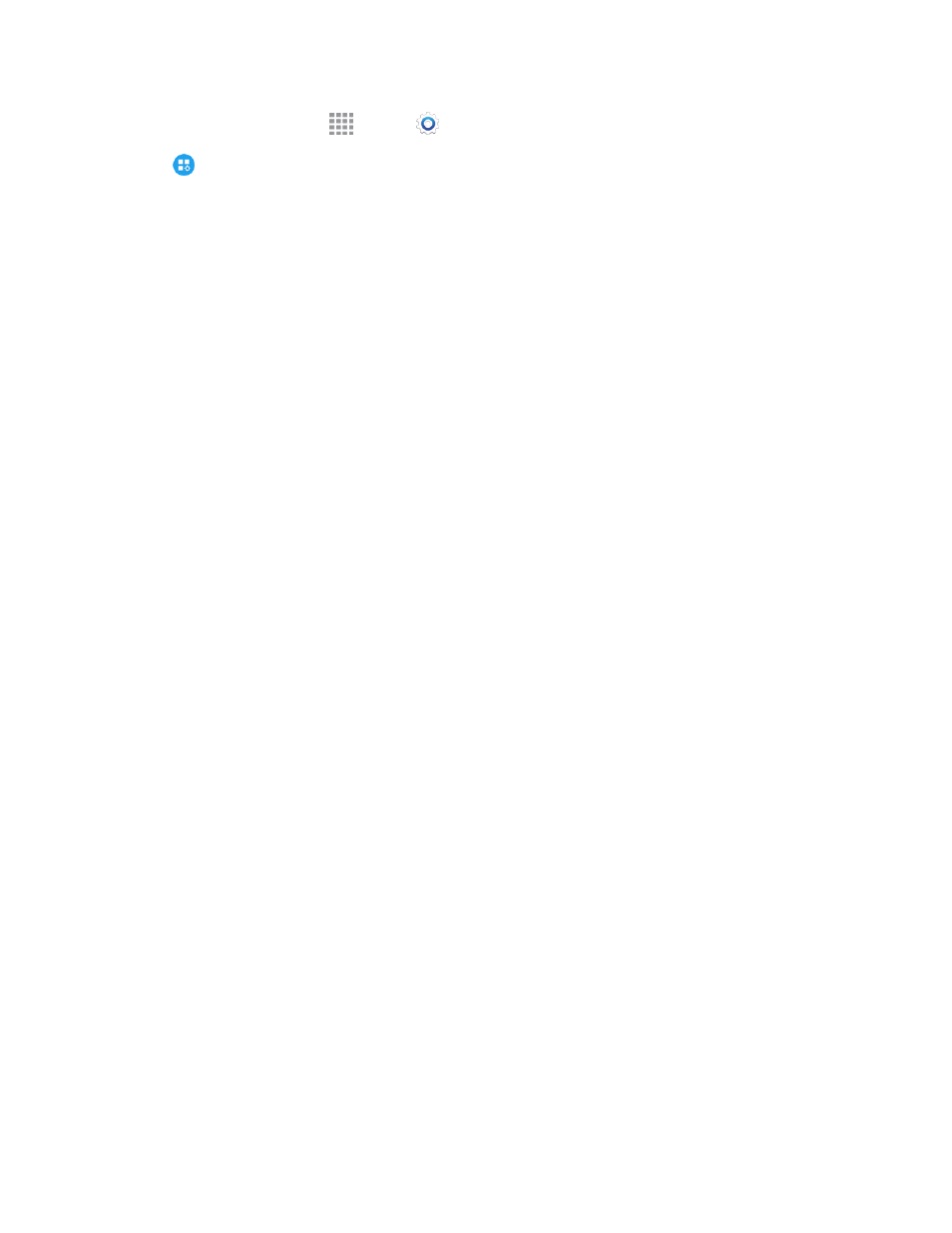
Settings
190
1. From a Home screen, tap
Apps >
Settings.
2. Tap
Application settings > Email to configure options. Available settings depend on the
type of email account, and may include:
l
Manage accounts: Configure options for specific accounts. Available settings depend on
the type of account.
l
Display: Choose how emails are shown in the email list, and when you open them.
o
Auto fit content: When enabled, email content shrinks to fit the screen. You can still
view details by zooming in.
o
Message preview line: Choose whether up to 3 lines display with the email subject in
the Inbox.
o
Title line in list: Choose what displays as the title in the list of emails, the sender, or the
subject of the email.
o
Hide checkboxes: Enable the display of checkboxes beside each email. When
checkboxes are displayed, you can use them to select email(s). If you choose to hide
checkboxes, you can touch and hold on an email to temporarily display them, such as
when you want to select multiple emails.
l
Default display: Select what is displayed after you move or delete emails. You can choose
to move to the next email, or the previous email, or return to the list of emails in the inbox.
l
Priority sender settings: Choose options for handling emails from priority senders.
o
Set as default folder: When enabled, the priority sender inbox displays when you open
the Email app.
o
Email notifications: When enabled, notifications for new emails display in the Status
Bar. When disabled, you can control notifications for each of your email accounts
individually in the account’s settings.
o
Notification sound: Choose a ringtone to use for notifications for new email from
priority senders.
o
Vibrate: Enable vibration for notifications of new email from priority senders.
l
Spam addresses: Create and maintain a list of email addresses and domains, to
automatically block emails from those senders.
l
Delay email sending: Choose options for delaying the sending of emails, so that they can
be cancelled if needed.
o
Delay email sending: When enabled, the sending of emails is delayed, and a cancel
button is displayed, for a period of time you set below.
o
Set length of delay: Choose a time period to delay sending of emails.
l
Split view mode: Turn on split-view on landscape screen.
