Working with photos, Share photos and videos – Samsung Galaxy Note 4 User Manual
Page 108
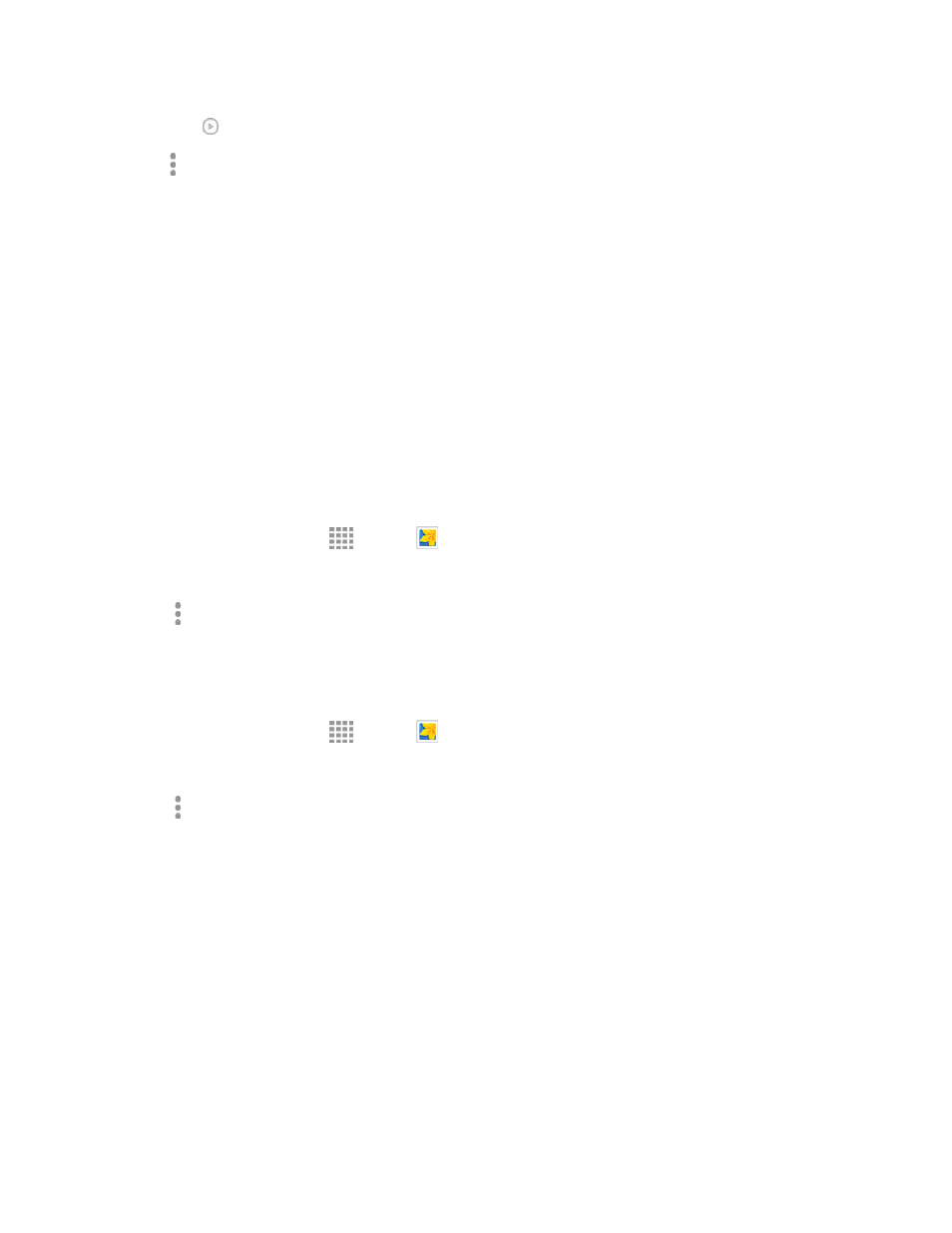
Pictures and Video
97
l
Tap
to play the video.
l
More options: Choose other options, including:
o
More info: View information about the video.
o
Rename: Change the name of the video file.
o
Slideshow: Create a slideshow.
o
Studio: Edit the video using the Studio app.
o
Settings: Configure Gallery settings.
Working with Photos
While viewing a photo, you can choose to delete the photo, rotate or crop it, and more.
Rotate and Save a Photo
To rotate or save your photo, follow the below procedures.
1. From a Home screen, tap
Apps >
Gallery.
2. Select a folder location (such as Camera) and tap an image to view your picture.
3. Tap More options > Rotate left or Rotate right.
Crop a Photo
To crop your photos, follow the below procedures.
1. From a Home screen, tap
Apps >
Gallery.
2. Select a folder location (such as Camera) and tap an image to view your picture.
3. Tap More options > Crop.
l
To adjust the crop box size, touch and drag the edges of the box.
l
To move the crop box to the part of the photo that you want to crop, drag the center of the
box to the desired position.
4. Tap Save to apply the changes to the picture.
The cropped picture is saved along with the original copy in your default storage location.
Share Photos and Videos
You can share and send pictures and videos from your phone using several different methods,
including messaging, email, social media apps, Bluetooth, and more. To share photos and videos,
follow these procedures.
