Galaxy apps, Google now, Google search – Samsung Galaxy Note 4 User Manual
Page 122
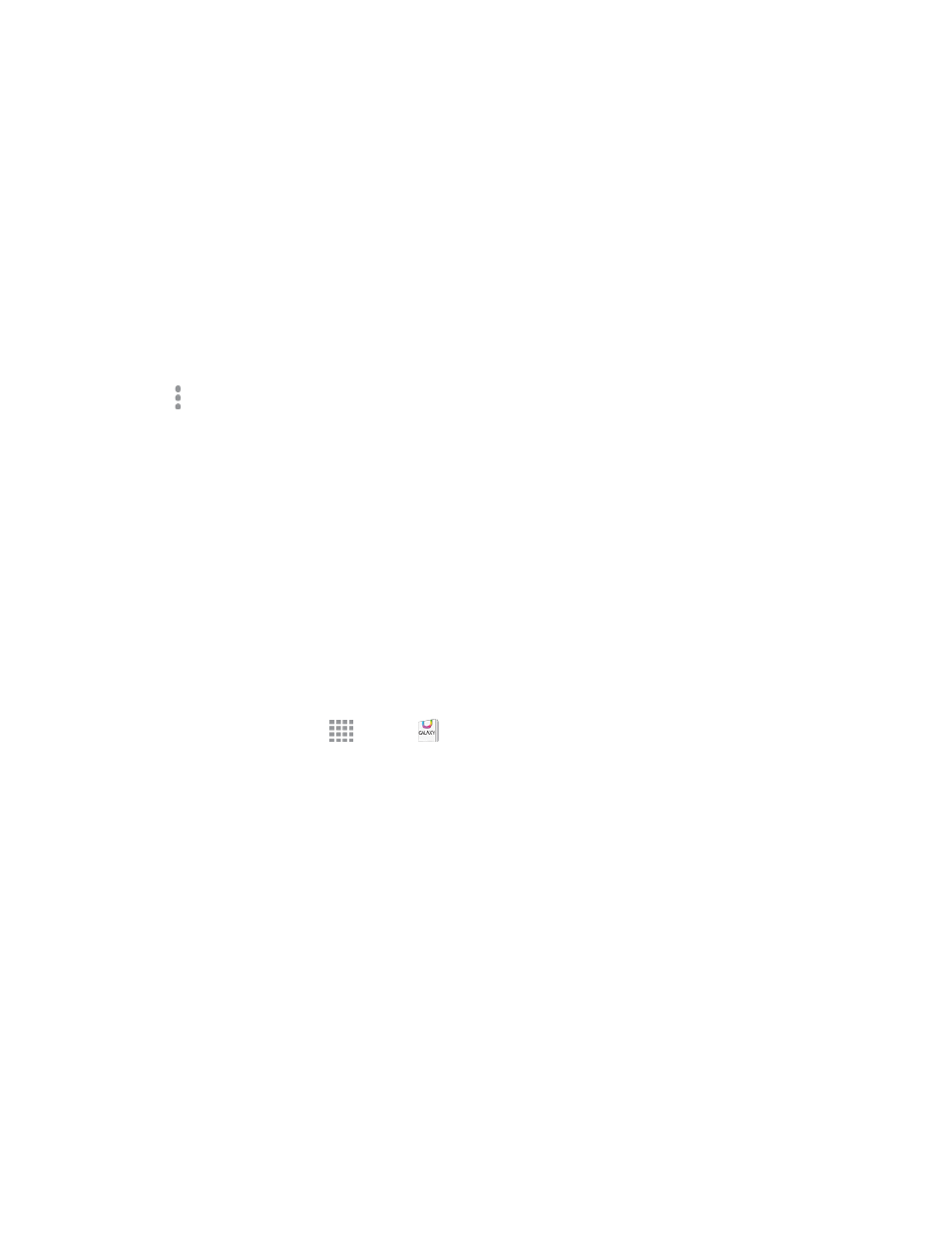
Tools and Calendar
111
Share Flipboard Briefing Articles
You can share articles from Flipboard Briefing using Messages, Email, Bluetooth, and more.
1. From a Home screen, scroll to the left until Flipboard Briefing displays.
2. Tap the article you want to share.
3. Tap Share via and select a sharing method.
Flipboard Briefing Settings
1. From a Home screen, scroll to the left until Flipboard Briefing displays.
2. Tap More options:
l
Tap your Profile Image > Open Profile in Flipboard to edit your profile, or Logout to sign
out of Flipboard.
l
Tap the ON/OFF switch next to Notifications to turn Flipboard notifications on or off.
l
Tap additional interests to add additional articles to Flipboard Briefing.
Note: To remove Flipboard Briefing from your Home screens, pinch a Home screen and tap Home
screen settings. Uncheck Flipboard Briefing. (Removing Flipboard Briefing allows you to scroll
all your Home screens in a circular manner.)
GALAXY Apps
Discover apps designed exclusively for your Galaxy device.
n
From a Home screen, tap
Apps >
GALAXY Apps.
Google Now
Google Now gets you just the right information at just the right time.
It tells you today’s weather before you start your day, how much traffic to expect before you leave for
work, when the next train will arrive as you’re standing on the platform, or your favorite team's score
while they’re playing. And the best part? All of this happens automatically. Cards appear throughout
the day at the moment you need them.
1. Press and hold the Home Key.
2. Follow the prompts to learn about Google Now and set up your preferences.
Google Search
Use Google Search to search the Internet.
