Web and data, Wi-fi, Turn wi-fi on or off – Samsung Galaxy Note 4 User Manual
Page 93: Turn wi-fi on and connect to a wireless network
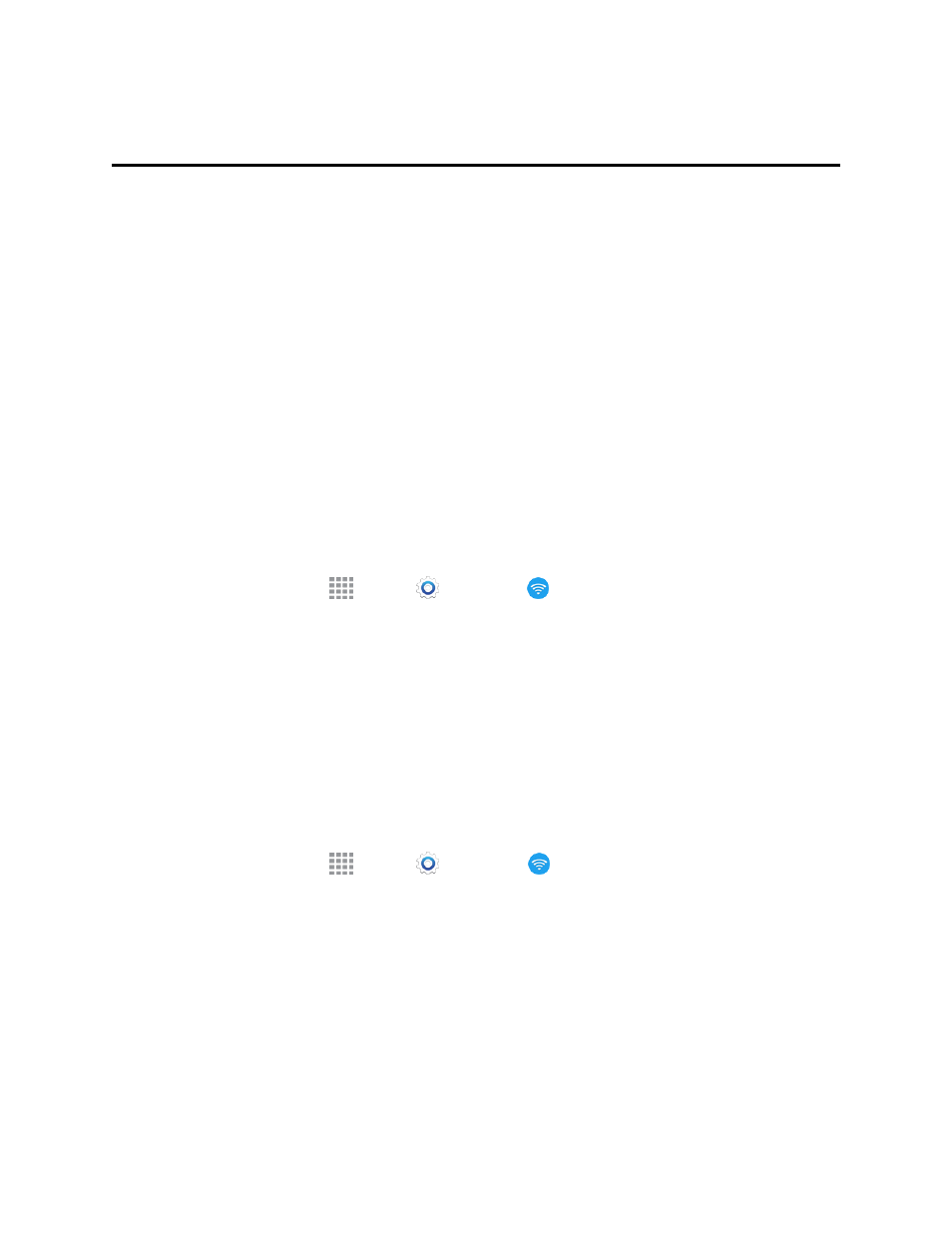
Web and Data
82
Web and Data
The following topics address your phone’s data connections and the built-in Web browser.
Additional data-related features can be found in
Your phone’s data capabilities let you wirelessly access the Internet or your corporate network
through a variety of connections, including:
Wi-Fi
Wi-Fi provides wireless Internet access over distances of up to 300 feet. To use your phone’s Wi-Fi,
you need access to a wireless access point or “hotspot”.
The availability and range of the Wi-Fi signal depends on a number of factors, including
infrastructure and other objects through which the signal passes.
Turn Wi-Fi On or Off
When Wi-Fi is turned on, your phone will notify you of available Wi-Fi networks, and you can connect
to the Wi-Fi networks. Turn Wi-Fi off when not in use, to conserve battery power.
1. From a Home screen, tap
Apps >
Settings >
Wi-Fi.
2. Tap the ON/OFF switch to turn Wi-Fi on or off.
Note: You can also turn Wi-Fi on or off from the Notification Panel. Drag down from the top of the
screen, and then tap Wi-Fi.
Turn Wi-Fi On and Connect to a Wireless Network
By default, your phone’s Wi-Fi feature is turned off. Turning Wi-Fi on makes your phone able to
discover and connect to compatible in-range Wi-Fi networks (or WAPs—Wireless Access Points).
Turn Wi-Fi On
1. From a Home screen, tap
Apps >
Settings >
Wi-Fi.
2. Tap the ON/OFF switch to turn Wi-Fi on.
Note: Wi-Fi networks are self-discoverable, which means no additional steps are required for your
phone to connect to a Wi-Fi network. It may be necessary to provide a user name and password for
certain closed wireless networks.
