Phone calls, Make phone calls, Call using the keypad – Samsung Galaxy Note 4 User Manual
Page 46: Call from logs, Call from contacts
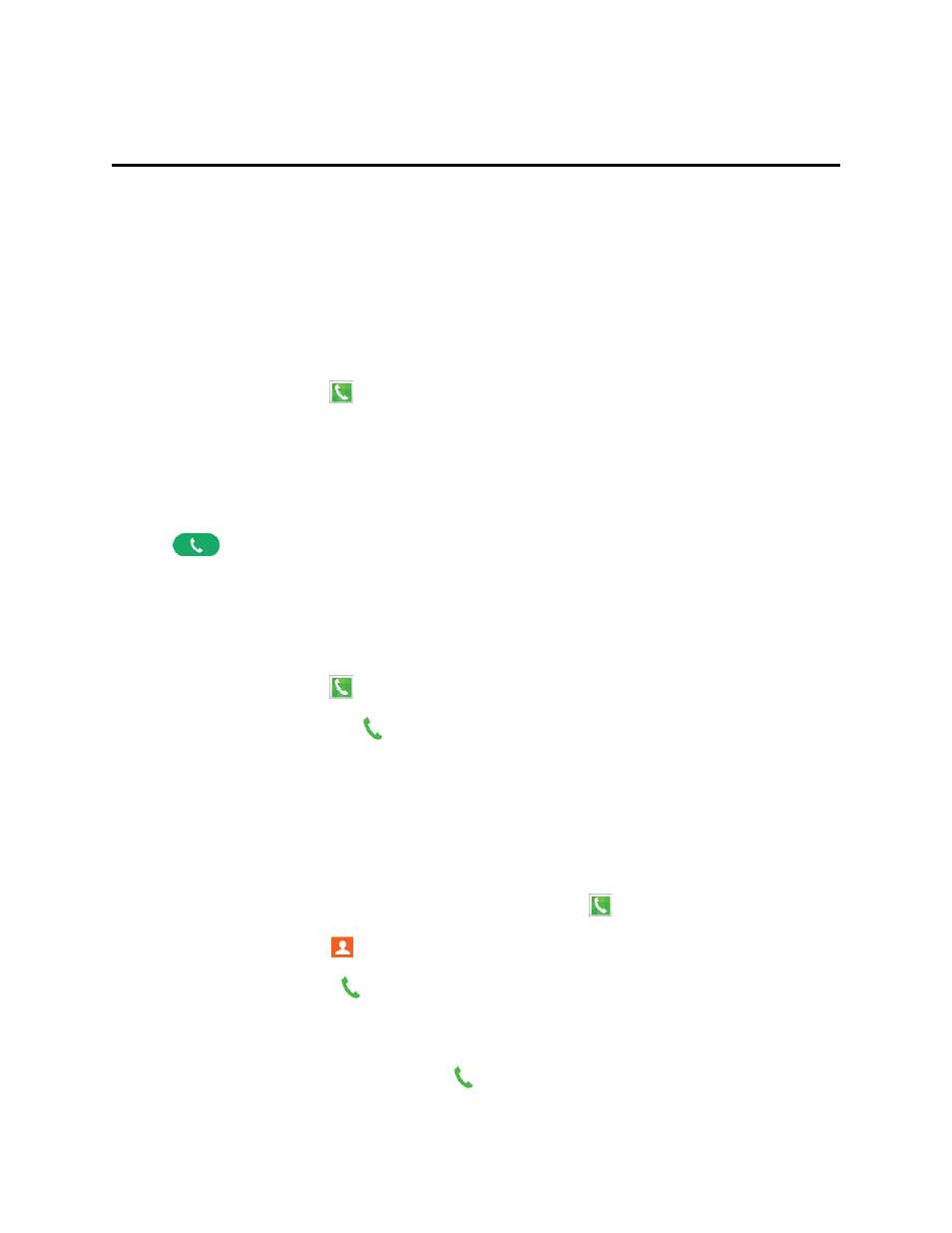
Phone Calls
35
Phone Calls
With the Sprint National Network and your phone, you can enjoy clear calling across the country.
Make Phone Calls
There are several convenient ways to place calls from your phone.
Call Using the Keypad
The most “traditional” way to place a call is by using the phone’s keypad screen.
1. From a Home screen, tap
Phone. If the keypad is not shown, tap the Keypad tab at the top
of the screen.
2. Tap the number keys to enter the phone number.
l
As you enter digits, matching numbers from recent calls or contacts display. If you see the
number you want, tap it to call it without having to enter the rest of the number.
3. Tap
to call the number.
Call from Logs
All incoming and outgoing calls are recorded in Logs. You can call a number from a recent call from
Logs.
1. From a Home screen, tap
Phone > Logs tab.
2. Tap a call record, and then tap to call the number.
Tip: You can also swipe across a recent call from left to right to call the number, or from right to left to
send a message.
Call from Contacts
You can place calls directly from Contacts.
Note: You can access Contacts directly from the Phone app. Tap
Phone > Contacts tab.
1. From a Home screen, tap
Contacts.
2. Tap a contact, and then tap .
– or –
Tap the contact’s picture icon, and then tap
.
