Hotspot settings – Samsung Galaxy Note 4 User Manual
Page 149
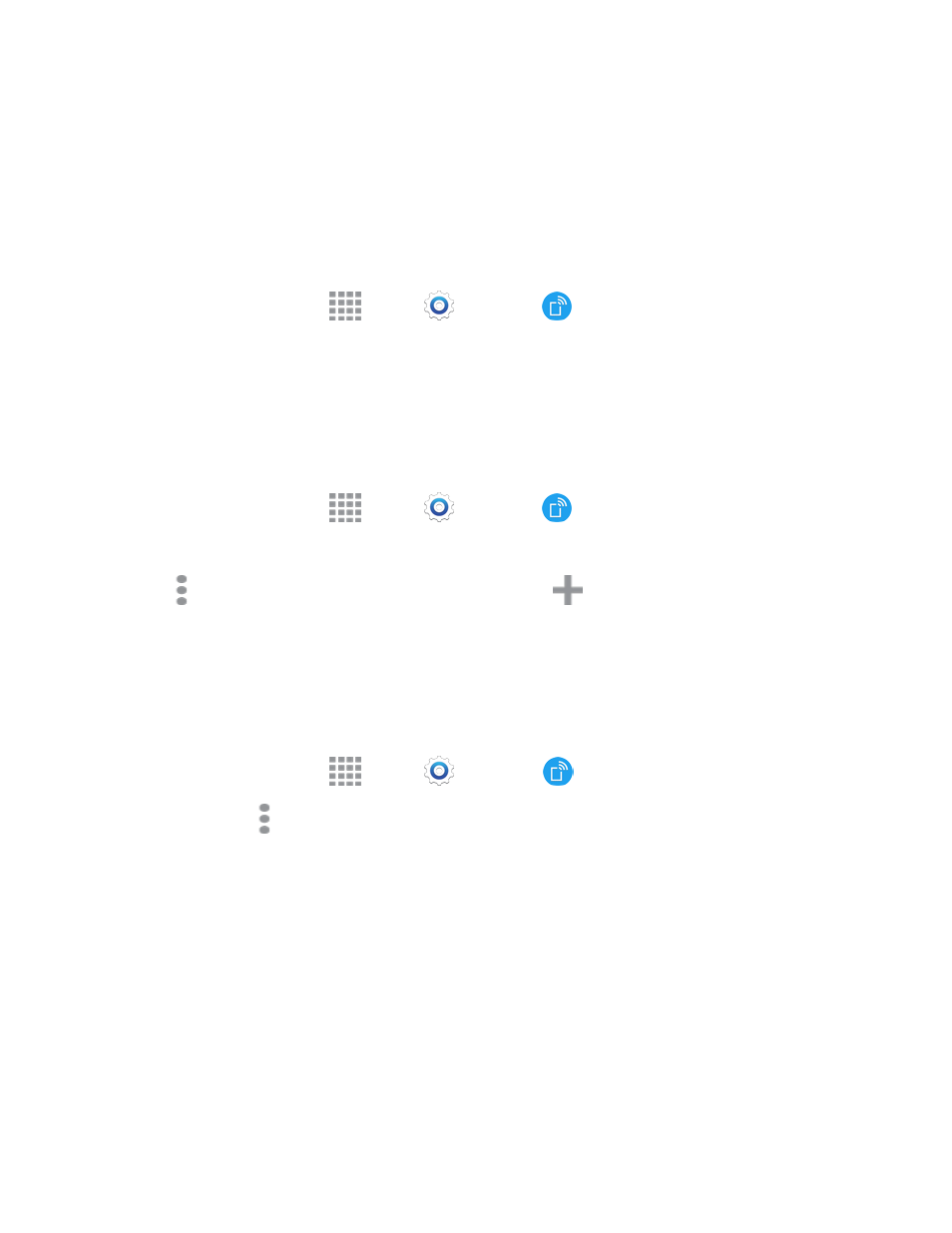
Settings
138
Hotspot Settings
Use your phone as a hotspot to share your phone’s data connection with other devices via Wi-Fi.
Turn Hotspot On or Off
To conserve battery life, turn Hotspot on when you need it and turn it off when you’re finished. You
can control Hotspot from Settings.
1. From a Home screen, tap
Apps >
Settings >
Hotspot and Tethering.
2. Tap Hotspot, and then tap ON/OFF to turn Hotspot on or off.
Allowed Device List
Control whether devices connect to your Portable Wi-Fi hotspot with the Allowed device list. After
you add devices to the list, they can scan for your phone and connect using your phone’s Portable
Wi-Fi hotspot name and password.
1. From a Home screen, tap
Apps >
Settings >
Hotspot and Tethering.
2. Tap Hotspot, and then tap ON/OFF to turn Hotspot on or off.
3. Tap More options > Allowed devices, and then tap
Add to enter the other device’s
Device name and MAC address.
4. Tap OK to add the device.
Configure Hotspot
Set up Hotspot to your preferences.
1. From a Home screen, tap
Apps >
Settings >
Hotspot and Tethering.
2. Tap Hotspot > More options to set these options:
l
Configure hotspot:
o
Network SSID: View and change the name of your mobile hotspot.
o
Hide my device: When enabled, your mobile hotspot is not visible to other Wi-Fi devices
during a scan. Other devices can still connect to your mobile hotspot, but will have to set
up the connection manually with your Network SSID and Password.
o
Security: Choose the security level for your Mobile Hotspot.
o
Password: If you choose a security level that uses a password, set a password. By
default, the password is your mobile telephone number.
o
Show password: When enabled, the contents of the Password field are visible.
