Compose and send email, Reply to or forward email, Manage your email inbox – Samsung Galaxy Note 4 User Manual
Page 73
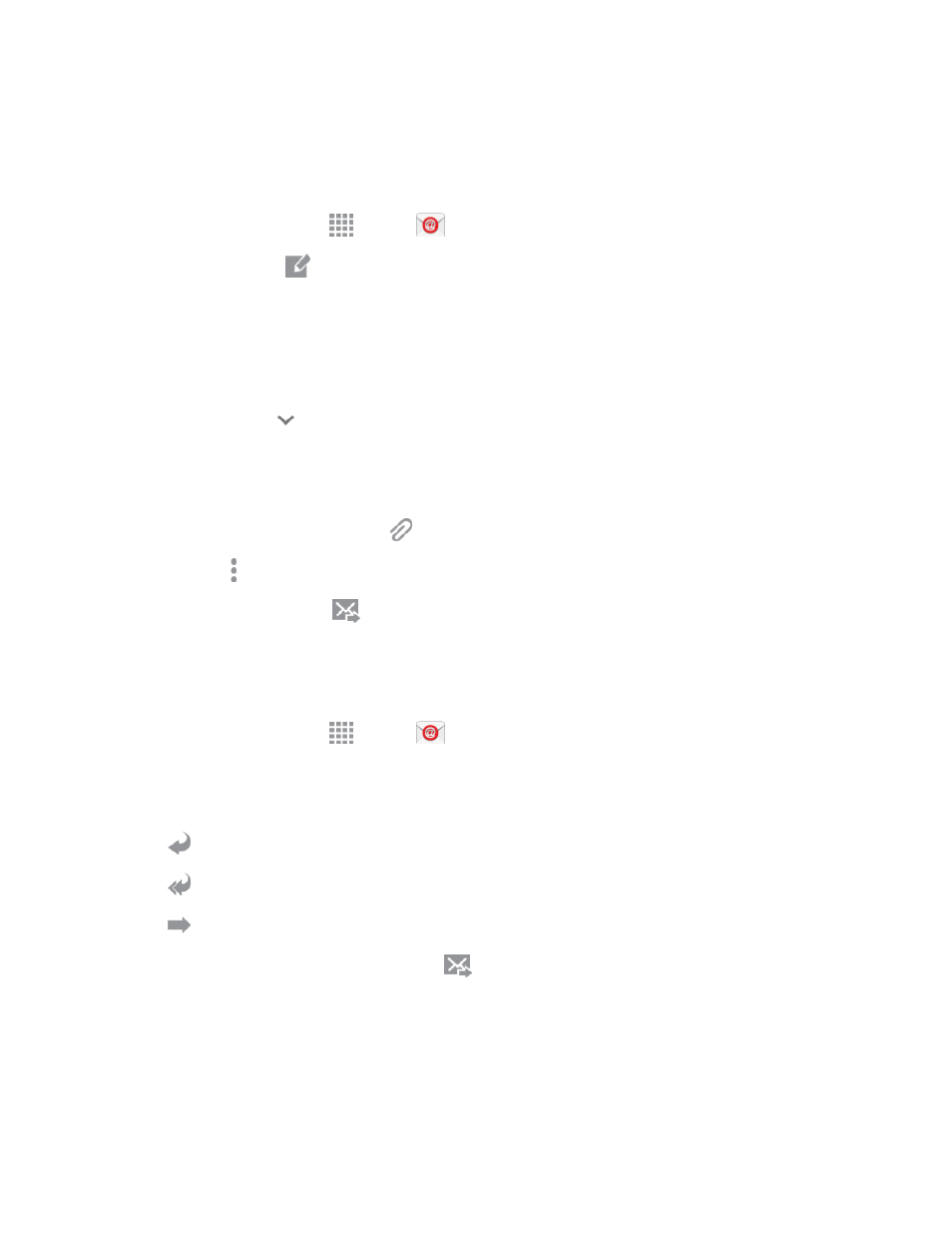
Accounts and Messaging
62
Compose and Send Email
Compose and send email using any account you have set up on your phone. Increase your
productivity by attaching files such as pictures, videos, or documents to your email messages.
1. From a Home screen, tap
Apps >
Email.
2. From the Inbox, tap
Compose.
3. Tap fields to compose your message:
l
Tap the To field and enter the recipient’s email address. You can add multiple message
recipients.
l
To send a carbon copy (Cc) or a blind carbon copy (Bcc) of the current email to other
recipients, tap
Expand, and then tap Cc or Bcc.
l
Tap the Subject field and enter the email subject.
l
Tap the text entry field and compose your email.
o
To add an attachment, tap
and select an attachment category.
o
Tap More options for additional options.
4. To send the message, tap
Send.
Reply To or Forward Email
Reading and replying to email on your phone is as simple as on your computer.
1. From a Home screen, tap
Apps >
Email.
2. On the email account Inbox, tap a message to view it.
3. Choose an option:
l
Reply: Send a message to the original sender.
l
Reply all: Send a reply to the original recipient list.
l
Forward: Send the message to new recipient(s).
4. Enter a message (if desired) and then tap
Send.
Manage Your Email Inbox
The following procedures allow you to view, refresh, sort, and delete your email messages.
