Samsung Galaxy Note 4 User Manual
Page 109
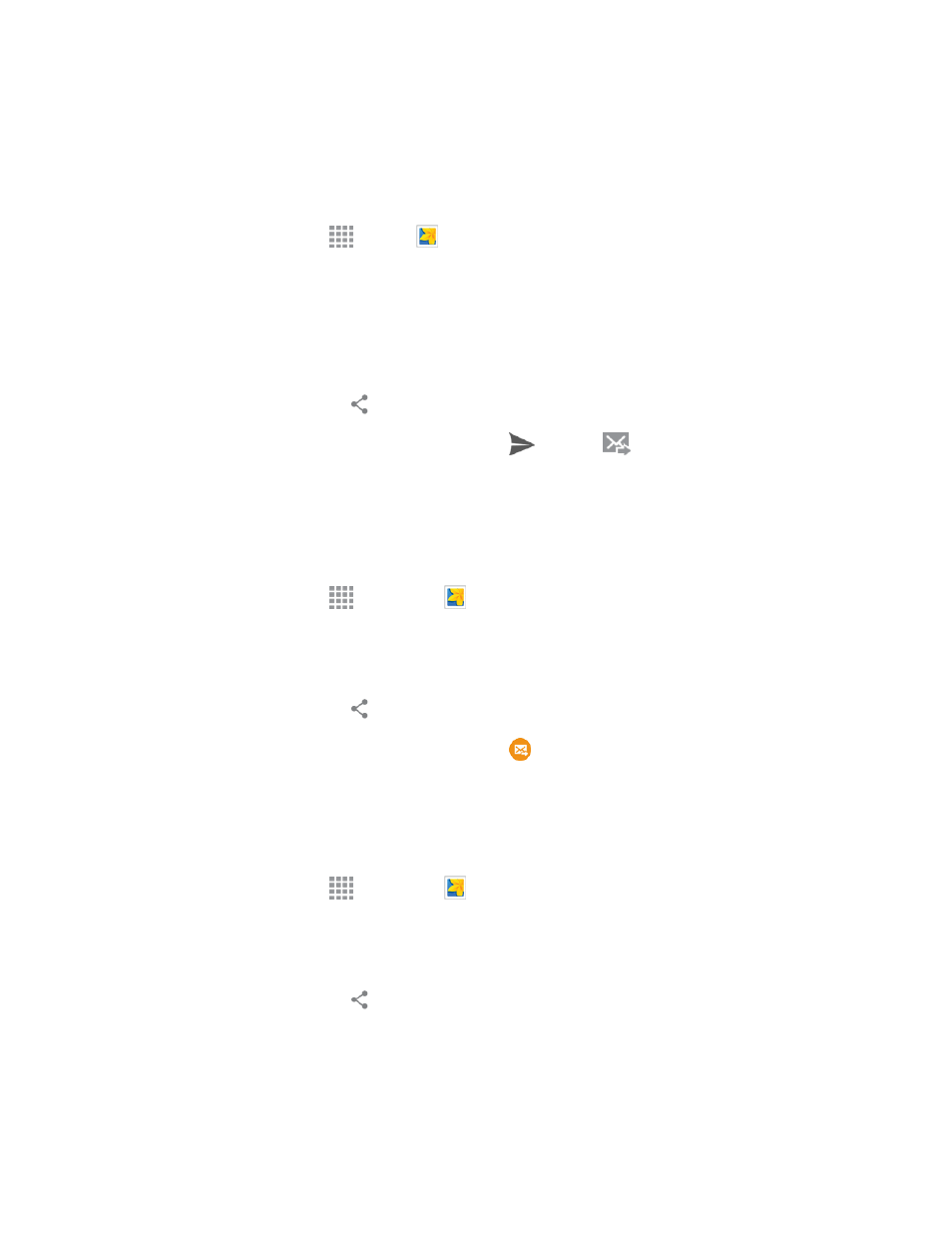
Pictures and Video
98
Send Photos or Videos by Email or Gmail
You can send photos, videos in an email or Gmail message. They are added as file attachments in
your email.
1. From a Home screen, tap
Apps >
Gallery.
2. Tap the album that contains the photos or videos you want to share.
3. Tap the photo you want to send.
l
To select multiple pictures to send, touch and hold a thumbnail to display the selection
screen, and then touch additional pictures.
4. Tap the screen and then tap
Share via > Gmail or Email.
5. Address and compose your message and then tap
Send or
Send.
Note: If you have multiple email or Gmail accounts, the default account will be used.
Send a Photo or Video by Multimedia Message
You can share photos and videos using a variety of messaging and social networking services.
1. From a Home screen, tap
Apps via >
Gallery.
2. Tap the album that contains the photos or videos you want to share.
3. Tap the photos you want to send.
4. Tap the screen and then tap
Share via > Messages.
5. Address and compose your message and then tap
Send.
Send Photos or Videos Using Bluetooth
You can select several photos, videos, or both and send them to someone’s device or your computer
using Bluetooth.
1. From a Home screen, tap
Apps via >
Gallery.
2. Tap the album that contains the photos or videos you want send.
3. Select the photos or videos you want to send.
4. Tap the screen and then tap
Share via > Bluetooth.
5. Follow the prompts to turn on Bluetooth on your phone and connect on the receiving Bluetooth
