Display and wallpaper settings, Brightness, Wallpaper settings – Samsung Galaxy Note 4 User Manual
Page 163: Font
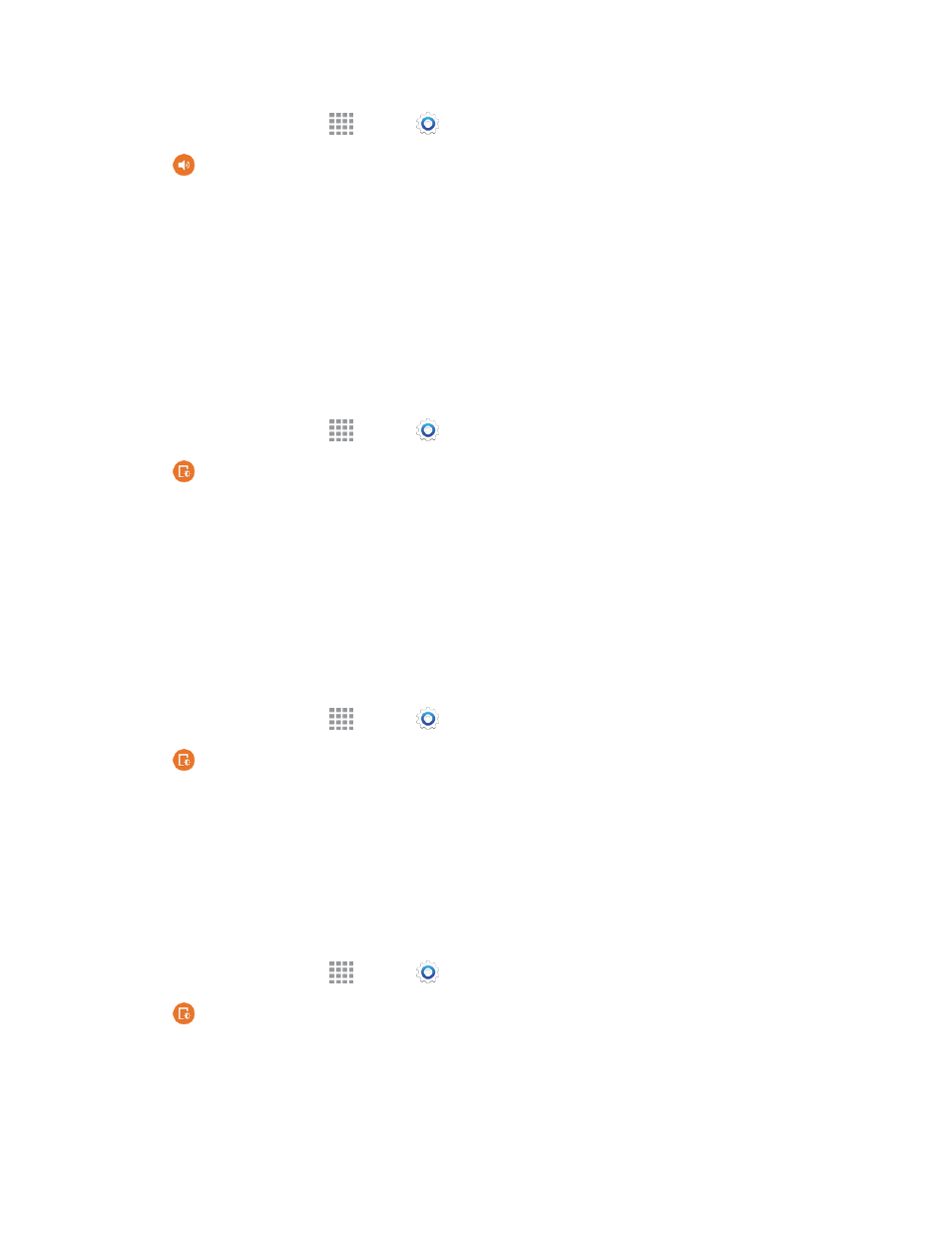
Settings
152
1. From a Home screen, tap
Apps >
Settings.
2. Tap
Sounds and notifications > Notification access.
3. Tap an application for options.
Display and Wallpaper Settings
Configure settings for your phone’s display and wallpaper.
Brightness
Adjust the screen brightness to suit your surroundings, or to your personal preference. You may also
want to adjust screen brightness to conserve battery power.
1. From a Home screen, tap
Apps >
Settings.
2. Tap
Display and wallpaper > Brightness to configure options:
l
Tap Automatic brightness to allow the phone to adjust brightness automatically.
l
To set a custom brightness level, clear the Automatic brightness check mark and then touch
and drag the Brightness level.
3. Tap OK to save the settings.
Wallpaper Settings
Customize the background of the home and Lock screens.
1. From a Home screen, tap
Apps >
Settings.
2. Tap
Display and wallpaper > Wallpaper, and then choose a screen to customize (Home
screen, Lock screen, or Home and lock screen).
3. Scroll the options to choose a wallpaper, or choose another source.
4. Tap the image to select it, and then tap SET AS WALLPAPER.
Font
You can set the font style and size for all text that displays on the screen.
1. From a Home screen, tap
Apps >
Settings.
2. Tap
Display and wallpaper > Font to choose a Font style and Font size.
Tip: Tap Download under Font Style to find new fonts from Google Play Store.
