Android beam, S beam settings, Tap and pay – Samsung Galaxy Note 4 User Manual
Page 154
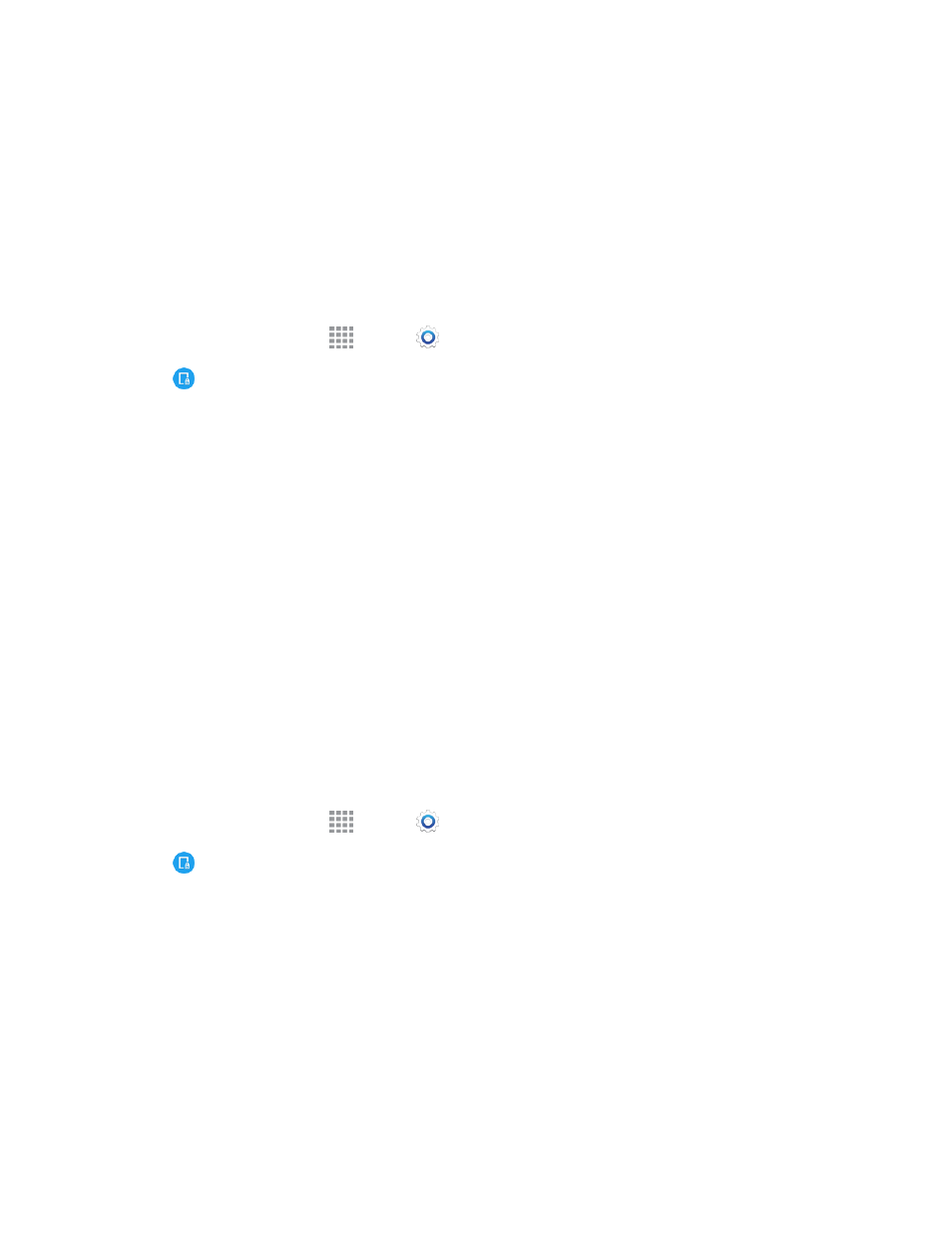
Settings
143
Android Beam
With Android beam, you can transmit app content via NFC to other NFC devices that support
Android Beam.
Android Beam uses NFC, so NFC must be turned on before you can turn on Android Beam.
Turn Android Beam On or Off
Turn on NFC and Android Beam so that beaming is available from the apps on your phone.
1. From a Home screen, tap
Apps >
Settings.
2. Tap
NFC and sharing > NFC, and then tap ON/OFF to turn NFC on.
3. Tap Android Beam and then tap ON/OFF to turn Android Beam on.
S Beam Settings
Share more and share it faster with S Beam. From photos to documents, large video files to maps,
you can share almost anything instantly with one tap, simply by placing the devices back-to-back.
S Beam uses your phone’s NFC (Near Field Communication) feature to send, or “beam,” content to
other NFC devices.
S Beam works in the background. Use the sharing options from your favorite apps to select content
to share via S Beam. For example, you can beam pictures or videos from Gallery, or songs from
Music player. Just bring the devices together (typically back to back), and then tap the screen.
Note: You must have both NFC and S Beam turned on to use S Beam to share information.
Turn S Beam On or Off
When S Beam is turned on, you can send or receive data by touching your phone to another NFC-
capable device.
1. From a Home screen, tap
Apps >
Settings.
2. Tap
NFC and sharing > NFC, and then tap ON/OFF to turn NFC on. NFC must be turned
on before you can turn S Beam on.
3. Tap S Beam, and then tap ON/OFF to turn S Beam on or off.
Tap and Pay
With your phone and a payment app, you can use your phone to pay for items by tapping it to an item
at the point-of-purchase. Google Wallet is an example of a payment app. You must have the
payment app set up on your phone to use it with Tap and Pay.
