Speech settings – Samsung Galaxy Note 4 User Manual
Page 185
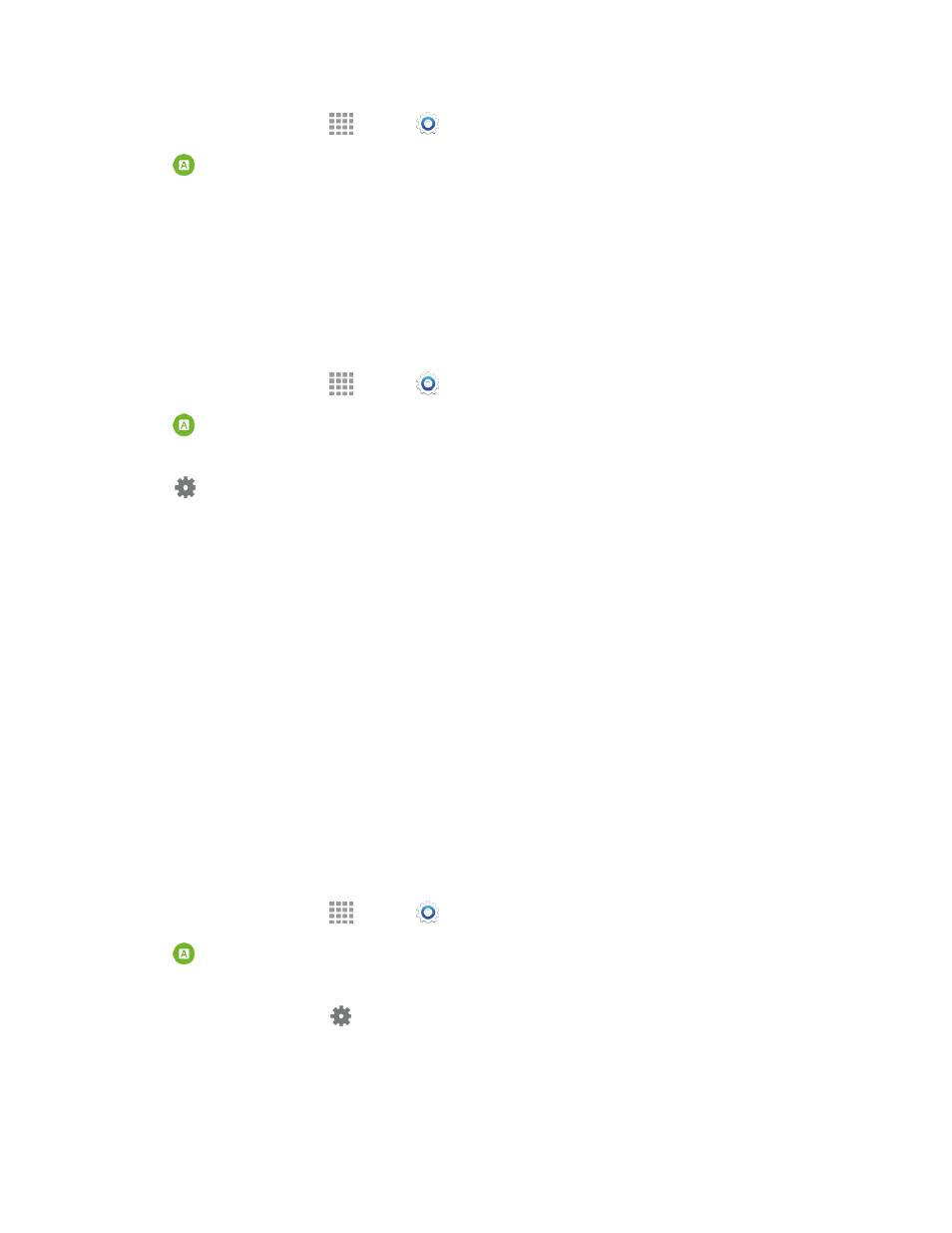
Settings
174
1. From a Home screen, tap
Apps >
Settings.
2. Tap
Language and input > Language under Handwriting and Recognition and select a
language.
Speech Settings
Configure options for using your voice to control your phone.
Voice Input Settings
Use Google voice recognition services to control your phone.
1. From a Home screen, tap
Apps >
Settings.
2. Tap
Language and input > Voice input and select Enhanced Google services or Basic
Google recognition.
3. Tap
next to the active service to configure additional options:
l
Languages: Choose a default language for use with voice input.
l
“OK Google” Detection: Configure settings for voice detection when you say “OK Google.”
l
Hands-free: Enable voice input from Bluetooth devices and wired headsets when the
device is locked.
l
Speech output: Set this feature to On or Hands-free only.
l
Offline speech recognition: Download and install speech recognition engines, allowing
you to use voice input while not connected to the network, such as during Airplane mode.
l
Block offensive words: Hide recognized offensive voice results.
l
Bluetooth headset: Record audio through a Bluetooth headset, if available.
Text-To-Speech Options
Text-to-speech (TTS) provides audible readout of text, for example, the contents of text messages
and the Caller ID for incoming calls.
1. From a Home screen, tap
Apps >
Settings.
2. Tap
Language and input, and then tap Text-to-speech options:
l
Preferred TTS engine: Select Samsung text-to-speech engine, or Google Text-to-
speech Engine. Tap
to configure options.
l
General:
o
Speech rate: Choose a rate for text readouts.
