Sound mode, Vibration intensity, Vibrate when ringing – Samsung Galaxy Note 4 User Manual
Page 160: Ringtones
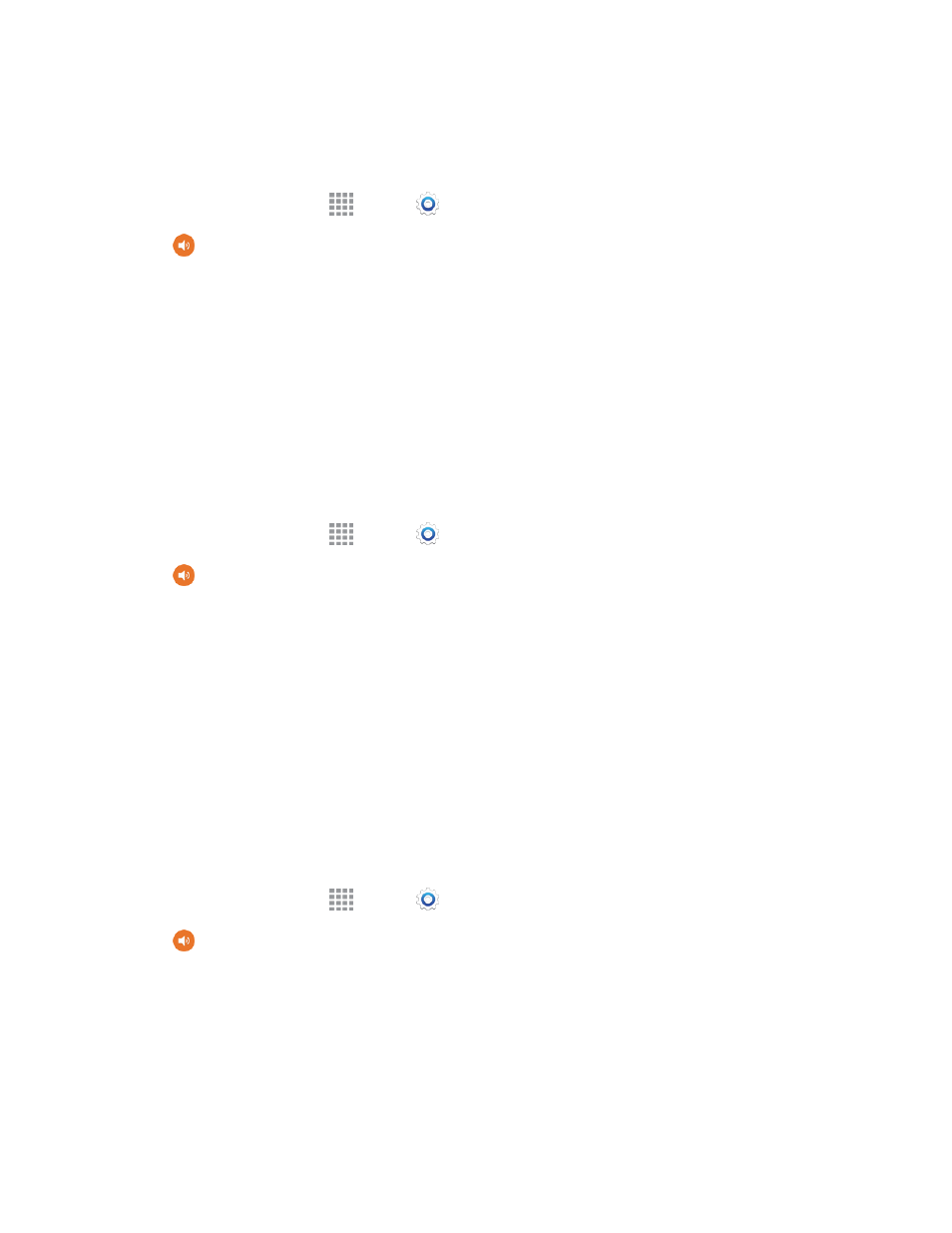
Settings
149
Sound Mode
Select an overall sound mode for your phone: All sounds, vibrations, or silent.
1. From a Home screen, tap
Apps >
Settings.
2. Tap
Sounds and notifications > Sound mode, and then choose a mode:
l
Sound: Your phone uses the sounds, vibrations, and volume levels you’ve chosen in Sound
settings for notifications and alerts.
l
Vibrate: Your phone vibrates for notifications and alerts. This uses the Vibration intensity
you choose in Sound settings.
l
Mute: Your phone plays no sounds or vibrations. Onscreen reminders will still occur.
Vibration Intensity
Set the level for vibration to accompany ringtones, notifications, and feedback for your screen
touches, also known as haptic feedback.
1. From a Home screen, tap
Apps >
Settings.
2. Tap
Sounds and notifications > Vibration intensity to set vibrations. Drag the sliders to
set the vibration intensity for:
l
Incoming call
l
Notifications
l
Haptic feedback
3. Tap OK to save the settings.
Vibrate When Ringing
When Vibrate when ringing is enabled, a vibration plays for calls and notifications, along with the
ringtone or sound. You can use the Vibration intensity and Vibrations settings to customize the
vibration.
1. From a Home screen, tap
Apps >
Settings.
2. Tap
Sounds and notifications, and then tap Vibrate when ringing to enable the option.
Ringtones
Choose a ringtone for incoming calls.
