Mirrorlink, More networks settings, Default messaging app settings – Samsung Galaxy Note 4 User Manual
Page 157: Mobile networks settings
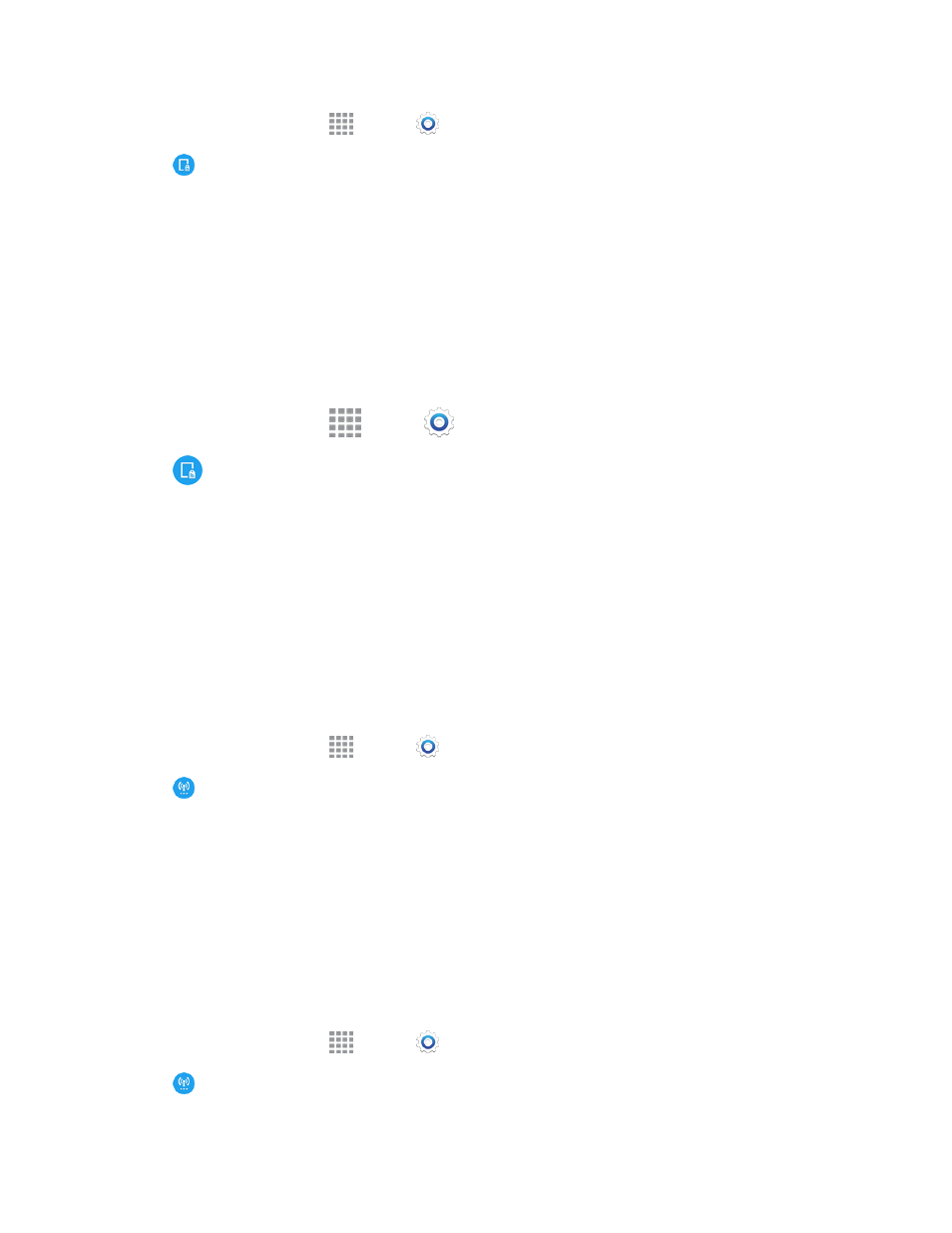
Settings
146
1. From a Home screen, tap
Apps >
Settings.
2. Tap
NFC and sharing > Screen mirroring.
3. Follow the prompts to scan for an available device with which to share your screen.
MirrorLink
Mirror your phone’s display on your car’s entertainment and information screen using a USB
connection. To use this feature, your car system must support MirrorLink.
Turn MirrorLink On or Off
1. Connect your phone to your car’s system using the USB cable.
2. From a Home screen, tap
Apps >
Settings.
3. Tap
NFC and sharing > MirrorLink, and then tap Connect to vehicle via USB.
More Networks Settings
More networks settings provide additional options for configuring connections between your phone
and the network or to other devices.
Default Messaging App Settings
If you have multiple messaging apps installed on your phone, you can choose the app your phone
uses for messaging. The app you select here will be used when you choose Messages in other apps,
such as when sharing items like pictures or video.
1. From a Home screen, tap
Apps >
Settings.
2. Tap
More networks > Default messaging app.
3. Choose a messaging app. The default Messages app included with your phone is available,
along with any other messaging apps you’ve installed.
Note: If you choose a default messaging app other than Messages (for example, Google Hangouts
or Messaging+), you will not be able to use the standard Messages app unless you restore it as the
default messaging app.
Mobile Networks Settings
Set options for network selection and data service.
1. From a Home screen, tap
Apps >
Settings.
2. Tap
More networks > Mobile networks.
