Visual voicemail options – Samsung Galaxy Note 4 User Manual
Page 55
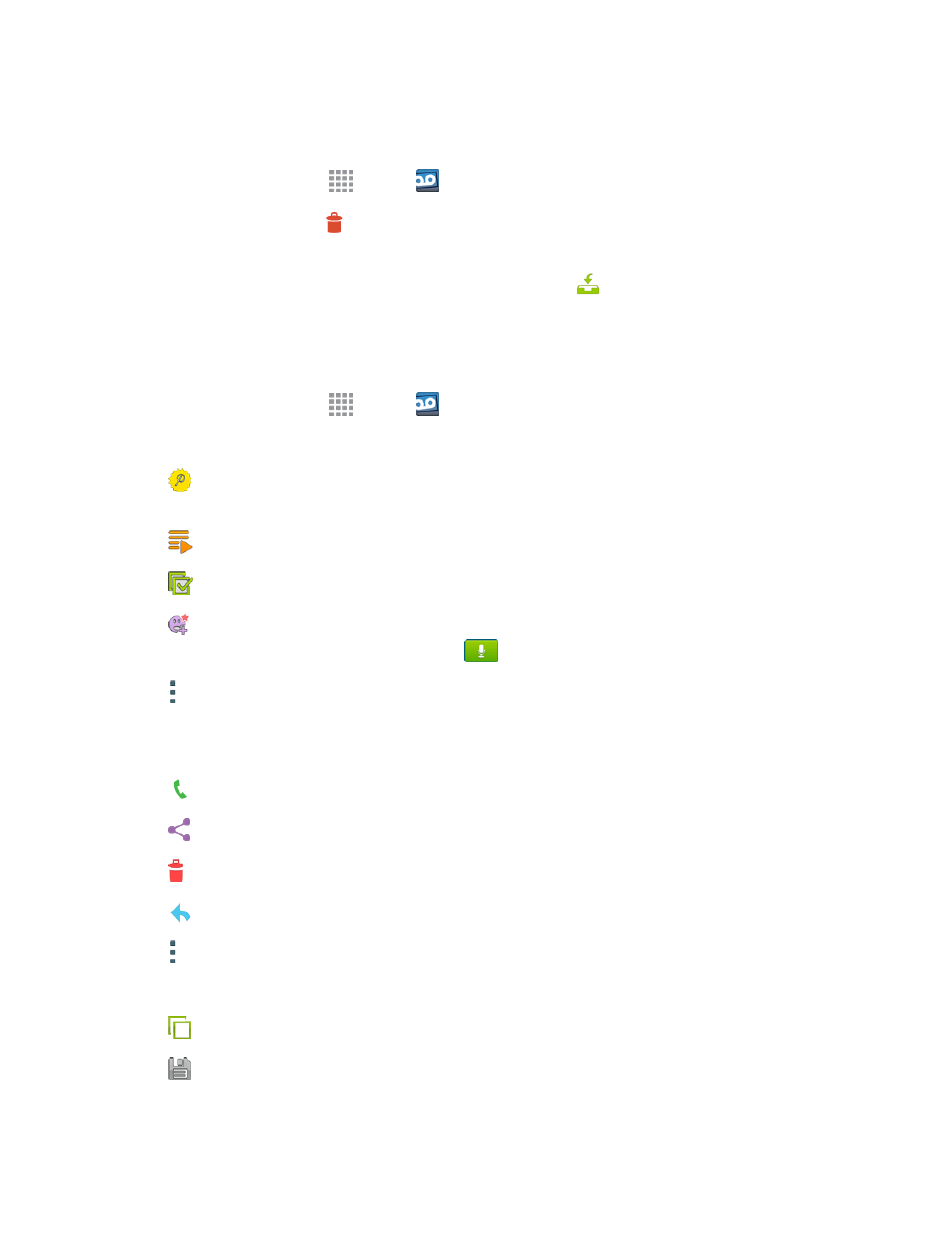
Phone Calls
44
Use Visual Voicemail to Delete Your Messages
1. From a Home screen, tap
Apps >
Voicemail
2. Open a message and tap
Delete.
Tip: You can restore messages you have sent to the trash folder. Tap Inbox > Trash, touch and
hold the message you want to restore to the inbox, and then tap
Restore to Inbox.
Visual Voicemail Options
Your visual voicemail options appear as icons at the bottom of the voicemail review screen.
1. From a Home screen, tap
Apps >
Voicemail.
2. The following options are available when viewing new voicemail messages:
l
Subscribe: Subscribe to the premium Voice-to-Text transcription service. (This service
requires an additional monthly charge.)
l
Play all new: Play all new messages.
l
Select multiple: Perform an action on multiple messages.
l
Compose Avatar message: Send an animated voice message to friends. You can also
compose an Avatar message by tapping
.
l
More options: Access Search, Settings, and Help features.
3. Tap a message to review it. The following options are available while listening to voicemail
messages:
l
Call: Dial the number the message came from.
l
Share: Send the message via Wi-Fi Direct, social accounts, and so on.
l
Delete: Delete selected messages.
l
Reply: Reply to the message via text or voice message.
l
More options: Access Archive, Settings, and Help features.
4. Touch and hold a message to manage your messages. The following options are available:
l
All: Select all messages.
l
Archive: Save this message.
