Language and input settings, Choose a default language – Samsung Galaxy Note 4 User Manual
Page 180
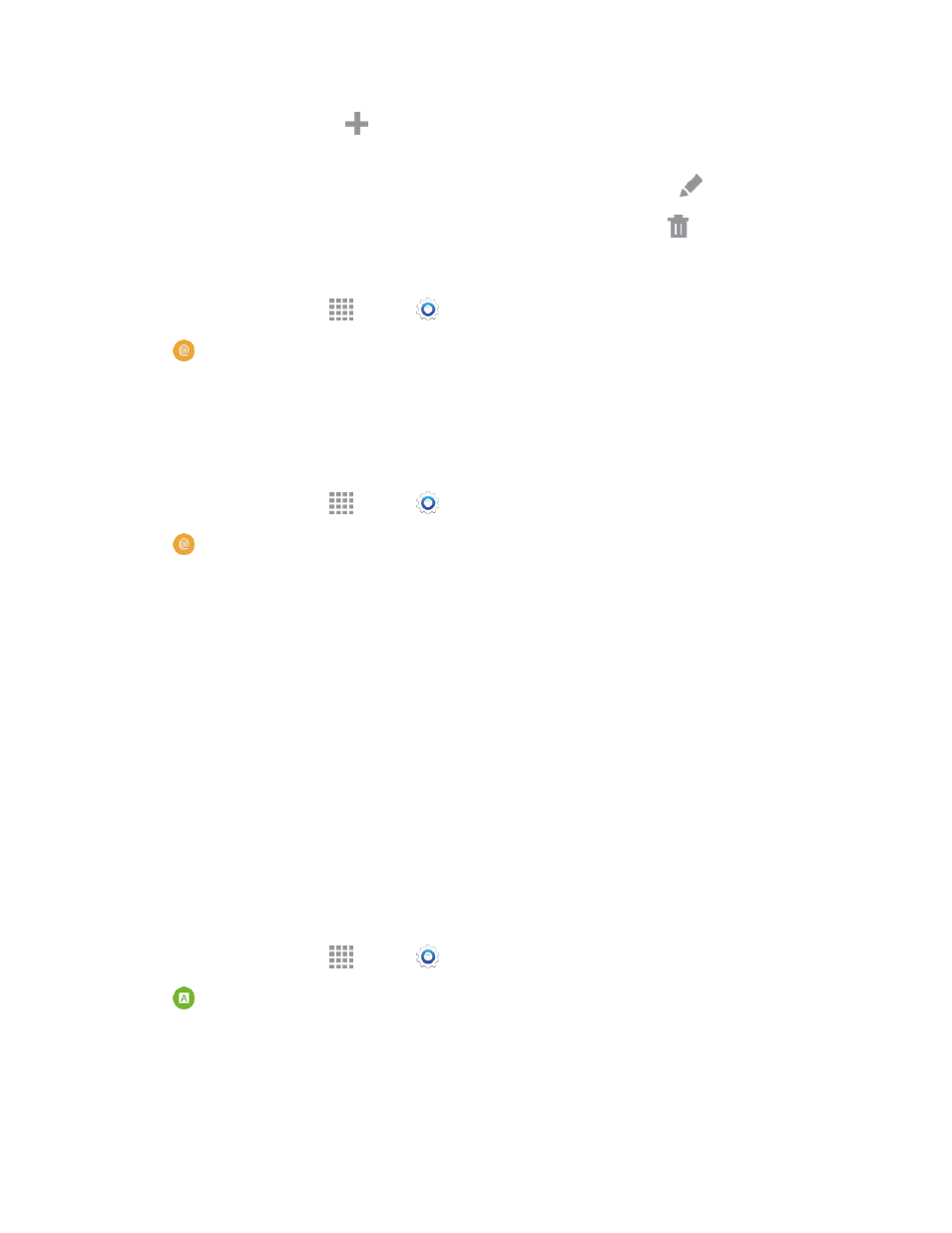
Settings
169
l
To add a fingerprint, tap
Add and follow the instructions to register a fingerprint and
password.
l
To rename a fingerprint, touch and hold the fingerprint, and then touch
Rename.
l
To delete a fingerprint, touch and hold the fingerprint, and then touch
Delete.
Change Your Backup Password
1. From a Home screen, tap
Apps >
Settings.
2. Tap
Finger Scanner > Change backup password.
3. Enter your fingerprint or password.
4. Enter a password, tap CONTINUE, re-enter the password to confirm, and then tap OK.
Additional Settings
1. From a Home screen, tap
Apps >
Settings.
2. Tap
Finger Scanner for options.
l
Screen lock: Change your Screen lock and access Screen lock settings. For more
information, see
l
Web sign-in: Sign-in to websites that can remember your password using your fingerprints.
l
Verify Samsung account: Verify your identity using your fingerprint when logging in to your
Samsung account.
l
Pay with PayPal: Make payments using via your PayPal account using your fingerprints.
Language and Input Settings
Use Language and input settings to choose a default language for your phone’s operations, plus
settings for text entry and other inputs.
Choose a Default Language
Choose the language for operating your phone.
1. From a Home screen, tap
Apps >
Settings.
2. Tap
Language and input, and then tap Language to select a language.
