Screen mirroring settings – Samsung Galaxy Note 4 User Manual
Page 156
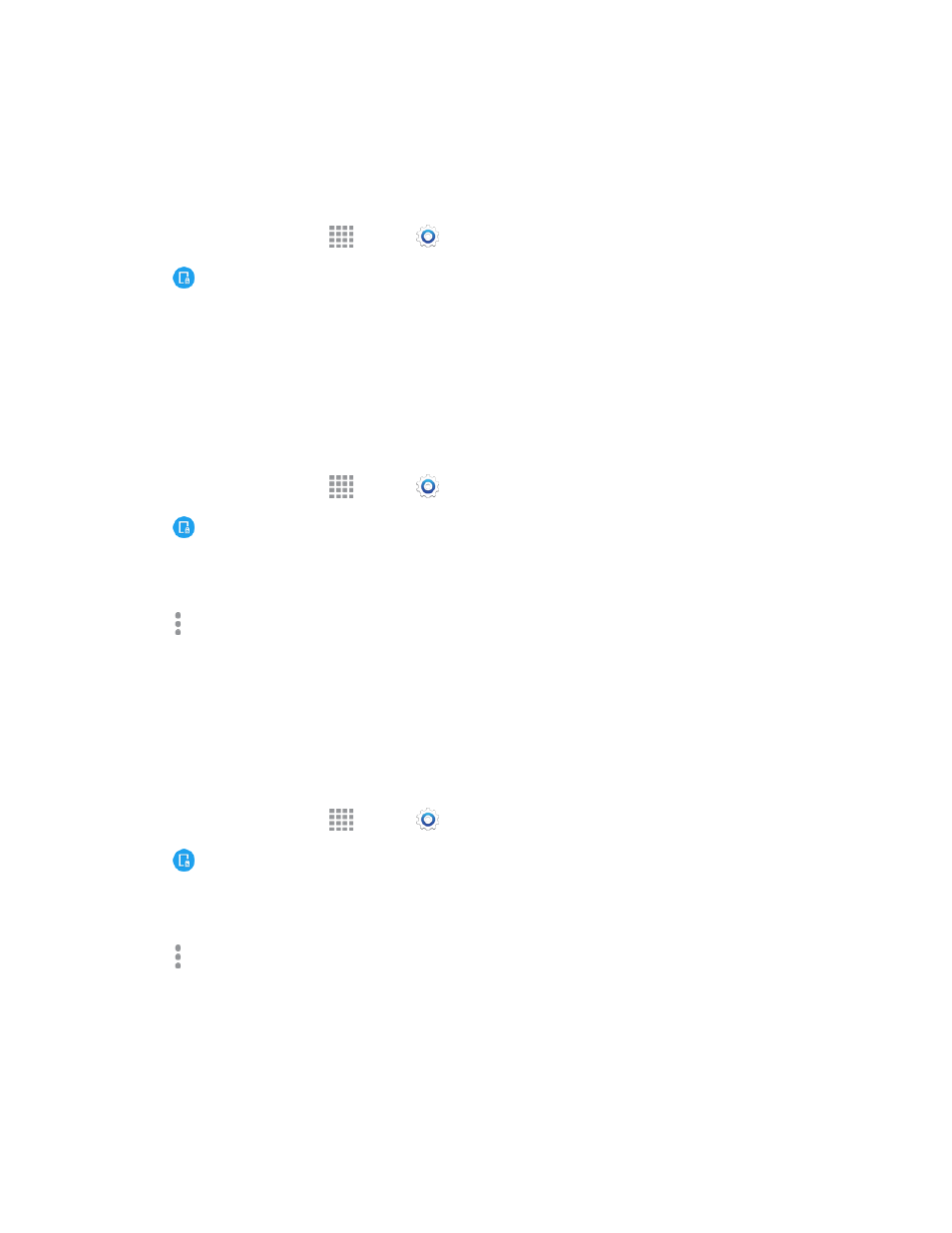
Settings
145
Turn Print Services On or Off
Before you can print from your phone, a print service must be turned on. The print service
communicates with the printer when you select something to print.
1. From a Home screen, tap
Apps >
Settings.
2. Tap
NFC and sharing > Printing and select a print service.
l
Tap Download plug-in to download information for additional print services.
3. Tap ON/OFF to turn the service on. The service must be on to configure settings or print.
Add a Printer
Before you can print to a printer, you must set it up on your phone. You will need to know the IP
address of the printer; consult the printer’s documentation for this information.
1. From a Home screen, tap
Apps >
Settings.
2. Tap
NFC and sharing > Printing.
3. Choose a print service from the list, and then tap ON/OFF to turn the service on. The service
must be on to add a printer.
4. Tap More options > Add printer > ADD PRINTER, and then enter a name and the IP
address of the printer.
Configure Print Settings
Choose options for printing from your phone.
Note: Below settings are examples only. Available settings will differ depending on the type of print
service and printer you are using.
1. From a Home screen, tap
Apps >
Settings.
2. Tap
NFC and sharing > Printing.
3. Choose a print service from the list, and then tap ON/OFF to turn the service on. The service
must be on configure a printer.
4. Tap More options > Settings to configure options. Available options may vary depending on
the type of printer, and not all printers support all options.
Screen Mirroring Settings
With Screen mirroring, you can share your phone’s screen with another device, using an optional
AllShare Cast accessory (not included).
