Motions and gestures settings, Accounts settings – Samsung Galaxy Note 4 User Manual
Page 173
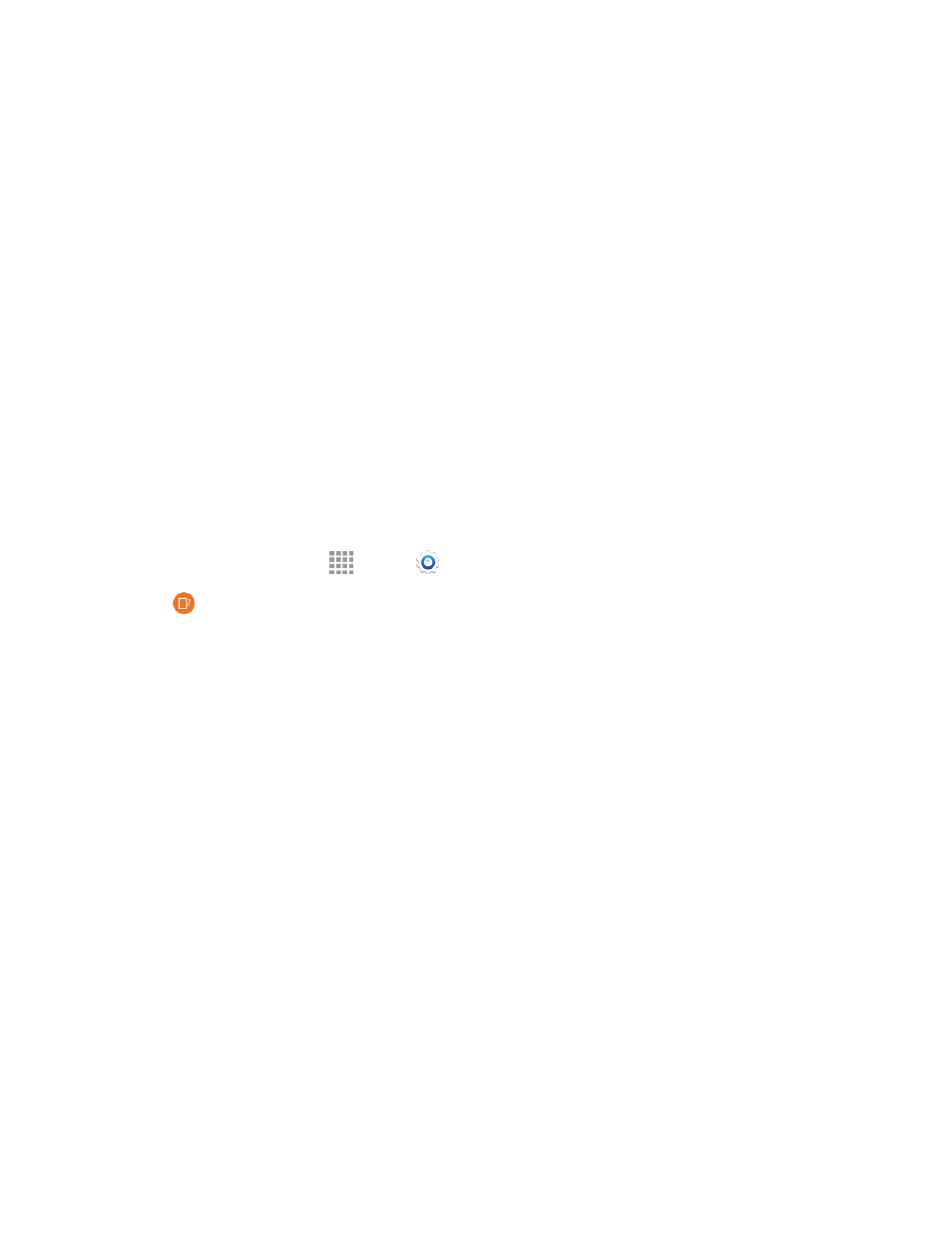
Settings
162
l
S Pen alerts: Tap the check box to set your phone to sound an alert and show a pop-up if
you forget to attach the S Pen and walk away from it with your phone.
l
Turn off pen detection: Turn off pen detection when the S Pen is attached. This can help
extend battery life.
l
S Pen sound: Tap the check box to enable sounds when writing with the S Pen.
l
S Pen vibration feedback: Activate vibration feedback when writing with the S Pen.
l
Detachment options: Select an action for the phone to take when the S Pen is detached
from the phone.
l
Attach/detach sound: Select a sound for the phone to make when the S Pen is detached
from the phone.
l
Attach/detach vibration: Activate vibration feedback when the S Pen is attached and
detached.
Motions and Gestures Settings
The Motion settings allow you to set up various Motion activation services.
1. From a Home screen, tap
Apps >
Settings.
2. Tap
Motions and gestures to configure features. Tap the ON/OFF switch to turn a feature
on and configure options:
l
Direct call: Lift the phone to your ear while viewing a contact to call the contact.
l
Smart alert: Lift the phone to receive notifications of missed calls and notifications that
occurred while the phone was stationary.
l
Mute/pause: Mute incoming calls and pause playback by turning the phone screen-side
down.
o
Placing palm on screen: Covering the screen with your hand will mute the ring of
incoming calls and alarms, and pause media playback.
o
Turning device over: Turning the phone screen-down will mute the ring of incoming
calls, and pause music playback.
l
Palm swipe to capture: When on, you can save a copy of the current screen to the
clipboard by swiping the side of your hand across the screen.
Accounts Settings
When you set up accounts on your phone, such as your Google or Samsung accounts, and your
email or social networking accounts, you can synchronize account information between your phone
and the account. Types of information you can synchronize include contacts, pictures, videos, and
other types of files.
