Update your phone, Before updating your firmware – Samsung Galaxy Note 4 User Manual
Page 136
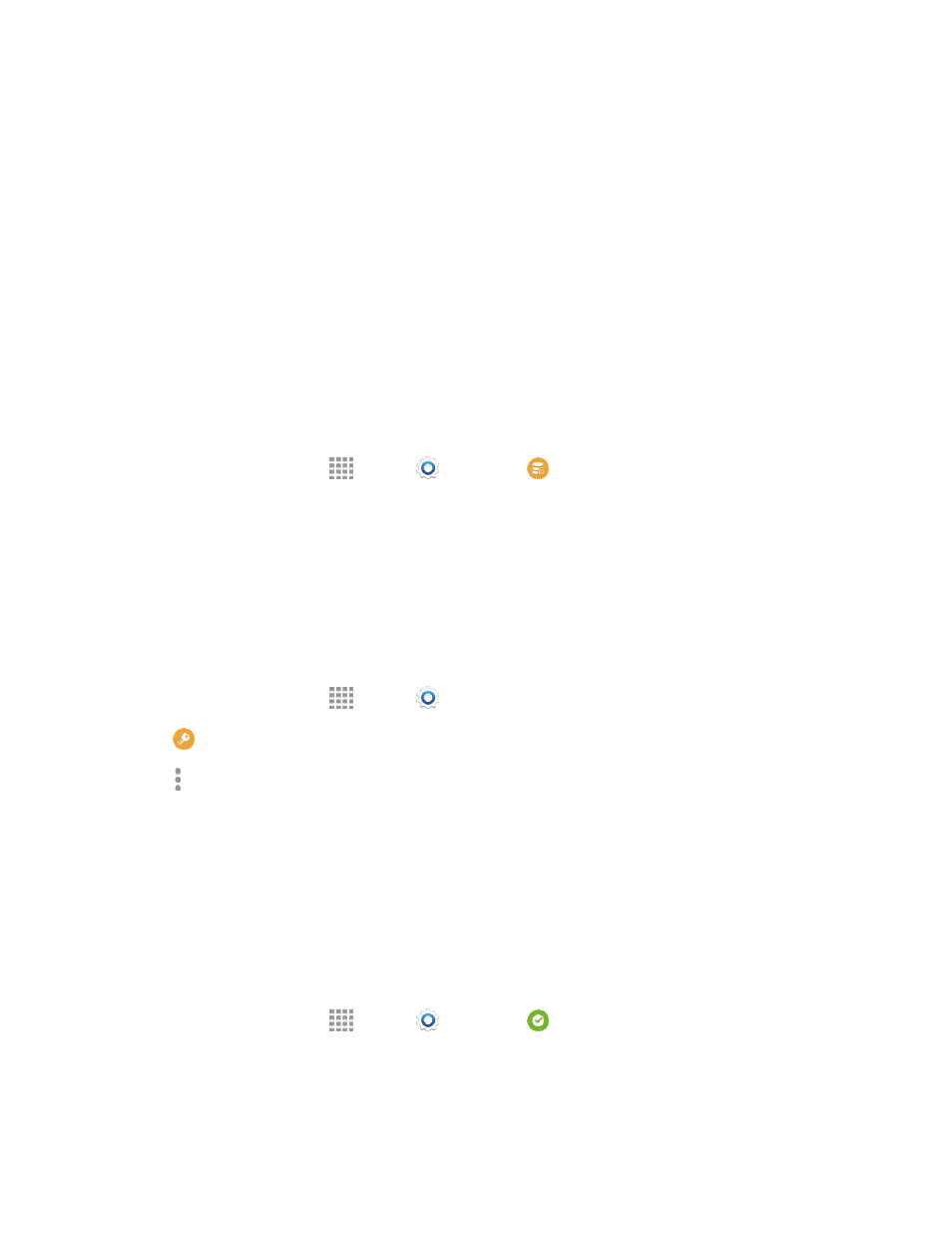
Tools and Calendar
125
4. Select a folder (for example, Music for songs and albums) and copy files to it from your
computer.
5. When you are done, disconnect your phone from the computer.
Update Your Phone
From time to time, updates may become available for your phone. Use System update options to
update your phone’s internal software.
Before Updating Your Firmware
Updating your phone firmware will erase all user data from your phone. You must back up all critical
information before updating your phone firmware.
Back Up Information to Your Google Account
1. From a Home screen, tap
Apps >
Settings >
Backup and reset.
2. Tap Back up my data to turn on the feature.
l
Tap Backup account to choose or sign in to a Google Account to use for backups.
l
Tap Automatic restore if you want information saved to the Google Account above to be
restored when you reinstall apps, such as after a firmware update, or when setting up a new
phone.
Back Up Account Information
1. From a Home screen, tap
Apps >
Settings.
2. Tap
Accounts, and then tap an account.
3. Tap More options > Sync all.
Preserve Information on an Optional Installed Memory Card
As an added precaution, to preserve any data on an optional installed microSD card, please remove
it from your phone prior to starting the update process.
Update Your Phone
Use the System Update setting to update your phone’s software, firmware, Preferred Roaming List
(PRL), and other features.
1. From a Home screen, tap
Apps >
Settings >
System update.
2. Select an option:
