Screen mode, Auto adjust screen tone, Daydream – Samsung Galaxy Note 4 User Manual
Page 165
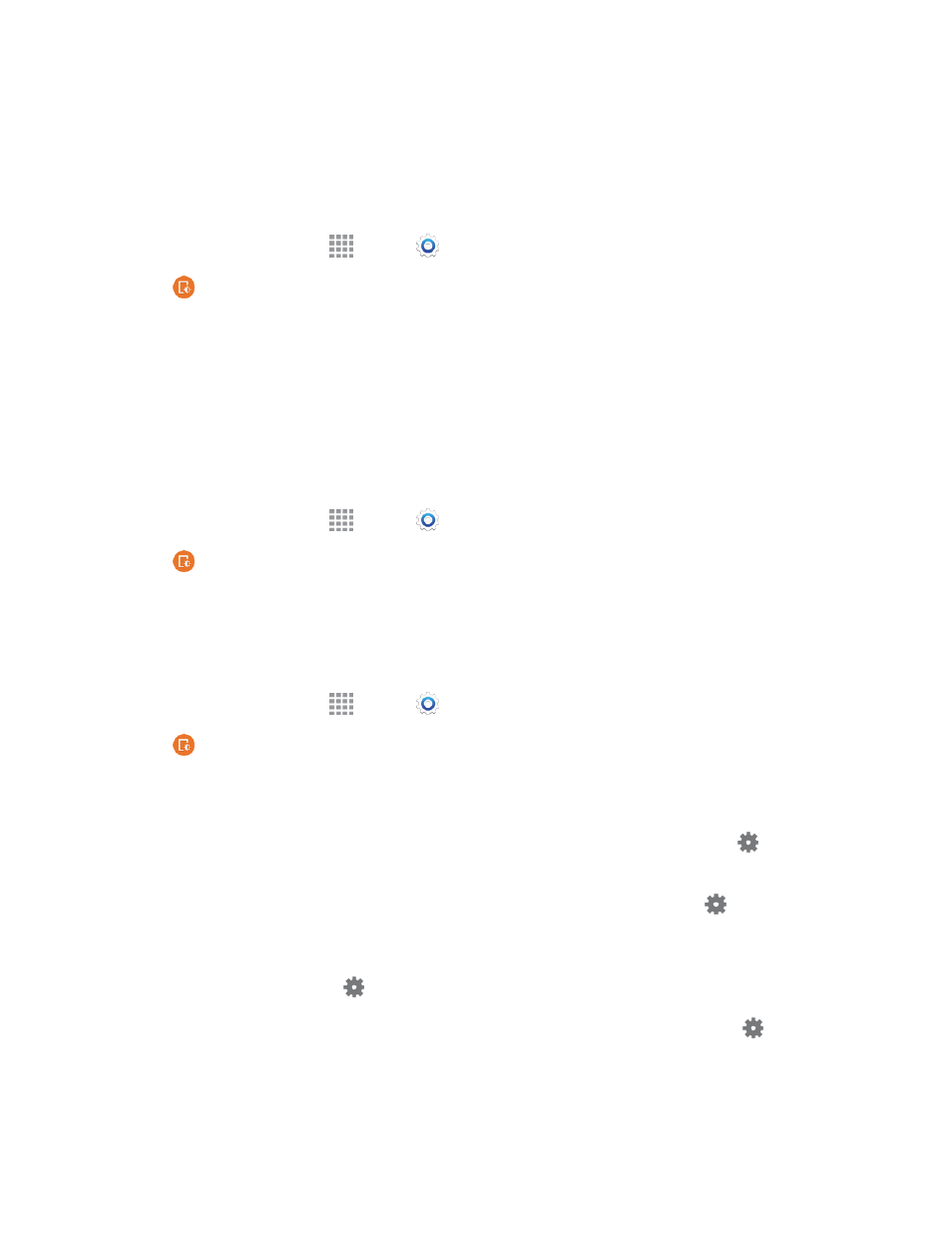
Settings
154
Screen Mode
Choose a screen mode to match your type of viewing. You can choose to have the phone
automatically adapt the display depending on the type of image being displayed, and other criteria
such as battery level.
1. From a Home screen, tap
Apps >
Settings.
2. Tap
Display and wallpaper > Screen mode, and then choose a mode.
l
To have your phone automatically optimize the display to match the type of image being
displayed and other criteria, such as battery level, enable Adaptive display.
3. Tap DONE.
Auto Adjust Screen Tone
When Auto adjust screen tone is enabled, your phone analyzes the images displayed on the screen
and automatically adjusts the brightness to conserve battery power.
1. From a Home screen, tap
Apps >
Settings.
2. Tap
Display and wallpaper > Auto adjust screen tone to enable the option.
Daydream
The Daydream setting controls what the screen displays when the phone is docked, or while
charging. You can choose to display colors, or display photos stored on your phone.
1. From a Home screen, tap
Apps >
Settings.
2. Tap
Display and wallpaper > Daydream, and then tap the ON/OFF switch to turn the
feature on. Configure these options:
l
Colors: Tap the selector to enable display of a colorful screen.
l
1Weather: Display current weather information. After enabling the option, tap
to set
options.
l
Flipboard: Display pictures from Flipboard. After enabling the option, tap
to choose
pictures to display.
l
Google Photos: Display pictures from your Google Photos account (if available). After
enabling the option, tap
to choose pictures to display.
l
Photo Frame: Display pictures in a photo frame. After enabling the option, tap
to choose
pictures to display.
